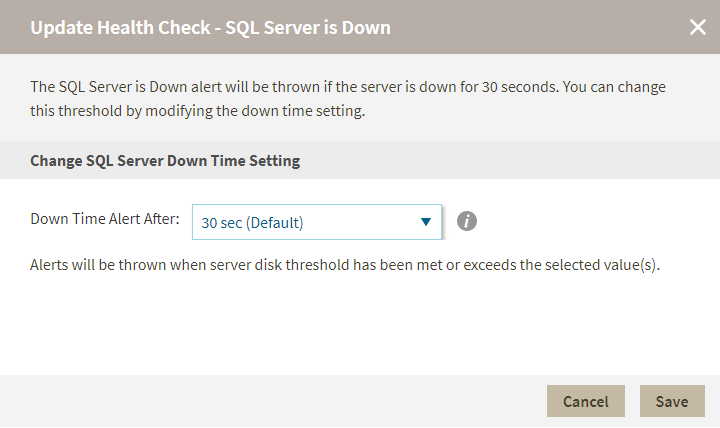REASON
IDERA SQL Inventory Manager connects frequently to managed SQL Server instances to ensure they are available and responsive. If the SQL Server instance becomes unreachable for any reason, an alert will be raised to let operators know that an availability problem may have arisen.
RESOLUTION
First, attempt to connect to the SQL Server instance by means other than IDERA SQL Inventory Manager. If the connection fails, take note of any error message, which may in some cases explain what the issue is. If the message is not helpful or if the connection simply times out, verify whether the host Windows server is available through a ping test or by attempting to connect via remote desktop. If the server is not responsive, it may be necessary to troubleshoot further to determine whether it is a network issue or whether the server is itself offline or unresponsive. When the server is verified to be back online and reachable, check to make sure that the SQL Server services are started for any and all hosted SQL Server instances.
If the SQL Server instance or Windows server was offline and the downtime sudden or unexpected , SQL Server may need to run recovery for its hosted databases before the instance will be fully available again. Recovery is the process by which completed database transactions are recovered and incomplete transactions are rolled back, bringing the system back into a consistent state. This may complete quickly or it could take an extended period of time, so pay close attention to the status of the databases on this instance until they are all accessible again.
If the server is online and this message appears to be in error , it could be that network or security issues are preventing IDERA SQL Inventory Manager from making a connection. Ensure that IDERA SQL Inventory Manager is connecting to the SQL Server with credentials that have the right to connect to the target server.
Update Health Check
The SQL Server is down health check alerts you when a server is down for more than 30 seconds. You can change this threshold by modifying the value for down time.
Please note that this change applies to all monitored servers. After making any change, alerts are not displayed until the new thresholds met or exceed the selected value.
To configure a health check, in the Administration view, click Manage Health Checks, and then click Configure for the appropriate health check. In this case, IDERA SQL Inventory Manager displays the Update Health Checks - SQL Server is down window.
Make the appropriate changes, and then click Save.
Available Health Checks
For more information about the Health Checks performed by IDERA SQL Inventory Manager, go to What Health Checks are available with SQL Inventory Manager?