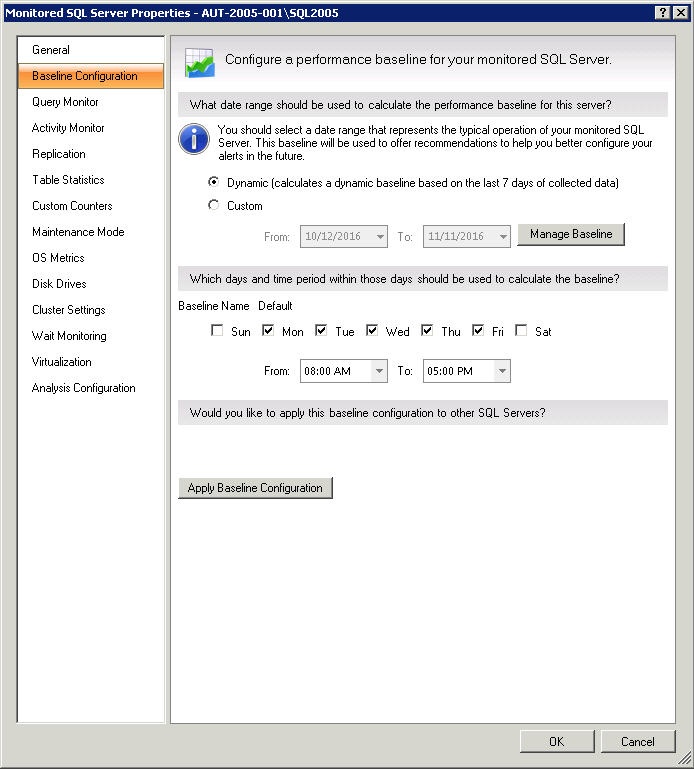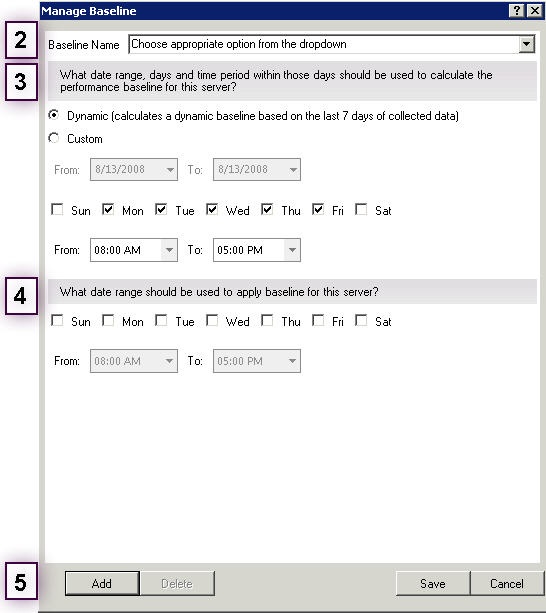SQL Diagnostic Manager allows you to define and schedule any number of baseline periods in addition to the default one.
To add a new baseline:
- Click Manage Baseline to display the Manage Baseline window.
- Type a name in the Baseline Name field.
- Select Dynamic to use the default options or select Custom to set the date range, the days, and the time period to calculate the baseline performance for the server.
- Select the days and time period to schedule when to apply baseline to the server.
- Click Add to save the created baseline, click Edit to edit the baseline, or click Delete.
Click Save.
The baseline period you specify should represent a typical operation of the monitored SQL Server instances to which this baseline applies.
SQL Diagnostic Manager allows only one baseline in effect at any time.
To edit a baseline:
- Click Manage Baseline to display the Add baseline window.
- Select the baseline you want to update from the Baseline Name list.
- Modify days and time period as desired.
- Click Save.
When you schedule a new baseline, the changes are applied to the next day or when the baseline is refreshed (test this behavior when the feature is available).