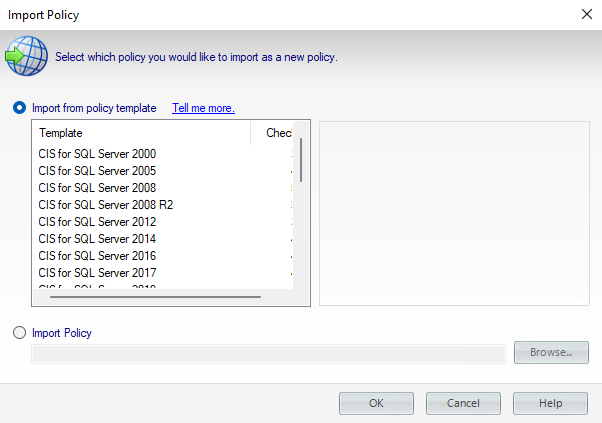The Import Policy window allows you to choose to either add a policy template or to import a previously exported policy to the Policy tree. Once the policy is selected, you can configure the policy and select the SQL Server instances to add to the policy.
To import a policy follow these steps:
- Select Import Policy from the Summary tab on the Security Summary view, or Right-click any section in the Policies tree of the Security Summary view and select Import Policy
- The Import Policy window opens with the following options:
- Import from policy template - Select this option if you want to import from a policy template. Click the template to import, then click OK. For more information, see how policy templates can help you achieve your SQL Server security goals.
- Import previously exported policy - Select this option if you want to import a previously exported template. Click Browse to locate your policy template, click Open, and then OK.
- Once you select the source for importing your policy (from policy template or previously exported policy) follow these steps:
- In the Importing Policy Security Checks window, you can review in the Import column which security checks you want to import. Click OK.
- The Importing Policy window opens where you can edit the properties of the policy (name, description), the security checks you want this policy to perform, specific settings for a security check, the SQL Server instances added to the policy, and the Internal Review Notes. For more information about the settings of a policy, go to Add new policy. Take into account that you need to change the name of the selected policy to import a new one. Click OK.