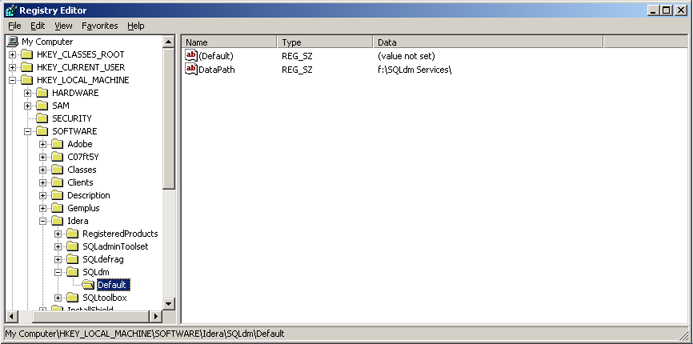The following instructions guide you through the installation of SQL Diagnostic Manager in a Windows Server 2008 based clustered environment.
Things to consider before you install SQL Diagnostic Manager in a clustered environment
- Create a separate cluster resource group to host SQLDM services. A separate group allows the SQLDM services to fail without causing other resources in the group to failover.
- Before you create this separate cluster resource group, gather a dedicated IP, NetBIOS name, and a dedicated disk for the cluster resource group.
- SQLdm Collection, SQLdm Management, SQLdm Predictive Analytics, and SQLdm Rest services can run as generic services on your newly-created cluster resource group.
Install SQLDM Services on Cluster Nodes
SQL Diagnostic Manager must be installed on each node within the cluster and configure the services as its described in the following page, Install SQL Diagnostic Manager on a node.
Configure the Cluster Resource Group
Cluster Resource Group settings must be modified to allow SQL Diagnostic Manager to recognize the cluster nodes.
To configure the Cluster Resource Group:
- Select a disk that is configured in the Cluster Resource Group and create a folder on that disk that you want to use to hold local data for the services
- On the primary node, edit the registry and add a new key named Default to the key \SOFTWARE\Idera\SQLdm. In this key add a string value called DataPath. Set its value to the full path to the data directory created in step 1 (as shown in the image at the end of the steps)
- In the Failover Cluster Management tool, right-click on Services and Applications and select Configure a Service or Application
- Provide a name for the service
- Select Generic Service
- Select the SQLdm Management Service
- Enter the network name and IP address for the services
- Select the clustered storage that hosts the path defined in step 1
- Skip the Registry Replication
- Verify the settings and click Next to complete the wizard
- Repeat step 3 for the remaining SQLdm services.
- In Services and Applications, click the newly created service name in the Other Resources section and then on the SQLdm Management service and take it offline
- Select the SQLdm Management Service from the list of resources
- Select Next and Finish to exit the wizard
- In Services and Applications, right-click on the newly created service and then on the SQLdm Management Service and select Properties
- On the General tab, select Use Network Name for computer name
- On the Dependencies tab, add the name of service and disk, and then click Apply
- On the Registry Replication tab, if blank, add SOFTWARE\Idera\SQLdm\Default\
- In Services and Applications, right-click the newly created service and select Add a Resource and Generic Service
- Select the SQLdm Collection Service from the list of resources
- Select Next and Finish to exit the wizard
- In Services and Applications, right-click on the newly created service and then on the SQLdm Collection Service and select Properties
- On the General tab, select Use Network Name for computer name
- On the Dependencies tab, add name of service and disk, and then click Apply
- On the Registry Replication tab, add SOFTWARE\Idera\SQLdm\Default\
- In Services and Applications, right-click the newly created service and select Add a Resource and Generic Service
- Select the SQLdm Predictive Analytics service from the list of resources
- Select Next and then Finish to exit the wizard
- In Services and Applications, click the newly-created service and then on the SQLdm Predictive Analytics service and select Properties
- On the General tab, select Use Network Name for computer name
- On the Dependencies tab, add the name of the service and disk, and then click Apply
- On the Registry Replication tab, if blank, add SOFTWARE\Idera\SQLdm\Default\
- In Services and Applications, right-click the newly created service and select Add a Resource and Generic Service .
- Select the SQLdm Rest service from the list of resources
- Select Next and then Finish to exit the wizard
- In Services and Applications, click the newly-created service and then on the SQLdm Rest service and select Properties
- On the General tab, select Use Network Name for computer name
- On the Dependencies tab, add the name of the service and disk, and then click Apply
- On the Registry Replication tab, if blank, add SOFTWARE\Idera\SQLdm\Default\
- In Windows Services, bring the SQLdm Management service resource online
- In Windows Services, bring the SQLdm Collection service resource online
- In Windows Services, bring the SQLdm Predictive Analytics service resource online
- In Windows Services, bring the SQLdm Rest service resource online
- On the active node on which you installed the SQLdm services, use the Management Service Configuration wizard (Start > All Programs > IDERA> SQL Diagnostic Manager > Tools > Management Service Configuration Wizard) to force the services to re-register
- Test the configuration from the Management Service Configuration wizard before finishing the wizard
Complete the Cluster Configuration in SQL Diagnostic Manager
Start the SQLDM Desktop Client and select SQLDM Repository. If the SQLDM Repository is clustered make sure to use the virtual server name for the SQL Server hosting the SQLDM Repository.