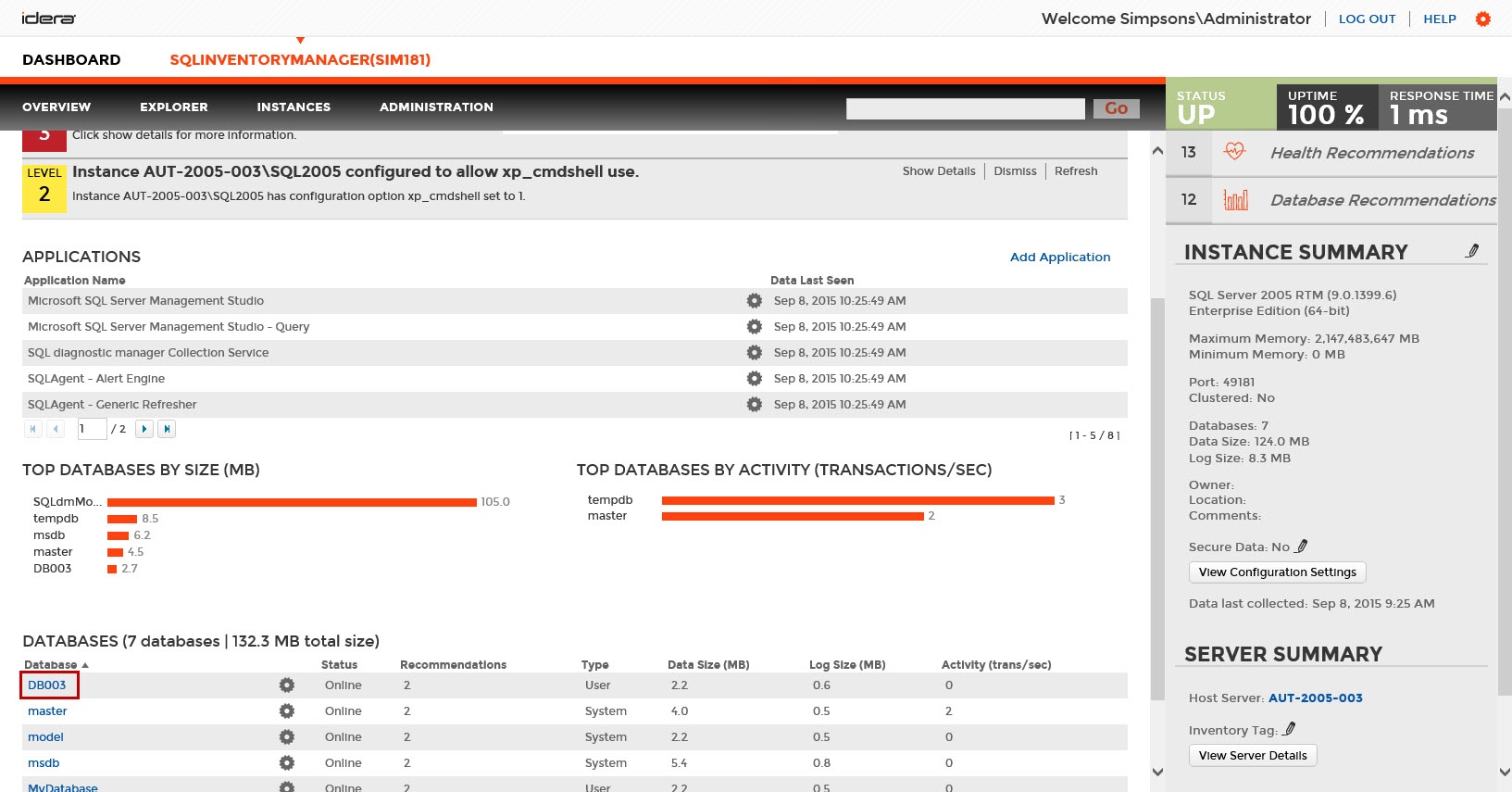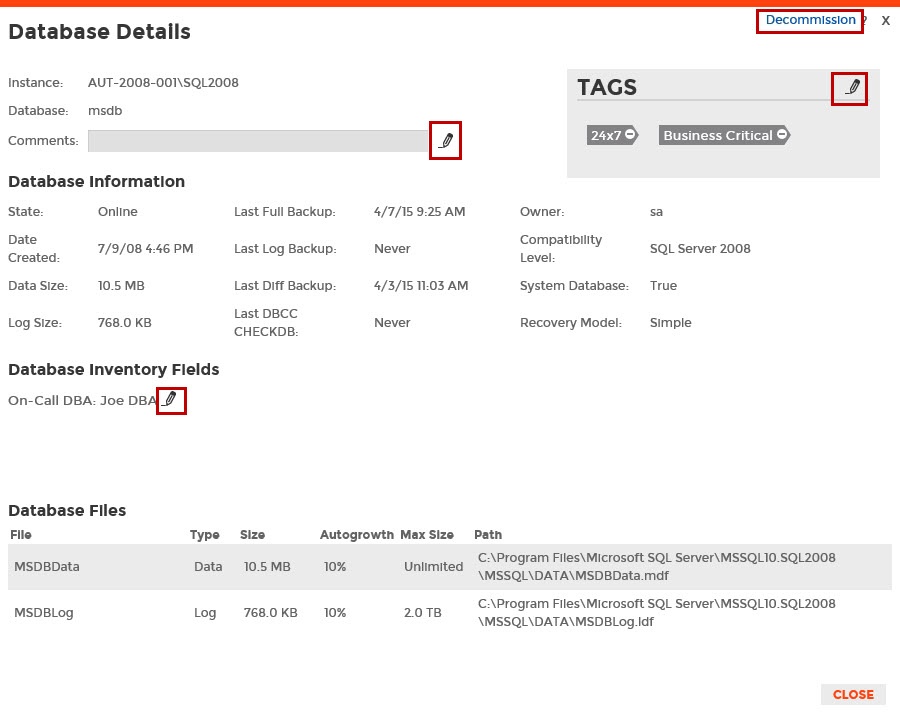SQL Inventory Manager lets you see the details of the databases of your monitored instances. In order to access this information, go to the respective Instance details view, then go to the bottom section of this view to the list of databases and click the name of the respective database.
The Database Details window includes the following information:
- Database details: Displays the instance and database name.
- Comments: You can use this field to enter comments that help you identify your database. Click the pencil icon to open the field for comments.
- Decommission: Allows you to decommission this database. Decommissioning stops all monitoring of the database and moves it to the Decommissioned Database list on the Instance Details view.
- Recommission: Allows you to recommission a decommissioned database. Decommissioning stops all monitoring of the database and moves it to the Decommissioned Database list on the Instance Details view.
- Tags: Allows you to view tags assigned to your database. Click the pencil icon to edit these tags or add new ones.
- Database Information: Displays the current database state, date the database was created, current size of the data contained within, current log size, timestamp of the most recent full backup, timestamp of the most recent log backup, timestamp of the most recent differential backup, timestamp of the most recent DBCC CHECKDB, database owner name, compatibility level, whether it is a system database, and the type of recovery model (Simple, Full, Bulk logged).
- Database Inventory Fields: Displays any available custom inventory fields and their values. Click the pencil icon to change this value.
- Database Files: Displays a list of all files in this database, their type, size, autogrowth settings, maximum size, and file paths.
Need more help? Search the Idera Customer Support Portal.