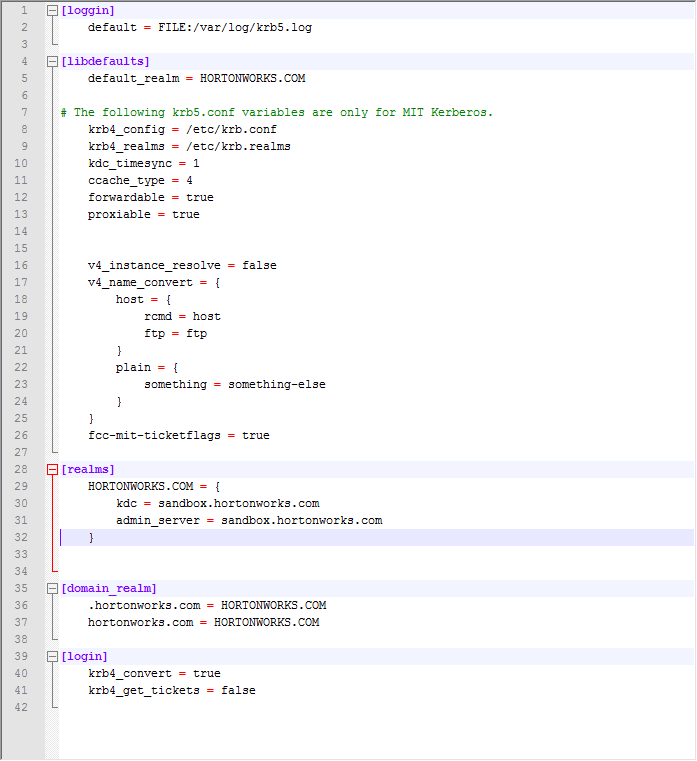Configuring Kerberos for Aqua Data Studio requires passing JVM parameters for Kerberos configuration, configuring the jaas.conf file (Java Authentication and Authorization Service), and configuring the krb5 (Kerberos Configuration) file.
Contents
- Prerequisite
- Kerberos Configuration Steps
- Windows Kerberos Configuration Example Using Hortonworks
- Integrated Windows Authentication for Kerberos
Prerequisites
Ensure that the correct Apache Hive JDBC Drivers are installed for your distribution before proceeding.
Kerberos Configuration Steps
Step 1: Pass JVM parameters for Kerberos configuration
Add the following JVM paramaters to your Aqua Data Studio datastudio.ini file for windows, to your Aqua Data Studio info.plist file in OS X, or to your Aqua Data Studio datastudio-bundled.sh file in linux.
Java Properties :
-Dsun.security.krb5.debug=[ true | false ] -Dsun.security.jgss.debug=[ true | false ] -Djava.security.krb5.realm=[ example : aqua-internal.com ] -Djava.security.krb5.kdc=[ example : kdc.aqua-internal.com ] -Djava.security.krb5.conf=[ example: /etc/krb5.conf | c:\windows\krb5.ini ] -Djava.security.auth.login.config=[ example : /etc/jaas.conf | c:\windows\jaas.conf ] -Djavax.security.auth.useSubjectCredsOnly=[ true | false ]
Example Windows datastudio.ini. This uses the datastudio.exe to start:
vmarg.5 = -Dsun.security.krb5.debug=true vmarg.6 = -Dsun.security.jgss.debug=true vmarg.7 = -Djava.security.krb5.realm=aqua-internal.com vmarg.8 = -Djava.security.krb5.kdc=kdc.aqua-internal.com vmarg.9 = -Djava.security.krb5.conf=c:\windows\krb5.ini vmarg.10 = -Djava.security.auth.login.config=c:\windows\jaas.conf vmarg.11 = -Djavax.security.auth.useSubjectCredsOnly=false
Example Linux datastudio-bundled.sh :
$ADS_HOME/jre/bin/java -Djsse.enableCBCProtection=false -Dsun.security.krb5.debug=true -Dsun.security.jgss.debug=true -Djava.security.krb5.realm=aqua-internal.com -Djava.security.krb5.kdc=kdc.aqua-internal.com -Djava.security.krb5.conf=/etc/krb5.conf -Djava.security.auth.login.config=/etc/jaas.conf -Djavax.security.auth.useSubjectCredsOnly=false -Xmx756M -XX:MaxPermSize=192m -cp $CLASSES com.aquafold.datastudio.DataStudio
Example OS X /Aqua Data Studio.app/Contents/Info.plist :
<array>
<string>-DappRoot=$APP_ROOT</string>
<string>-Djsse.enableCBCProtection=false</string>
<string>-Dapple.laf.useScreenMenuBar=true</string>
<string>-Dsun.security.krb5.debug=true</string>
<string>-Dsun.security.jgss.debug=true</string>
<string>-Djava.security.krb5.realm=aqua-internal.com</string>
<string>-Djava.security.krb5.kdc=kdc.aqua-internal.com</string>
<string>-Djava.security.krb5.conf=/etc/krb5.conf</string>
<string>-Djava.security.auth.login.config=/etc/jaas.conf</string>
<string>-Djavax.security.auth.useSubjectCredsOnly=false</string>
<string>-Xmx756m</string>
<string>-XX:MaxPermSize=192m</string>
</array>
Step 2: Configure jaas.conf configuration file (Java Authentication and Authorization Service)
Create a file called jaas.conf file with the contents specified below depending on your distribution. This file should be located in the same directory that is specified for the java property -Djava.security.auth.login.config
EXAMPLE jaas.conf file (except Cloudera and PostgreSQL)
JaasClient {
com.sun.security.auth.module.Krb5LoginModule required debug=true useTicketCache=true;
};
For more on configuring the jaas.conf file see:
http://docs.oracle.com/javase/7/docs/technotes/guides/security/jgss/tutorials/LoginConfigFile.html
EXAMPLE jaas.conf file used for Cloudera
Client {
com.sun.security.auth.module.Krb5LoginModule required debug=true useTicketCache=true;
};
For more information on configuring the Cloudera jaas.conf file see section "Setting Up the JAAS Login Configuration File" in below PDF file:
https://docs.cloudera.com/documentation/enterprise/6/6.3/topics/impala_jdbc.html
EXAMPLE jaas.conf file used for PostgreSQL
pgjdbc {
com.sun.security.auth.module.Krb5LoginModule required debug=true useTicketCache=true;
};
Step 3: Configure krb5.conf (or krb5.ini) file (Kerberos Configuration File)
If you do not have a Kerberos configuration file, you need to create one. Look at the ADS reference example in <ADS_HOME>\krb5.ini.example. The contents must be modified to match your kerberos environment. Place the file in the location you specified for the java property -Djava.security.krb5.conf
For more on configuring the Kerberos Configuration file see: http://web.mit.edu/kerberos/krb5-devel/doc/admin/conf_files/krb5_conf.html
Step 4: Install JCE Unlimited Strength for Java
If your server is setup to use AES-256 encryption, you must download and install the JCE Unlimited Strength for Java.
Reference article from Cloudera: http://www.cloudera.com/content/cloudera/en/documentation/core/latest/topics/cdh_sg_jce_policy_file_install.html
Steps to install JCE:
1. Download and install "Java Cryptography Extension (JCE) Unlimited Strength Jurisdiction Policy Files" depending on which version of Java you are running.
- ADS version 15 and version16 come packaged with Java 1.7 : http://www.oracle.com/technetwork/java/javase/downloads/jce-7-download-432124.html
- ADS version 17 and higher comes packaged with Java 1.8 : http://www.oracle.com/technetwork/java/javase/downloads/jce8-download-2133166.html
2. Unzip the file and replace these 2 files: US_export_policy.jar and local_policy.jar in <ADS_HOME>/java/jre/lib/security with the downloaded files.
If you are seeing the error message "unsupported key type found the default TGT: 18" this could be an indication that you do not have the Unlimited strength policy files installed. Reference link
Windows Kerberos Configuration Example Using Hortonworks
Step 1: Ensure that you have Kerberos installed - MIT Kerberos - as an example
Step 2: Modify your host file located in C:\Windows\System32\drivers\etc to establish hostname/ip reference.
Step 3: Create krb5.ini file. This file should be located in the same folder specified in the -Djava.security.krb5.conf property.
Step 4: Request your kerberos ticket. It is a good idea to use the run as an administrator command window.
Step 5: Create jaas.conf file. This file should be located in the same directory that is specified for the java property -Djava.security.auth.login.config
Step 6: Replace JRE security files with jce unlimited inside Aqua Data Studio bundled java located in C:\..\datastudio\jre\lib\security.
Step 7: Ensure you have the correct Apache Hive JDBC Drivers for your distribution located in C:\..\datastudio\lib\drivers.
Step 8: Add java parameters to datastudio-bundled.bat file located in C:\..\datastudio\ (These parameters must all be on one line) or add the parameters to the datastudio.ini file also located in C:\..\datastudio\ if you are going to start Aqua Data Studio using datastudio.exe.
datastudio-bundled.bat
datastudio.ini
Step 9: Run datastudio from a command window. It is a good idea to use the run as an administrator command window.
Step 10: Create a connection and test it
Step 11: Kerberos information displayed in the command window as a result of the connection.
Integrated Windows Authentication for Kerberos
By default, Windows does not allow the session key of a TGT to be accessed while using the Windows Kerberos Client. To allow accessibility, you need to add a registry key on the client-side, so that the session key for TGT is accessible and Java can use it to acquire additional service tickets. Below, you can find information on how to add the registry settings and more.
Note: The following Kerberos article was written by Weijun Wang on May 24, 2011. It was posted on the Oracle blogs at "https://blogs.oracle.com/wangwj/entry/kerberos_programming_on_windows". Since the article and link are no longer available on that blog, we have recreated the content here. The article might also be available at the "Way Back Machine" archive located at "http://web.archive.org/web/20110820150104/https://blogs.oracle.com/wangwj/entry/kerberos_programming_on_windows"
Kerberos Programming on Windows
This article talks about Kerberos programming on Windows, especially in a Kerberos environment of Windows Active Directory (AD), with all clients and services running on Windows platforms in AD domains. The typical client/server environment described here is Windows XP and Windows Server 2003. We may talk about other scenarios if necessary.
Note: Kerberos programming in Java is done through the JGSS-API. Please make sure you're familiar with basic JGSS concepts and programming styles. Read the Java SE documentation of JGSS section first.
Basic Setup
There are three roles in Kerberos: the KDC, the client, and the server. We're talking about writing Java programs on the client or the server, or both.
First, you must have a Windows Active Directory server running, and all clients and servers joining this AD domain. In order for Java to recognize this environment, extra configurations are needed on both the client and the server side.
Realm and KDC Info
There are two ways to inform a Java program what the Kerberos realm and KDC are:
- krb5.ini configuration file
- krb5.ini should contain the realm info and hostname of the KDC for this realm. For example:
- krb5.ini should contain the realm info and hostname of the KDC for this realm. For example:
[libdefaults]
default_realm = MY.REALM
realms]
MY.REALM = {
kdc = kdc.my.realm
}
- The file location can be specified by system property java.security.krb5.conf. Otherwise, Java will try to locate this file in these locations (ordered by):
- %JAVA_HOME%/lib/security/krb5.conf
- %WINDOWS_ROOT%/krb5.ini
- The file location can be specified by system property java.security.krb5.conf. Otherwise, Java will try to locate this file in these locations (ordered by):
- System properties java.security.krb5.realm and java.security.krb5.kdc.
Please note that these two configurations cannot be provided at the same time.
In JDK 7, when neither of the two ways above is used. Java will try to read the realm and KDC settings from Windows environment variables.
JAAS login config file
Since JGSS uses JAAS to acquire the initial Kerberos credentials, a JAAS login config file is always needed. The location of this file should be specified inside the java.security file or using the system property java.security.auth.login.config. Read here for details.
The login module required here is com.sun.security.auth.module.Krb5LoginModule, we'll talk about the details in later sections for the client side and the server side respectively.
In JDK 7, when no JAAS login config file is specified, pre-defined entries are created for the client side and server side respectively:
For the client side:
com.sun.security.jgss.krb5.initiate {
com.sun.security.auth.module.Krb5LoginModule
required
useTicketCache=true
doNotPrompt=false
};
For the server-side:
com.sun.security.jgss.krb5.accept {
com.sun.security.auth.module.Krb5LoginModule
required
useKeyTab=true
storeKey=true
doNotPrompt=true
isInitiator=false;
};
TGT accessibility
By default, Windows does not allow the session key of a TGT to be accessed. Please add the following registry key on the client-side, so that the session key for TGT is accessible and Java can use it to acquire additional service tickets.
For Windows XP and Windows 2000, the registry key and value should be:
HKEY_LOCAL_MACHINE\System\CurrentControlSet\Control\Lsa\Kerberos Value Name: allowtgtsessionkey Value Type: REG_DWORD Value: 0x01
For Windows 2003 and Windows Vista, the registry key and value should be:
HKEY_LOCAL_MACHINE\System\CurrentControlSet\Control\Lsa\Kerberos\Parameters Value Name: allowtgtsessionkey Value Type: REG_DWORD Value: 0x01
Programming the client side
The Initial Credentials
JGSS uses JAAS to get the initial credentials (in the case of Kerberos, the initial TGT). Java tries to get it in this order:
- File credentials cache (%HOME%\krb5cc_userid for Windows)
- Native credentials cache (LSA, or Local Security Authority, for Windows)
- Read key from a keytab file and use AS_REQ to acquire credentials from KDC
- Prompt for username and password and use AS_REQ to acquire credentials from KDC
Not all of them will be tried. The actual behavior depends on what's specified in Krb5LoginModule of your JAAS long config file:
- If useTicketCache=true, 1, 2 will be tried
- If useKeyTab=true, 3 will be tried
- If doNotPrompt=true, 4 will not be tried
Note that all of these parameters' default values are false. They can be specified in any combination.
The most common case on a Windows client is that the user has already logged on to the system as an AD account, which means there's a native credential cached in LSA. This goes the 2nd way above. However, if the client platform is not Windows, or, although it's Windows but the user is not logged on as an AD account, there's no LSA cache available. Please check the availability of an LSA cache using the MS klist.exe tool (Attention: not the klist.exe comes with Java) or kerbtray.exe (for GUI lovers) provided by Microsoft.
Therefore, the typical JAAS login config file for client should look like this:
com.sun.security.jgss.krb5.initiate {
com.sun.security.auth.module.Krb5LoginModule
required
useTicketCache=true
doNotPrompt=false
};
This means the ticket cache (LSA) should be used automatically, doNotPrompt=false means when the cache is not available, username and password will be prompted using a CallbackHandler.
On the other hand, if you want your program working even if the LSA cache is not available, normally you choose one of the following:
- Run kinit.exe (comes with Java) before running the Java app, this will create a credentials cache file %HOME%\krb5cc_userid, which goes the 1st way. The JAAS login config file is the same as the typical style. If you create the credentials cache file into a different pathname, specify the location using ticketCache="c:/path/to/file" inside the JAAS login config file.
- Feed username and password to the Java program directly using a CallbackHandler, which goes the 4th way. Please specify doNotPrompt=false in the JAAS login config file. You can provide an instance of CallbackHandler at the creation time of LoginContext if the JAAS call style is used (see the next section), or Java will create a new instance of the type specified by the security property auth.login.defaultCallbackHandler. For direct JGSS without JAAS, if this security property is not given, the internal text-based callback handler will be used.
JGSS calls
There are 2 ways to start JGSS:
- Use JAAS to generate a Subject that contains the initial credentials, and call JGSS from this subject:
LoginContext lc = new LoginContext(name, callback); lc.login(); lc.commit(); Subject.doAs(lc.getSubject(), /* JGSS-API calls... */)
In this case, you can choose whatever login entry name in the JAAS login config file. Read more for details.
2. Direct JGSS:
/* JGSS-API calls... */
- In this case, the JAAS config file's entry name MUST be the standard entry name (com.sun.security.jgss.krb5.initiate), and you must set -Djavax.security.auth.useSubjectCredsOnly=false on the Java command line. Read here for details.
Other APIs that use JGSS
In Java, there are 2 other APIs that call JGSS-API internally.
- SASL using JGSS as the mechanism. Read here and here for details.
- HTTP/SPNEGO. Read here for details. Please note that the system property javax.security.auth.useSubjectCredsOnly is now default false for HTTP/SPNEGO now.
Please note that when initial credentials are not available from the cache (neither from a file nor the LSA), HTTP/SPNEGO behaves different in username and password providing. Instead of the JAAS callback model, java.net.Authenticator is used. Read the doc mentioned above.
Programming the server side
Service name
The biggest difference here from the client side is that there's no such concept as a native keytab, which means a JGSS server program cannot simply "RunAs" a Windows service account and uses the encryption key for that account. To make server side JGSS programming on Windows available, a special step is needed to create a mapping service name and a keytab file, by using the Microsoft provided tool ktpass.exe.
For example, if the AD domain name is AD.LOCAL, and you'd like to run a service called myservice on the host machine.ad.local, you can perform these steps on your AD server:
- Create a normal user account (say myservicemachine) inside AD.LOCAL, any password is OK.
- Call "ktpass -princ myservice/machine.ad.local@AD.LOCAL -mapuser myservicemachine@AD.LOCAL -out x.keytab +rndPass" to create a SPN mapping to the user account, and generate a keytab file x.keytab. The password is regenerated with a random value so the password you give in step 1 is useless.
Now, put the x.keytab file into a secret place that only your service application can read. The server side JAAS login config file would look like:
com.sun.security.jgss.krb5.accept {
com.sun.security.auth.module.Krb5LoginModule
required
storeKey=true
useKeyTab=true
keyTab="c:/secret/path/to/x.keytab"
principal="service/machine.ad.local"
isInitiator=false;
};
Here you need to provide the location of the keytab file. Otherwise, Java will try to locate this file in these locations (ordered by):
- default_keytab_name in the [libdefaults] section of krb5.ini, or
- %HOME%/krb5.keytab
JGSS calls
Just like the client side, you can use JAAS to create a Subject and call JGSS-APIs through this subject, or calls JGSS methods directly. In the latter case, please specify
-Djavax.security.auth.useSubjectCredsOnly=false.
Delegations
To enable delegations, both configurations, and programming on needed.
Configuration at client side (the delegated)
In order for the credentials of the client to be delegatable to a service, if the initial TGT is acquired the Java way, please add forwardable=true into the [libdefaults] section of krb5.ini. If from LSA, make sure the "Account is sensitive and cannot be delegated" is NOT set in AD account settings.
Configuration at server side (the delegator)
In order to use the delegated credentials from the client, we suggest the service needs to be configured to be allowed receiving delegations. For a computer account, find the delegation tab, or for a user account, find the account tab, check "Trusted for delegation". The turns on the OK-AS-DELEGATE for the service ticket. A Windows native client program needs this flag to enable delegation. A Java client MAY respect this flag later (currenrly NO except for HTTP/SPNEGO).
Programming
Please call GSSContext.requestCredDeleg(true) on the client side. Read here for details.
Trusts between Domains
If you have already setup cross realms trusts in multiple AD domains, please add the [domain_realm] section into the client side's krb5.conf file so that Java can correctly locate the realm for a requested service. Like this:
[domain_realm] .this.com = THIS.COM .that.com = THAT.COM
With this configuration, when a client on THIS.COM tries to connect to a service service/host.that.com, Java can correctly figured out that the service belongs to another realm THAT.COM and perform proper inter-realm authentications.
Other Windows Platforms
This article talks about Kerberos programming on the Windows platform. The typical KDC is Windows Server 2003. The typical client is Windows XP, and the typical server is Windows Server 2003 or Windows XP. There're some minor issues for other flavors of Windows versions.
Windows 2000 Server
Note that before SP4 of Windows 2000, there's no need to specify the allowtgtsessionkey registry key.
Windows Server 2008
In Windows 2008, the AES etype is supported. In order to use AES256 as the encryption etype, please download and enable Java Cryptography Extension (JCE) Unlimited Strength Jurisdiction Policy Files. Read the "Other downloads" section for details.
In Windows 2008, you cannot request a service ticket for a normal user, since Windows only allows user2user communications with a normal user using a special Microsoft defined Kerberos extension. In fact, Windows KDC simply does not issue a service ticket targeting a normal user.
There's a workaround to allow normal service ticket for a normal user on Windows 2008. Call setspn -a service/host username, a SPN will be created for this user. After this step, the client can acquire a normal service ticket targeting either the username or the SPN. This will also lure out the delegation tab for a user so that you can allows delegation on the user.
Debugging
These options are most useful in debugging a JGSS program:
- Add -Dsun.security.krb5.debug=true on Java command line
- Add debug=true into JAAS login config file
- Inspect networking packets using a sniffer
Also, remember to always use the latest version of JRE/JDK. Some bugs may have already been fixed. The new versions may also show better debug information.
Frequently Asked Questions (FAQ)
- JGSS complains that my JAAS config file has errors: Make sure it has correct format, the semi-colons are always there. Sometimes you need to put "" around a file name or principal name
- I have a keytab, but JGSS still asks me for password: Make sure the keytab path is correct. Maybe you need to provide a full path, maybe you need to add "" around it. Also, use "/" or "\\" as path separator.
- The client seems not login as an AD account: Sometimes you forgot to login as an AD account, or, if there are any network problems and your Windows client automatically goes to offline login mode. Use the Microsoft klist.exe or kerbtray.exe to see if a TGT is available in the LSA.
- The debug output shows native TGT is loaded, but does not use it: This happens when the session key inside TGT is not readable. For clients before Vista, use kerbtray.exe to see if encryption type for session key is null. For Vista, look at the debug output to see if the key are all zero. If so, please setup the allowtgtsessionkey registry key.
- Kerberos is never called (no Kerberos debug info after I add -Dsun.security.krb5.debug=true): Make sure various configurations are in place, which includes JAAS login conf file, krb5.ini file (or kdc/realm system properties). Also, if you don't use JAAS explicitly, make sure javax.security.auth.useSubjectCredsOnly is set to false.
- Delegation in HTTP/SPNEGO fails: Make sure in Windows AD computer settings, the allow delegation box is checked.
- Credentials not available: You don't have a native cache. Try to re-login as an AD account, or, consider the LSA-less way, say, -kinit.exe= or callback.
- Checksum failed (or other encryption/decryption errors): If you are using username/password callbacks, possibly the password is wrong. If you are using a keytab (on the server side), possibly the keytab contains a bad key.
- The Kerberos principal is not mine: Make sure there's no krb5cc_userid file inside your home directory. Java always uses this credential cache even if the user is logged in an AD user. Remove it.
- EType not supported: Latest Java (update releases of all versions) already supports RC4-HMAC, which is the default etype used on Windows. You needn't specify default etypes for either the session key or ticket in krb5.ini.
- Cannot find server name in Kerberos database: Have you mapped the service principal name(SPN) correctly? Please note that an SPN cannot be mapped to multiple accounts. Also, you must use the full qualified domain name in the ktpass command.
- Server name (as seen in the debug output) is not FQDN (full qualified domain name), or becomes simply numeric IP address: Make sure DNS is correctly configured. JGSS uses InetAddress.getCanonicalHostName() to get the FQDN of the server's hostname. Write a tiny program to check it.
- Cannot access Windows services like IIS: Make sure "Do not require pre-authentication" is not checked in AD user setting. Windows native services needs pre-authentication to provide PAC info in tickets.
- Cross realm failed: Read into debug outputs, especially the TGS-REQ info. Make sure the service principal name is correct. If the Windows DNS server is not configured correctly, it may not return the correct full qualified host name.
- Invalid option setting in ticket request: There are some options inside the [libdefaults] section of krb5.ini (say, forwardable=true, proxiable=true etc) which are used to provide KDCOptions when requesting a TGT using the AS-REQ message. In this case, when a TGT is returned, its TicketFlags are compared to the options here. Since in this paper we're mainly talking about TGT from the Windows LSA cache, these options are useless. Proving too many of them will only bring conflicts with your native TGT.
Known Issues
If an AD account is also added into local administrator group on the client PC, Microsoft restricts such client from getting the session key for tickets (even if you set the allowtgtsessionkey registry key to 1). The workaround is: Just forget you're a logged in user, call kinit.exe. Do not depends on LSA credential cache.
In a recent hotfix (should be included in Vista SP1), this restriction is lifted for normal service tickets. However, it still applies to TGT. Since Java uses TGT to acquire tickets for other services (the standard Kerberos process), this update provides no benefit to JGSS programming on Windows. Furthermore, even if the implementation of Java is changed to read service tickets from the LSA cache, it still cannot perform delegation, since a TGT is always needed in that case.
Useful Tools
- KERBTRAY.EXE, KLIST.EXE. SETSPN.EXE, KTPASS.EXE from Microsoft.
- Any network packet sniffer. For example, Windows Netmon, Wireshark.
- Web browsers, with HTTP header viewer (for example, LiveHTTPHeaders for Firefox, and iehttpheaders for IE) are useful in debugging HTTP/SPNEGO programs.
References
- RFC 4120, 4121, 3961, 3962
- MSDN doc on Kerberos and Active Directory