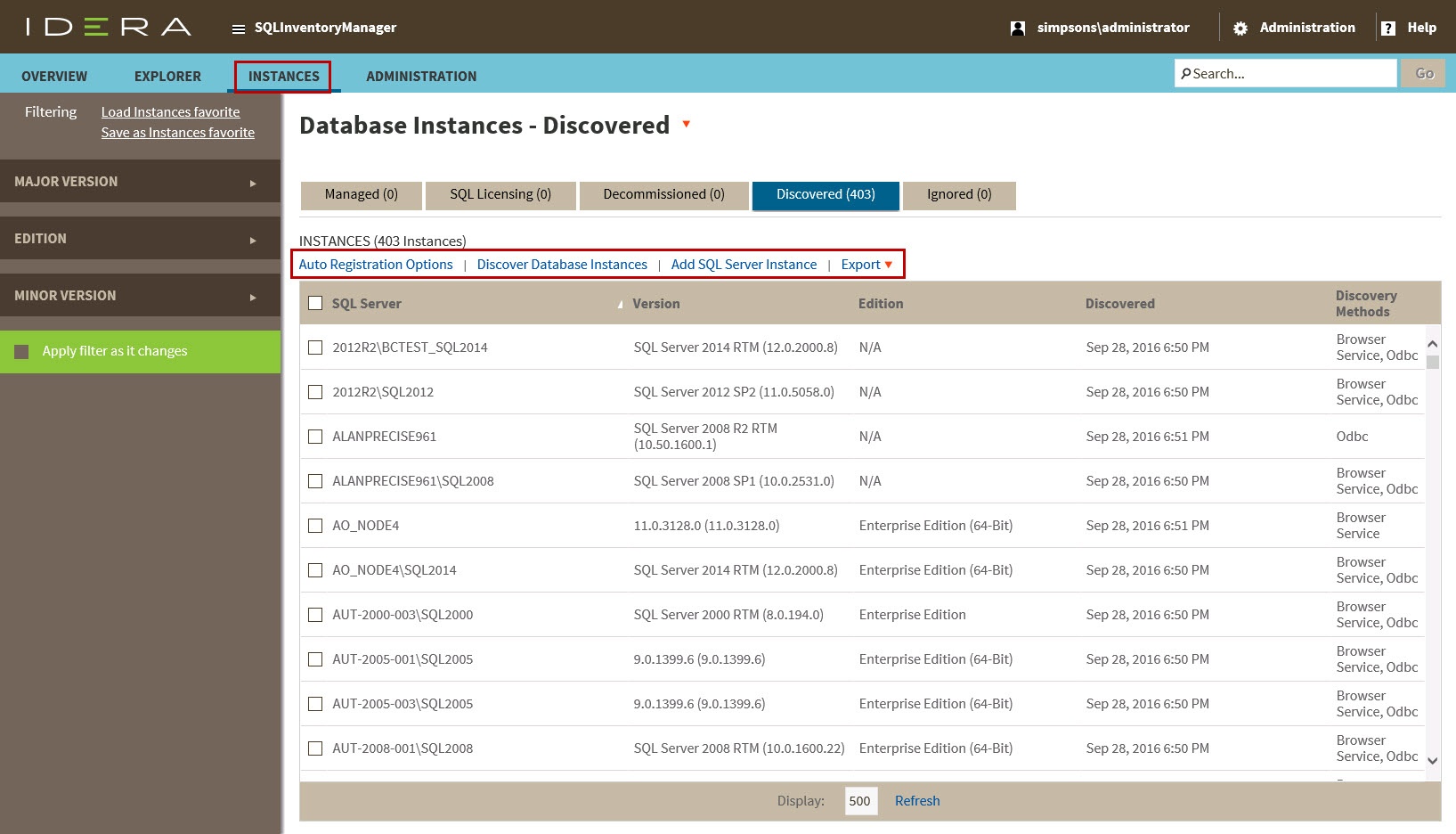IDERA SQL Inventory Manager continuously searches your network to find new SQL Server instances. To see newly discovered instances, go to the Discovered view on the Instances tab. IDERA SQL Inventory Manager shows you a list of those instances not yet monitored in your environment. From this view you can add or ignore instances.
Note
If you have the auto-registration option enabled, newly discovered instances will be automatically registered according to your settings. Go to Auto registration Options for more information about these settings. Instances that were discovered before this option was enabled will remain on the Discovered view.
Use the Discovered instances view
On the Discovered instances view, IDERA SQL Inventory Manager displays a list of all discovered instances that are not registered yet in your environment. On this view you can choose to Ignore instances, set the Auto registration options, start the Discover instances job, and open the Add SQL Server Instance wizard.
If you want to export the information displayed on the Discovered Instances view, go to the Export option, located on the action items bar, and select your preferred format (PDF, XLS, or XML) for exporting.
For more information about the available actions on this view, go to Discovered instances.
Access from the Overview
To access the Discovered instances view, you can also do it by clicking New Instances on the right sidebar of the overview. For more information, go to Viewing information on the SQL Inventory Manager Overview.
Manage your Discovery Options
If you want to configure the discovery job, go to the Administration tab and click Manage Discovery Options on the Discovery section. On this dialog window you can specify not only those computers where you want IDERA SQL Inventory Manager to perform the discovery job, but also you can choose which methods you want to use to search in each computer. You can schedule your discovery jobs, add IP address ranges and those domains that IDERA SQL Inventory Manager will use for discovery.
For more information on how to configure your manage discovery options, see How to manage Discovery Center options