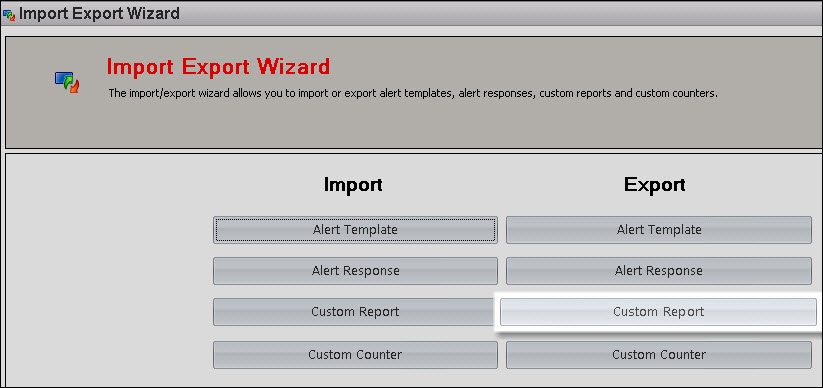The Custom Reports Export Wizard allows you to export and share already created custom reports in the IDERA community site. Custom Reports can include any metric collected by SQL Diagnostic Manager.
The Custom Reports Import and Export functionality applies only to reports created within SQL Diagnostic Manager. Also you can export or import these reports only within SQL Diagnostic Manager environments.
To export a custom report:
- Select Reports in the navigation pane.
- Once in the Reports view, click Custom in the Navigation pane.
- Select the custom report you wish to export from the list and click Export in the Custom Report Options. Click image to view full size.
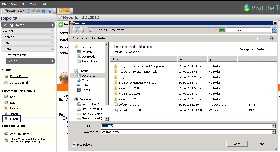
- In the Save As dialog box, indicate in which folder you want to save the custom report XML file.
- In the "Selected custom report exported successfully" notification, click OK.
Import a custom report
For instructions on importing a custom report, see Import a custom report.
To export all your custom reports:
- Select Administration > Import/Export and click Custom Report in the export column.
- In the Browse For Folder dialog box, indicate in which folder you want to save the custom reports XML files.
- Once you receive the notification "Custom reports exported successfully to selected directory", click OK.