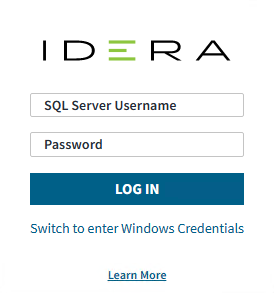Once you have installed and configured your SQLDM Web Console and SQL Diagnostic Manager deployments, you can log in to the web console by doing the following:
- Open your selected Browser and make sure it is compatible with the SQLDM Web Console requirements.
Type the SQLDM Web Console product URL:
http://<machinename>:<port>where<machinename>is the name of your host or machine, and<port>is the port specified during the installation. The default URL ishttps://<localhost>:9295orhttps://<machinename>:9295.Port 9294 is used for HTTP protocol, while port 9295 is used for HTTPS protocol.When the SQLDM Web Console launches on your browser, use your Windows user account
<domain\user>with the respective password to log into the product.
By default, you log in with SQL Server credentials. If you previously defined a Windows Credential login, click Switch to enter Windows Credentials.
Remember that SQLDM Web Console is case-sensitive.
IDERA Dashboard is no longer part of the SQL Diagnostic Manager installation. However, it still supports SQL Diagnostic Manager 12.2 and prior versions. If you want to access the IDERA Dashboard visit Log in the IDERA Dashboard.