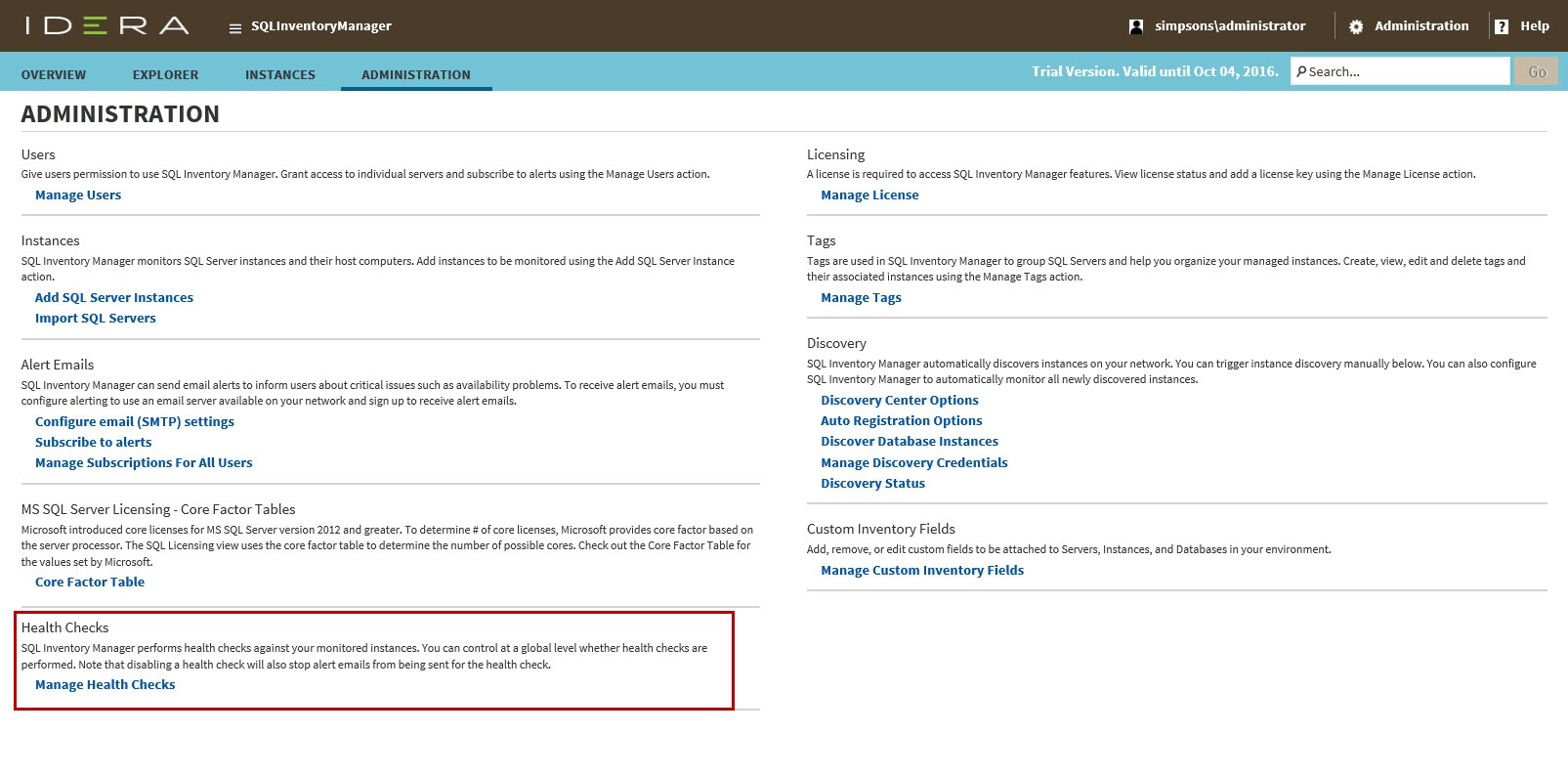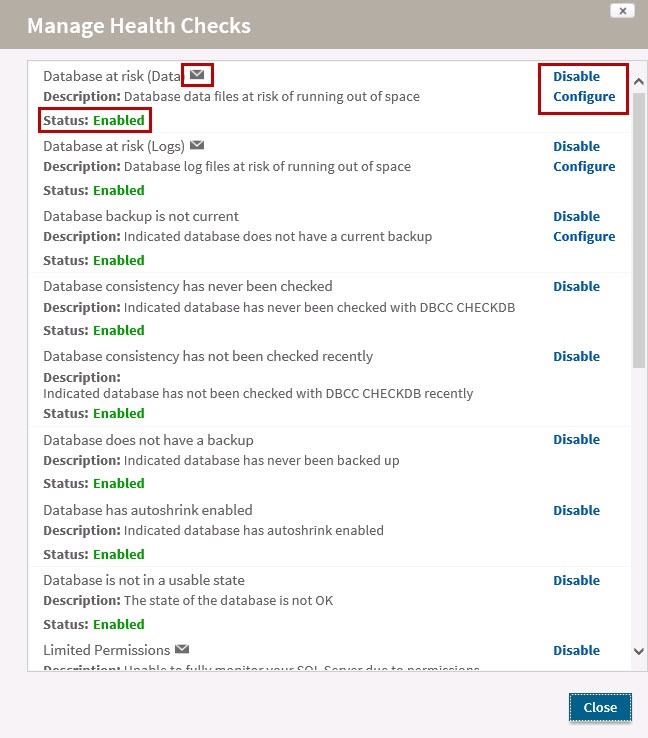Individual health checks can be enabled and disabled at a global level to prevent email notifications and health check warnings. To access your managed health checks, go to the Administration tab, and click Manage Health Checks on the Health Checks section.
The Manage Health Checks window opens and displays all available health checks. Please keep in mind that not all health checks send email alert notifications, the envelope icon next to the health check title tells you which health checks send email notifications.
If you do not want IDERA SQL Inventory Manager to perform any of these health checks, you can click Disable on the respective health check. After you disable a health check, IDERA SQL Inventory Manager no longer perform this health check and you will not receive email notifications from this health check either.
Configure health checks
IDERA SQL Inventory Manager allows users with the appropriate permissions to configure some health checks to let you customize for specific environments.To open the appropriate customization window, click Configure for the appropriate health check on the Manage Health Checks window. For more information about a specific health check configuration, see the following topics:
- Database at risk (Data)
- Database at risk (Logs)
- Database backup is not current
- SQL Server instance is down
- SQL Server is slow
- Volume at risk
Available Health Checks
For more information about the Health Checks performed by IDERA SQL Inventory Manager, go to What Health Checks are available with SQL Inventory Manager?
IDERA SQL Inventory Manager lets you discover and visualize your SQL Server environment. Learn more > >