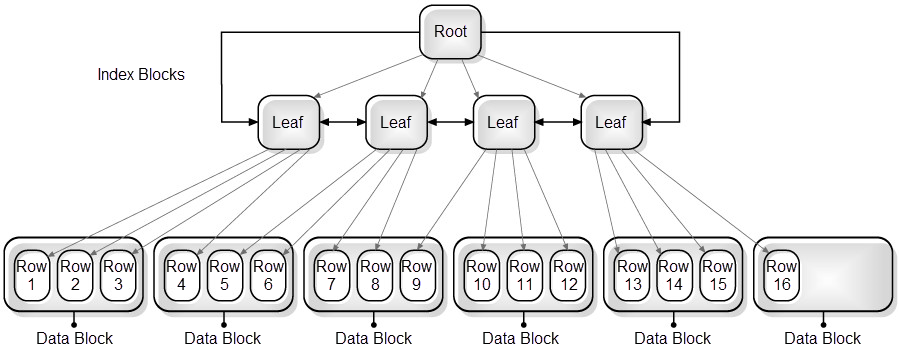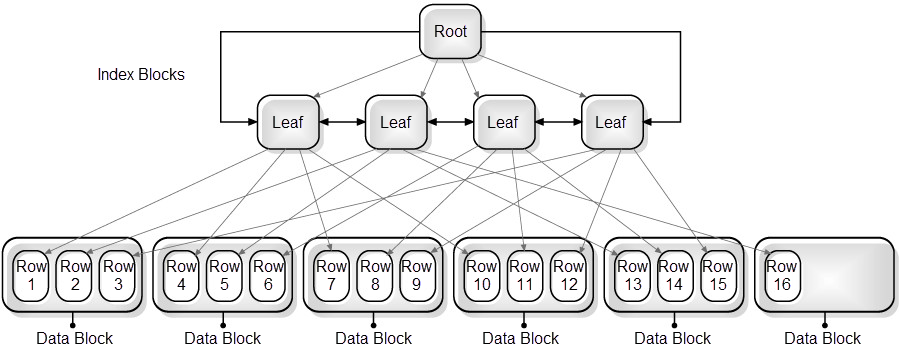This section includes the following topics:
- About the Oracle Findings view
- About Instance findings
- About Activity tab findings
- About SQL tab findings
- About Object Findings
About the Oracle Findings view
The Findings view displays recommendations that can be used to create a better execution plan and improve the performance of a statement. The Findings vary according to the type of operation in a statement, the Precise product and the technology.
Precise for Oracle is capable of providing additional insight into a problem by helping you focus on the item or object that is causing the problem. When you click on certain findings in the SQL tab or the Object tab, and you launch to the tab that can provide additional information on the problem, the row representing the item or object that is most likely causing the problem is highlighted. This provides a further indication as to where you should focus your analysis.
About the Highlights area
The Highlights area displays a brief description of the findings for the selected type of operation.
The What to do next area displays one or more recommended steps to identify the cause of the problem. Carefully review all data for the finding before continuing.
About the Advice area
The Advice area displays one or more recommended options to resolve or reduce the problem for the selected finding. Carefully review all data for the finding and then perform the advice that best suits your needs.
How to investigate findings
When you start investigating the findings, it is good practice to start with the finding that has the highest severity ranking in the Findings table.
To investigate a finding
- Identify the finding with the highest severity ranking in the Findings table.
- Select the finding type to view additional information on the selected type of operation.
- Read the Highlights and What to do next areas for the finding.
- After you have studied all of the information provided, read the Advice area, and then perform the recommendation that best suits your needs.
- Follow up on performance to verify that the problem was resolved.
About Instance findings
Several Dashboard tab findings exist in the table to help the user. The Dashboard tab for an instance has the following findings:
- High CPU Wait
- High Other Host Wait
- High Memory Wait
- High Shared Pool Wait
- High Rollback Segment Wait
- High Redo Log Buffer Wait
- High Log Switch and Clear Wait
- High RAC/OPS Wait
- High Other Lock Wait
- High Background Process Wait
- High Parallel Query Server Wait
- High Buffer Wait
- High Other Wait
- High Remote Query Wait
- High Client Communication Wait
- High Resource Manager Wait
- High MTS Wait
- Heavy Statement
- Frequently Executed Statement
- Heavily Accessed Object
- Locked Object
- High Sorts on Disk
- High Undo Activity
- Heavily Accessed Cluster
- Locked Cluster
- Storage Contention on Device (Clariion)
- Storage Contention on Device (Symmetrix Thick)
- Storage Contention on Device (Symmetrix Thin)
- Storage Contention on Device (Symmetrix F.A.S.T. VP)
- Storage Contention on Redo Logs and DB Files
- Storage Contention on Temporary Objects
- Heavy Storage Device Holding Undo Objects
- Unbalanced Storage Devices Activity
- Heavy J2EE Caller Service
- High SQL Executions for J2EE Caller Service
High CPU Wait
Your instance has spent much of its In Oracle time waiting for CPU.
Table 1 High CPU Wait
| Description | |
|---|---|
| What to do next | Perform one of the following options:
|
| Advice | Perform one of the following options:
|
High Other Host Wait
Your instance has spent much of its In Oracle time in Other Host Wait.
Table 2 High Other Host Wait
| Description | |
|---|---|
| What to do next | Perform one of the following options:
|
| Advice | Other Host Wait can result from any of the following causes: asynchronous I/O, gateways, or the use of NFS and TP monitors. Check the statements and programs suffering from this state and check whether the above resources are being utilized efficiently. |
High Memory Wait
Your instance has spent much of its In Oracle time waiting for memory.
Table 3 High Memory Wait
| Description | |
|---|---|
| What to do next | Perform one of the following options:
|
| Advice | Perform one of the following options:
|
High Shared Pool Wait
Your instance has spent much of its In Oracle time waiting for the group event Shared Pool Wait.
Table 4 High Shared Pool Wait
| Description | |
|---|---|
| What to do next | Perform one of the following options:
|
| Advice | Common scenarios for this wait occur when the shared pool is either too small or too big. Verify that your shared pool is sized according to the type of application being used (cursor sharing, literals usage, and so on.) |
High Rollback Segment Wait
Your instance has spent much of its In Oracle time waiting for the group event Rollback Segment Wait.
Table 5 High Rollback Segment Wait
| Description | |
|---|---|
| What to do next | Perform one of the following options:
|
| Advice | To reduce contention on the rollback segment, consider one of the following solutions:
|
High Redo Log Buffer Wait
Your instance has spent much of its In Oracle time waiting for the Redo Log.
Table 6 High Redo Log Buffer Wait
| Description | |
|---|---|
| What to do next | Perform one of the following options:
|
| Advice | Use any one of the typical problem scenarios described below.
Whenever the Log Buffer Space and Log File Sync events occur together, consider changing the hidden LOG_I/O_SIZE parameter. |
High Log Switch and Clear Wait
Your instance has spent much of its In Oracle time waiting for the group event Log Switch and Clear.
Table 7 High Log Switch and Clear Wait
| Description | |
|---|---|
| What to do next | Perform one of the following options:
|
| Advice | If the related Oracle events show too many log switches, try and reduce them by one of the following options:
There can be other reasons for a high Log Switch and Clear wait, such as an LGWR delay where the files cannot be switched until ARCH archiving is completed. This is usually caused by the Log File Switch (archiving needed) event. |
High RAC/OPS Wait
Your instance has spent much of its In Oracle time waiting for RAC or OPS.
Table 8 High RAC/OPS Wait
| Description | |
|---|---|
| What to do next | Perform one of the following options:
|
| Advice | There are two typical scenarios relevant to RAC Waits. Launch to the Dashboard RAC Database view. This view compares the selected instance with other instances in the same database. From the RAC Database view, examine each of the following issues:
|
High Other Lock Wait
Your instance has spent much of its In Oracle time waiting for a latch.
Table 9 High Other Lock Wait
| Description | |
|---|---|
| What to do next | Perform one of the following options:
|
| Advice | Examine the Oracle latches that are grouped into the Other Lock Wait. Determine the dominant Oracle latch or enqueue and follow the tuning scenario set by this event. |
High Background Process Wait
Your instance has spent much of its In Oracle time waiting for the group event Background Process Wait.
Table 10 High Background Process Wait
| Description | |
|---|---|
| What to do next | Perform one of the following options:
|
| Advice | Examine the Oracle events that are grouped into the Background Processes Wait. Determine the dominant Oracle event and follow the tuning scenario set by this event. |
High Parallel Query Server Wait
Your instance has spent much of its In Oracle time waiting for the group event Parallel Query Server Wait.
Table 11 High Parallel Query Server Wait
| Description | |
|---|---|
| What to do next | Perform one of the following options:
|
| Advice | Examine the Oracle events that are grouped into the Parallel Query Server Wait. Determine the dominant Oracle event and follow the tuning scenario set by this event. |
High Other Wait
Your instance has spent much of its In Oracle time waiting for the group event Other Wait.
Table 12 High Other Wait
| Description | |
|---|---|
| What to do next | Perform one of the following options:
|
| Advice | In the Statistics tab, examine the Oracle events that are grouped as Other Wait. Determine the dominant Oracle event and follow the tuning scenario set by this event. |
High Buffer Wait
Your instance has spent much of its In Oracle time waiting for database buffers.
Table 13 High Buffer Wait
| Description | |
|---|---|
| What to do next | Perform one of the following options:
|
| Advice | There are two typical scenarios relevant to buffer wait that are determined by the dominant Oracle event:
|
High Remote Query Wait
Your instance has spent much of its In Oracle time waiting for remote queries to complete.
Table 14 High Remote Query Wait
| Description | |
|---|---|
| What to do next | Perform one of the following solutions:
|
| Advice | To reduce remote access wait time, consider the following options:
|
High Client Communication Wait
Your instance has spent much of its In Oracle time waiting for data from the Oracle server.
Table 15 High Client Communication Wait
| Description | |
|---|---|
| What to do next | Perform one of the following options:
|
| Advice | To reduce the amount of data transferred using SQL*Net, consider the following solutions:
|
High Resource Manager Wait
Your instance has spent much of its In Oracle time waiting for the group event Resource Manager Wait.
Table 16 High Resource Manager Wait
| Description | |
|---|---|
| What to do next | Perform one of the following options:
|
| Advice | To reduce the high Resource Manager Wait, consider the following solutions:
|
High MTS Wait
Your instance has spent much of its In Oracle time waiting for MTS Wait.
Table 17 High MTS Wait
| Description | |
|---|---|
| What to do next | Perform one of the following options:
|
| Advice | To reduce high MTS wait, consider the following solutions:
|
Heavy Statement
The statement is a major consumer of Oracle resources. By tuning the statement, you may free resources needed by other statements and processes.
Table 18 Heavy Statement
| Description | |
|---|---|
| What to do next | Try to determine what is causing the statement's high resource consumption. In the SQL tab, examine the text of the relevant statement, and its findings, execution plan, change data and statistics. |
| Advice | For resource consumption, these are the possible scenarios:
|
Frequently Executed Statement
The statement is a major consumer of Oracle resources. This statement is frequently executed with a low In Oracle time average.
Table 19 Frequently Executed Statement
| Description | |
|---|---|
| What to do next | Go to the Activity tab and examine the statement executors (programs and users). |
| Advice | Examine the Activity tab for statement exaggerated usage patterns. Try tuning scenarios for resource consumption from the following list:
|
Heavily Accessed Object
Much of the instance In Oracle time was spent on waits (lock, I/O, Buffer, and so on) for the object.
Table 20 Heavily Accessed Object
| Description | |
|---|---|
| What to do next | Perform one of the following options:
|
| Advice | To reduce the Waits for the object, follow the findings instructions in the Object tab. In the Object tab, you can examine the following object data:
|
Locked Object
Much of the instance In Oracle time is spent waiting for a lock on the table.
Table 21 Locked Object
| Description | |
|---|---|
| What to do next | Perform one of the following options:
|
| Advice | To reduce the lock wait for the table, consider the following solutions:
|
High Sorts on Disk
The result table for a sort operation could not be completed in memory and was performed on a temporary tablespace.
Table 22 High Sorts on Disk
| Description | |
|---|---|
| What to do next | In the Activity tab, examine temporary tablespace overtime I/O consumption, and the statements using temporary tablespace I/O. |
| Advice | To reduce the I/O consumption for the sort operation, consider the following solutions:
|
High Undo Activity
Much of the instance I/O is spent waiting for the Undo object.
Table 23 High Undo Activity
| Description | |
|---|---|
| What to do next | Examine Undo activity over time and the statement accessing it, in the Activity tab. |
| Advice | Examine Undo behavior over time, identify the statement accessing it, and try to tune them. |
Heavily Accessed Cluster
Much of the instance I/O is spent waiting for the cluster.
Table 24 Heavy Cluster Activity
| Description | |
|---|---|
| What to do next | Examine Cluster activity over time and the statement accessing it, in the Activity tab. |
| Advice | Examine Cluster behavior over time, identify the statement accessing it, and try to tune them. |
Locked Cluster
Much of the instance time is spent waiting for a lock on the cluster.
Table 25 Cluster Locks
| Description | |
|---|---|
| What to do next | Examine the lock for the statement in the Activity tab. |
| Advice | To reduce the lock wait for the table, consider the following solutions:
|
Storage Contention on Device (Clariion)
The fact that a storage device (LUN) is causing a lot of I/O waits could be caused from an intensive load or as a result of two sorts of contentions: a logical contention (e.g. imbalanced activity of the database) or a physical contention (e.g. one of the underlying physical devices is being shared with another heavy I/O consuming activity).
Table 26 Storage Contention On Device
| Description | |
|---|---|
| What to do next |
|
| Advice |
|
Storage Contention on Device (Symmetrix Thick)
The fact that a storage device (LUN) is causing a lot of I/O waits could be caused from an intensive load or as a result of two sorts of contentions: a logical contention (e.g. imbalanced activity of the database) or a physical contention (e.g. one of the underlying physical devices is being shared with another heavy I/O consuming activity).
Table 27 Storage Contention On Device
| Description | |
|---|---|
| What to do next |
|
| Advice |
|
Storage Contention on Device (Symmetrix Thin)
The fact that a storage device (LUN) is causing a lot of I/O waits could be caused from an intensive load or as a result of two sorts of contentions: a logical contention (e.g. imbalanced activity of the database) or a physical contention (e.g. one of the underlying physical devices is being shared with another heavy I/O consuming activity).
Table 28 Storage Contention On Device
| Description | |
|---|---|
| What to do next |
|
| Advice |
|
Storage Contention on Device (Symmetrix F.A.S.T. VP)
The fact that a storage device (LUN) is causing a lot of I/O waits could be caused from an intensive load or as a result of two sorts of contentions: a logical contention (e.g. imbalanced activity of the database) or a physical contention (e.g. one of the underlying physical devices is being shared with another heavy I/O consuming activity).
Table 29 Storage Contention On Device
| Description | |
|---|---|
| What to do next |
|
| Advice |
|
Storage Contention on Redo Logs and DB Files
Redo/Transaction Log files are frequently accessed by the database. The majority of the operations performed are writing commands, which cause a heavy load on the underlying disks.
As these files are considered heavy I/O consumers, it is highly recommended to place them on a separate disk without other database files. Separating the Redo/Transaction Logs files by placing them on different volumes (e.g. E:/ and F:/) may not be enough, as the storage devices (LUNs) and physical disks may be shared between several file systems and volumes.
Table 30 Storage Contention on Redo Logs and DB Files
| Description | |
|---|---|
| What to do next |
|
| Advice | It has been detected that the Redo/Transaction Log files share the storage devices (LUNs) with other database files. Consult the storage administrator about provisioning the storage devices (LUNs) better to avoid this. |
Storage Contention on Temporary Objects
Temporary tablespace files are frequently accessed by the database. The majority of the operation performed are writing commands, which cause a heavy load on the underlying disks.
As these files are considered heavy I/O consumers, it is highly recommended to place them on a separate disk without other database files. Separating the temporary tablespace files by placing them on different volumes (e.g. E:/ and F:/) may not be enough, as the storage devices (LUNs) and physical disks may be shared between several file systems and volumes.
Table 31 Storage Device on Temporary Objects
| Description | |
|---|---|
| What to do next |
|
| Advice | It has been detected that the temporary tablespace files share the storage devices (LUNs) with other database files. Consult the storage administrator about provisioning the storage devices (LUNs) better to avoid this. |
Heavy Storage Device Holding Undo Objects
Undo tablespace files are frequently accessed by the database. The majority of the operation performed are writing commands, which cause a heavy load on the underlying disks.
As these files are considered heavy I/O consumers, it is highly recommended to place them on a separate disk without other database files. Separating the undo tablespace files by placing them on different volumes (e.g. E:/ and F:/) may not be enough, as the storage devices (LUNs) and physical disks may be shared between several file systems and volumes.
Table 32 Heavy Storage Device Holding Undo Objects
| Description | |
|---|---|
| What to do next |
|
| Advice | It has been detected that the undo tablespace files share the storage devices (LUNs) with other database files. Consult the storage administrator about provisioning the storage devices (LUNs) better to avoid this. |
Unbalanced Storage Devices Activity
There are several storage devices (LUNs) allocated to the instance. However, the I/O activity is not spread evenly across these storage devices. The contention on the heavy storage devices increases the response time for the activities run on them. Such a situation can be caused by imbalanced internal database activity, contention on the storage device by other applications or an inefficient RAID policy.
Table 33 Unbalanced Storage Devices Activity
| Description | |
|---|---|
| What to do next |
|
| Advice |
|
Heavy J2EE Caller Service
The J2EE Caller Service is a major consumer of Oracle resources. By tuning it, you may free resources needed by other Caller Services and processes.
Table 34 Heavy J2EE Caller Service
| Description | |
|---|---|
| What to do next |
|
| Advice | For resource consumption, these are the possible scenarios:
|
High SQL Executions for J2EE Caller Service
The J2EE Caller Service is a major consumer of Oracle resources, issuing and exceptionally high number of SQL Statements executions. By tuning it and reducing the number of executions, you may free resources needed by other Caller Services and processes.
Table 35 High SQL Executions for J2EE Caller Service
| Description | |
|---|---|
| What to do next |
|
| Advice | For resource consumption, these are the possible scenarios:
|
About Activity tab findings
Several Activity tab findings exist in the table to help the user. These findings are available in Service Caller and Web Transactions entities.
The Activity tab has the following findings:
- Slow Statement
- Heavy Full Scan
- High Redo Log Buffer Wait
- High Buffer Wait
- High Temporary I/O
- Heavy Statement
Slow Statement
The statement is identified with a high average time in the chosen context. By tuning the statement, you may improve the application response time.
Table 36 Slow Statement
| Description | |
|---|---|
| What to do next | Try to determine what is causing the statement's high average time. In the SQL tab, examine the text of the relevant statement, and its findings, execution plan, change data and statistics. The Recommend is executed as explain in the Recommend tab. |
| Advice | For resource consumption, these are the possible scenarios:
|
Heavy Full Scan
The J2EE Caller Service in the chosen context, spent a high amount of its resources on performing disk related full scans on the referenced object.
Table 37 Heavy Full Scan
| Description | |
|---|---|
| What to do next | Try to determine what is causing the J2EE Caller Service to spent a high amount of its resources on performing disk related full scans on the referenced objects:
|
| Advice | To reduce the I/O consumption for the J2EE Caller Service, consider the following solutions:
|
High Redo Log Buffer Wait
The J2EE Caller Service in the chosen context, spent much of its In Oracle time waiting for the Redo Log events.
Table 38 High Redo Log Buffer Wait
| Description | |
|---|---|
| What to do next | Perform one of the following options:
|
| Advice | Use any one of the typical problem scenarios described below.
Whenever the Log Buffer Space and Log File Sync events occur together, consider changing the hidden LOG_I/O_SIZE parameter. |
High Buffer Wait
The J2EE Caller Service in the chosen context, spent much of its In Oracle time waiting for database buffer events.
Table 39 High Buffer Wait
| Description | |
|---|---|
| What to do next | Perform one of the following options:
|
| Advice | There are two typical scenarios relevant to buffer wait that are determined by the dominant Oracle event:
|
High Temporary I/O
The J2EE Caller Service in the chosen context, spent much of its In Oracle time waiting for the waiting on sort or hash operations performed on a temporary tablespace.
Table 40 High Temporary I/O
| Description | |
|---|---|
| What to do next | Perform the following:
|
| Advice | To reduce the I/O consumption for the sort operation, consider the following solutions:
|
Heavy Statement
The statement is identified as a major consumer of the selected J2EE Caller's Oracle resources. By tuning the statement, you may improve the application response time.
Table 41 Heavy Statement
| Description | |
|---|---|
| What to do next | Perform one of the following options:
|
| Advice | For resource consumption, these are the possible scenarios:
|
About SQL tab findings
Several SQL tab findings exist to help the user. The SQL tab has the following findings:
- Sorts Performed on Disk
- No Parallel Processes Available
- Bottleneck in Remote Access
- Heavy Scattered I/O on Index
- Heavy Sequential I/O on Index
- Heavy Scattered I/O on Table
- Heavy Sequential I/O on Table
- Heavy I/O Due to Direct Access
- Heavy I/O Due to Other Access
- Statement State Row Lock
- Buffer Wait Contention
- Redo Log Activity
- Undo Activity
- RAC Wait
- Bind Variables Were Collected
- More Than One Real Plan Was Detected
- Costs Have Changed Over the Last Month
- Frequently Executed Statement
- The Average Execution Uses CPU Heavily
- Heavy Index Overhead
- Preferable Plan Detected by Oracle
- Low End of Fetch Count
- Major Difference Between Plans
- Newer Execution Plan Exists
- Cartesian Join Used
- CPU Used for Sorts
- CPU Used for Index Scattered Read
- CPU Used for Index Sequential Read
- CPU Used for Table Scattered Read
- CPU Used for Table Sequential Read
- Heavy Table Full Scan
- Heavy Step
- Heavy Sort
- Heavy Hash
- Heavy Merge
- Heavy Index Full Scan
- Heavy Index Range Scan
- Heavy Index Skip Scan
- Heavy Cartesian Join
Sorts Performed on Disk
The result table for a sort operation could not be completed in memory and was performed on a temporary tablespace.
Table 42 Sorts Performed on Disk
| Description | |
|---|---|
| What to do next | In the Activity tab, examine temporary tablespace overtime I/O consumption for the statement, and the programs activating the statement. |
| Advice | To reduce the I/O consumption for the sort operation, consider the following solutions:
|
No Parallel Processes Available
Some of the executions for the statement were not run in parallel; they worked serially. Oracle has reached the threshold of the MAX_PARALLEL_SERVERS and was not able to allocate parallel processes for the statement.
Table 43 No Parallel Processes Available
| Description | |
|---|---|
| What to do next | Select the finding type to see the minimum and maximum parallel processes available for the statement in the Activity tab. |
| Advice | To prevent this problem, consider one of the following solutions:
|
Bottleneck in Remote Access
Your statement has spent much of its In Oracle time waiting for a remote query to complete.
Table 44 Bottleneck in Remote Access
| Description | |
|---|---|
| What to do next | Perform one of the following options:
|
| Advice | To reduce remote access wait time, consider the following options:
For example: the TNSNAMES.ORA configuration file and in the LISTENER.ORA configuration file in the Oracle database server. |
Heavy Scattered I/O on Index
Statement I/O is spent on scattered I/O (usually representing a full scan) on the index specified in the Object column.
Table 45 Heavy Scattered I/O on Index
| Description | |
|---|---|
| What to do next | Perform one of the following options:
|
| Advice | To reduce the index I/O consumption, consider the following solutions:
Findings refer to the whole statement - not to a specific execution plan. If a step does not exist in the selected execution plan (unless this is due to an index overhead), switch to another plan and locate the relevant step. |
Heavy Sequential I/O on Index
Statement I/O is spent on sequential I/O (usually representing a range scan) on the index specified in the Object column. If the statement is DML and the index is not used in the execution plans, then the I/O represents the index maintenance overhead, caused by fetching the index blocks for update to memory.
Table 46 Heavy Sequential I/O on Index
| Description | |
|---|---|
| What to do next | Perform one of the following options:
|
| Advice | If this is the result of a range scan, consider one of the following solutions:
If this is due to an index overhead, consider reducing the index overhead by deleting unused indices, or unused columns in used indices. Findings refer to the whole statement - not to a specific execution plan. If a step doesn't exist in the selected execution plan (unless this is the result of an index overhead), switch to another plan and locate the relevant step. |
Heavy Scattered I/O on Table
Statement I/O is spent on scattered I/O (usually representing a full scan) on the table specified in the Object column.
Table 47 Heavy Scattered I/O on Table
| Description | |
|---|---|
| What to do next | Perform one of the following options:
|
| Advice | To reduce the I/O consumption for the table, consider the following solutions:
Findings refer to the whole statement - not to a specific execution plan. If a step doesn't exist in the selected execution plan (unless this is the result of an index overhead), switch to another plan and locate the relevant step. |
Heavy Sequential I/O on Table
Statement I/O is spent on sequential I/O (usually representing table access by rowid following an index range scan) on the table specified in the Object column.
Table 48 Heavy Sequential I/O on Table
| Description | |
|---|---|
| What to do next | Perform one of the following options:
|
| Advice | To reduce the I/O consumption for the table, consider the following solutions:
Findings refer to the whole statement - not to a specific execution plan. If a step doesn't exist in the selected execution plan (unless this is the result of an index overhead), switch to another plan and locate the relevant step. |
Heavy I/O Due to Direct Access
Statement I/O is spent on direct I/O (usually representing the SQL Loader in the direct path), on the object specified in the Object column.
Table 49 Heavy I/O Due to Direct Access
| Description | |
|---|---|
| What to do next | Perform one of the following options:
|
| Advice | To reduce the I/O consumption for the object, consider the following solutions:
Findings refer to the whole statement - not to a specific execution plan. If a step doesn't exist in the selected execution plan (unless this is the result of an index overhead), switch to another plan and locate the relevant step. |
Heavy I/O Due to Other Access
Statement I/O is spent on another I/O on the object specified in the Object column.
Table 50 Heavy I/O Due to Other Access
| Description | |
|---|---|
| What to do next | Perform one of the following options:
Findings refer to the whole statement - not to a specific execution plan. If a step doesn't exist in the selected execution plan (unless this is the result of an index overhead), switch to another plan and locate the relevant step. |
Statement State Row Lock
Much of the statement I/O is spent on waiting for a lock on the table specified in the Object column.
Table 51 Statement State Row Lock
| Description | |
|---|---|
| What to do next | Select the findings type to examine lock for the statement in the Activity tab. |
| Advice | To reduce the lock wait for the table, consider the following solutions:
Findings refer to the whole statement - not to a specific execution plan. If a step doesn't exist in the selected execution plan (unless this is the result of an index overhead), switch to another plan and locate the relevant step. |
Buffer Wait Contention
Your statement has spent much of its In Oracle time on Buffer Wait. This usually occurs because one of two possible scenarios:
- Contention on a table buffer in Insert statements (Buffer Busy Wait), or
- Lack of free buffers when trying to load blocks from a disk (Free Buffer Wait)
Table 52 Buffer Wait Contention
| Description | |
|---|---|
| What to do next | Perform one of the following options:
|
| Advice | When Buffer Busy Wait is the more dominant Oracle event, consider the following options:
When Free Buffer Wait is the more dominant Oracle event, consider the following options:
|
Redo Log Activity
Your statement has spent much of its In Oracle time waiting for Redo Log Wait.
Table 53 Redo Log Activity
| Description | |
|---|---|
| What to do next | Perform one of the following options:
|
| Advice | To reduce Redo Log Wait, consider the following solution:
|
Undo Activity
Your statement has spent much of its In Oracle time waiting for undo.
Table 54 Undo Activity
| Description | |
|---|---|
| What to do next | Perform one of the following options:
|
| Advice | To reduce Undo Wait time, consider the following solutions:
|
RAC Wait
Your instance has spent much of its In Oracle time waiting for a RAC activity to complete on the object specified in the Object column.
Table 55 RAC Wait
| Description | |
|---|---|
| What to do next | Select the findings type to see the instances consuming object RAC Wait in the Activity tab. |
| Advice | The object is suffering from a RAC Wait because several instances are using it simultaneously. To solve the problem, identify all programs currently accessing the object and try to avoid accessing it concurrently. |
Bind Variables Were Collected
Bind sets were collected for the statement.
Table 56 Bind Variables Were Collected
| Description | |
|---|---|
| What to do next | Perform one of the following options:
|
| Advice | If the Oracle optimizer finds a better execution plan, try to evaluate one plan in relation to another for a set of captured binds and try to stabilize it by using outlines. |
More Than One Real Plan Was Detected
More than one real plan was collected for the statement during the selected time frame.
Table 57 More Than One Real Plan Was Detected
| Description | |
|---|---|
| What to do next | Select the findings type and use the All Plans tab to examine the different captured execution plans and their real resource consumption. |
| Advice | Try to identify the source for the different execution plans. To resolve the multiple plans, consider the following solutions:
|
Costs Have Changed Over the Last Month
The cost for the statement has changed over the last month.
Table 58 Costs Have Changed Over the Last Month
| Description | |
|---|---|
| What to do next | Select the findings type and use the History tab to examine the different costs caught for the statement. |
| Advice | Try to identify the source for the different execution plan costs. Go to the History tab to check whether there were any changes (such as schema or statistics changes). |
Frequently Executed Statement
Much of the statements In Oracle time is spent on CPU usage, even though the average In Oracle time is low (indicating executions run many times).
Table 59 Frequently Executed Statement
| Description | |
|---|---|
| What to do next | Perform one of the following options:
|
| Advice | Try to determine if the large number of executions is valid or if it is derived from redundant executions as a result of inefficient program design (e.g. if the statement is enabled in an inefficient loop). |
The Average Execution Uses CPU Heavily
Much of the stats In Oracle time is spent on CPU usage, and the average In Oracle time is high.
Table 60 The Average Execution Uses CPU Heavily
| Description | |
|---|---|
| What to do next | Run the statement with statistics_level=ALL. |
| Advice | Perform one of the following:
|
Heavy Index Overhead
Most I/O wait on indexes is due to fetching index pages from the disk, reflecting changes made by the DML statement. The indexes do not appear in the execution plan.
Table 61 Heavy Index Overhead
| Description | |
|---|---|
| What to do next | Perform one of the following options:
|
| Advice | Perform one of the following options:
The Statements tab shows the activity and execution plans that were detected during the selected time frame and may not reflect the activity of all the statements and execution plans executed during this time frame. Proceed with caution when determining whether to drop an index or delete a column from an index. |
| Example | Table: INSERTED_TABLE (C1 number,C2 date, C3 varchar2(128), C4 number) Indexes on table: IX1 (C1,C2) IX2(C4,C3) Statement: Insert into INSERTED_TABLE values (:h1,:h2,:h3,:h4) In this example, Oracle fetches the relevant index blocks of the two indexes, for the new rows, even though the indexes do not appear in the execution plan. The I/O wait accumulated while fetching these index blocks is considered to be an index update. |
Preferable Plan Detected by Oracle
This finding can only appear after running the "Get Best Plan" command in the Bind Variables tab.
It indicates that some bind values may lead Oracle to choose a different execution plan than others. This does not mean that when those bind values are used for the statement that their relevant plan will be used. This depends on which version of Oracle is being used, whether the statement’s plan exists in memory, and whether the init.ora parameter "_optim_peek_user_binds" is set to TRUE or FALSE.
Table 62 Preferable Plan Detected by Oracle
| Description | |
|---|---|
| What to do next | Perform one of the following options:
|
| Advice | If different execution plans result in a fluctuation in run time consider the following:
Setting "_optim_peek_user_binds" to FALSE will influence all statements running in the selected instance. |
Low End of Fetch Count
The query activator doesn't fully read the query result set.
Consider speeding up the first set of rows fetch time. This is usually done by using the "FIRST_ROWS" hint.
Verify that the application is not performing a huge data scan for no reason. Unnecessarily large scans are expensive (in terms of CPU and I/O time).
The end of fetch count is identified by the number of times the specified cursor was fully executed since the cursor was brought into the library cache. Its value is not incremented when the cursor is partially executed, either because it failed during execution or because only the first few rows produced by this cursor were fetched before the cursor was closed or re-executed.
Table 63 Low End of Fetch Count
| Description | |
|---|---|
| What to do next |
|
| Advice |
|
Major Difference Between Plans
This finding may appear when the difference between the best and worse plans, within a selected time frame, is significant in terms of in Oracle time. This indicates that some plans were used, and the best plan consumed significantly less resources of Oracle than the worse plan.
Table 64 Significant Differentiation between Best and Worse Plans
| Description | |
|---|---|
| What to do next | Perform one of the following options:
|
| Advice | If the significant difference between the best and worse plans was derived from using a different bind set consider:
Notice that setting the "_optim_peek_user_binds" parameter to FALSE will influence all statements running in this instance. |
Newer Execution Plan Exists
A newer execution plan than the one you are viewing was collected for the statement during the selected time frame, or during a later time frame.
Table 65 Newer Execution Plan Exists
| Description | |
|---|---|
| What to do next | Perform one of the following options:
|
| Advice | Try to identify the source of the different execution plans. To resolve the multiple plans, consider the following solutions:
|
Cartesian Join Used
The use of a merge join Cartesian is very expensive for Oracle. Cartesian joins can be caused by a missing Table Join condition to the WHERE clause.
A Cartesian Join is used when one or more of the tables does not have any join conditions to any other tables in the statement. The optimizer joins every row from one data source with every row from the other data source, creating the Cartesian product of the two sets.
Table 66 Cartesian Join Used
| Description | |
|---|---|
| What to do next | Examine the predicates in the statement’s WHERE clause. |
| Advice | To avoid a Cartesian Join verify that you have provided the proper join conditions in the statement’s WHERE clause. |
CPU Used for Sorts
I/O found on temporary tablespace may indicate sort operations are consuming CPU time of the statement.
Table 67 CPU Used for Sorts
| Description | |
|---|---|
| What to do next | In the Activity tab, examine temporary tablespace overtime I/O consumption for the statement and for the programs activating the statement. |
| Advice | To reduce the I/O consumption for the sort operation, consider the following solutions:
|
CPU Used for Index Scattered Read
Statement 's I/O may indicate Index Scattered read operation (often full scan) on the index specified in the Object column.
Table 68 CPU Used for Index Scattered Read
| Description | |
|---|---|
| What to do next | Perform one of the following options:
|
| Advice | To reduce the CPU consumption, consider the following solutions:
Findings refer to the whole statement - not to a specific execution plan. If a step does not exist in the selected execution plan (unless this is due to an index overhead), switch to another plan and locate the relevant step. |
CPU Used for Index Sequential Read
Statement 's I/O may indicate Index Sequential read operation (often range scan) on the index specified in the Object column. If the statement is DML and the index is not used in the execution plans, then the I/O represents the index maintenance overhead, caused by fetching the index blocks for update to memory.
Table 69 CPU Used for Index Sequential Read
| Description | |
|---|---|
| What to do next | Perform one of the following options:
|
| Advice | If this is the result of a range scan, consider one of the following solutions:
If this is due to an index overhead, consider reducing the index overhead by deleting unused indices, or unused columns in used indices. Findings refer to the whole statement - not to a specific execution plan. If a step does not exist in the selected execution plan (unless this is the result of an index overhead), switch to another plan and locate the relevant step. |
CPU Used for Table Scattered Read
Statement 's I/O may indicate table scattered read operation (often full scan) on the table specified in the Object column.
Table 70 CPU Used for Table Scattered Read
| Description | |
|---|---|
| What to do next | Perform one of the following options:
|
| Advice | To reduce the CPU consumption for the table, consider the following solutions:
Findings refer to the whole statement - not to a specific execution plan. If a step does not exist in the selected execution plan (unless this is the result of an index overhead), switch to another plan and locate the relevant step. |
CPU Used for Table Sequential Read
Statement 's I/O may indicate a Table Sequential read operation (often ROWID access) on the table specified in the Object column.
Table 71 CPU Used for Table Sequential Read
| Description | |
|---|---|
| What to do next | Perform one of the following options:
|
| Advice | To reduce the CPU consumption for the table, consider the following solutions:
Findings refer to the whole statement - not to a specific execution plan. If a step does not exist in the selected execution plan (unless this is the result of an index overhead), switch to another plan and locate the relevant step. |
Heavy Table Full Scan
Statement resources are spent performing Full table scans on the table specified in the Object column.
Table 72 Heavy Table Full Scan
| Description | |
|---|---|
| What to do next | Perform one of the following options:
|
| Advice | To reduce the Full Scan resource consumption consider:
|
Heavy Step
Statement resources are spent performing the specified step.
Table 73 Heavy step
| Description | |
|---|---|
| What to do next | Perform one of the following options:
|
Heavy Sort
Statement resources are spent performing sort operation.
Table 74 Heavy Sort
| Description | |
|---|---|
| What to do next | Perform one of the following options:
|
| Advice | Try to solve the problem at the statement level by one of the following options:
|
Heavy Hash
Statement resources are spent performing hash operation.
Table 75 Heavy Hash
| Description | |
|---|---|
| What to do next | Perform one of the following options:
|
| Advice | Try to solve the problem at the statement level by one of the following options:
|
Heavy Merge
Statement resources are spent performing merge operation.
Table 76 Heavy Merge
| Description | |
|---|---|
| What to do next | Perform one of the following options:
|
| Advice | Try to solve the problem at the statement level by one of the following options:
|
Heavy Index Full Scan
Statement resources are spent performing Full index scans on the index specified in the Object column.
Table 77 Heavy Index Full Scan
| Description | |
|---|---|
| What to do next | Perform one of the following options:
|
| Advice | To reduce the Full Scan resource consumption consider:
|
Heavy Index Range Scan
Statement resources are spent performing Range index scans on the index specified in the Object column.
Table 78 Heavy Index Range Scan
| Description | |
|---|---|
| What to do next | Perform one of the following options:
|
| Advice | To reduce the Range Scan resource consumption consider:
|
Heavy Index Skip Scan
Statement resources are spent performing Range index skip scans on the index specified in the Object column.
Table 79 Heavy Index Skip Scan
| Description | |
|---|---|
| What to do next | Perform one of the following options:
|
| Advice | To reduce the Range Skip Scan resource consumption consider:
|
Heavy Cartesian Join
Statement resources are spent performing Cartesian join.
Table 80 Heavy Cartesian Join
| Description | |
|---|---|
| What to do next | Perform one of the following options:
|
| Advice | To avoid a Cartesian Join verify that you have provided the proper Join conditions in the statement's WHERE clause. |
About Object Findings
Several Object tab findings exist to help the user. The Objects tab includes the following findings:
- Heavy Index Overhead
- Extensive Full Table Scan Access
- Full Scan Reading Deleted Blocks
- Index Clustering Factor Very High
- Buffer Wait Contention
- Object or Row Lock Contention
- Bottleneck in RAC Wait
- Many Chained Rows
- Statistics Not Updated on Object
- Changes Detected in Object Structure
- Table Grew Considerable
- Partition Is Accessed Extensively
- Segment Hit Ratio Very Low
- Extensive Activity on Non-explained Statements
- Extensive Index Range Scan Access
- Extensive Full Index Scan Access
- Extensive Fast Full Index Scan Access
- Extensive Index Skip Scan Access
Heavy Index Overhead
Most of the I/O wait on indexes is due to the fetching of index pages from disk that reflect changes made by INSERT, DELETE, UPDATE, or MERGE statements. The index does not appear in the execution plan.
Table 81 Heavy Index Overhead
| Description | |
|---|---|
| What to do next | Perform one of the following options:
|
| Advice | Perform one of the following options:
The Statements tab shows the activity and execution plans that were detected during the selected time frame and may not reflect the activity of all the statements and execution plans executed during this time frame. Proceed with caution when determining whether to drop an index or delete a column from an index. |
| Example | Table: INSERTED_TABLE (C1 number,C2 date, C3 varchar2(128), C4 number) Indexes on table: IX1 (C1,C2) IX2(C4,C3) Statement: Insert into INSERTED_TABLE values (:h1,:h2,:h3,:h4) In this example, Oracle fetches the relevant index blocks of the two indexes, for the new rows, even though the indexes do not appear in the execution plan. The I/O wait accumulated while fetching these index blocks is considered to be an index update. |
Extensive Full Table Scan Access
Table extensively accessed using full table scans.
Table 82 Extensive Full Table Scan Access
| Description | |
|---|---|
| What to do next | Perform the following options:
|
| Advice | Perform one of the following options:
|
Full Scan Reading Deleted Blocks
Table containing many deleted blocks is extensively accessed using full table scans.
Table 83 Full Scan Reading Deleted Blocks
| Description | |
|---|---|
| What to do next | Perform the following options:
|
| Advice | Perform one or more of the following options:
|
Index Clustering Factor Very High
Intensive I/O wait activity on table due to a range scan carried out by an index with a bad clustering factor (mismatch between physical order of rows in table and order of ROWIDs from the index range scan leads to re-reading of table blocks).
Table 84 Index Clustering Factor Very High
| Description | |
|---|---|
| What to do next | Perform the following options:
|
| Advice | Perform one of the following options:
|
The following example shows the effect that a bad clustered index can have on performance when an index is scanned:
The figure below shows an example of an index with a good clustering factor. In this example, the root is read first, followed by the first leaf page. Then the first data block that serves the first three keys matching the three rows in the data block is fetched. In this way the keys and data blocks that follow are read. The I/O operations required by this scan include five index blocks and six data blocks, which is the equivalence of 11 I/O operations.
Figure 1 Index with good clustering factor (low = number of table blocks)
The following figure shows an example of an index with a bad clustering factor.
The index with the bad clustering factor starts in the same way as the index with the good clustering factor. However, when the second key in the index is read, the row for the second key in the first data block has not yet been fetched, so another block must be fetched. By the time Oracle accesses the index key matching the second row in the first table block, it has already been swapped out of memory and needs to be re-read. In the worse case scenario, I/O for the table blocks will be required for every index key. The I/O operations required by this scan include five index blocks and 16 table blocks, which is equivalence of 21 I/O operations. When the difference between the number of blocks and number of rows is great, performance can be greatly impacted.
Figure 2 Index with bad clustering factor (high = number of rows)
Buffer Wait Contention
Object (table and indexes) spent much of its In Oracle time on Buffer wait. This usually occurs as a result of one of the following:
- Contention on a table or index buffer in Insert statements (Buffer Busy wait).
- Lack of free buffer space when trying to load blocks from a disk (Free Buffer wait).
Table 85 Buffer Wait Contention
| Description | |
|---|---|
| What to do next | Perform the following options:
|
| Advice | Perform one of the following options:
|
Object or Row Lock Contention
Much of the objects (table and indexes) I/O time is spent waiting for a lock on the object specified in the Object column.
Table 86 Object Or Row Lock Contention
| Description | |
|---|---|
| What to do next | Examine the statement in the Activity tab. |
| Advice | To reduce the lock wait for the object, perform one of the following:
|
Bottleneck in RAC Wait
The object (table and indexes) spent much of its In Oracle time waiting for a RAC activity to complete on the object specified in the Object column.
Table 87 Bottleneck in RAC Wait
| Description | |
|---|---|
| What to do next | Examine the statement in the Activity tab. |
| Advice | The object is suffering RAC wait because several instances are using it simultaneously. To solve this problem, identify all programs currently accessing the object and try to avoid accessing it concurrently. |
Many Chained Rows
Access to table deteriorated as a result of chained rows.
Table 88 Many Chained Rows
| Description | |
|---|---|
| What to do next | Examine table dictionary information. |
| Advice | The object is suffering because it is accessing an object that suffers from chained rows. Chained rows are typically caused by the Insert operation. To solve the problem, perform one of the following:
|
Statistics Not Updated on Object
A significant block change occurred since the last time the object was analyzed, for at least one of the objects related to table.
Table 89 Statistics Not Updated on Object
| Description | |
|---|---|
| What to do next | Examine the dictionary details of the object in the Details section. Look at the Read/Write Operation Tab to quantify the magnitude of the block change. |
| Advice | To reduce potential access type problems resulting from statistics that are not up-to-date, consider analyzing the table and checking it periodically. |
Changes Detected in Object Structure
Changes were made to the table or index structure. Possible changes include:
- Index was added or dropped.
- Partitions or subpartitions were added or dropped.
- Table was altered (columns were added).
Table 90 Changes Detected in Object Structure
| Description | |
|---|---|
| What to do next | Examine the changes in the Changes graph in the Read/Write Operations tab. |
| Advice | Perform one of the following options:
|
Table Grew Considerably
The table is considerably larger than it was at the start of the time frame.
Table 91 Table Grew Considerably
| Description | |
|---|---|
| What to do next | Examine if there is a correlation between table growth and performance degradation in the Read/Write Operations tab. |
| Advice | Verify that full scans are not widely used for the table, that the existing indexes correlate with the table growth, and that no new indexes are required. You can also check Materialized Views usage. |
Partition Is Accessed Extensively
A large percentage of In Oracle time for the object is spent accessing one partition.
Table 92 Partition Is Accessed Extensively
| Description | |
|---|---|
| What to do next | Perform the following options:
|
| Advice | Perform one of the following options:
|
Segment Hit Ratio Very Low
The hit ratio, for at least one of the objects related to the table, is very low.
Table 93 Segment Hit Ratio Very Low
| Description | |
|---|---|
| What to do next | Perform the following options:
|
| Advice | If there are no outstanding contentions on the buffer cache consider moving the object into Keep or Recycle buffer cache pools. |
Extensive Activity on Non-explained Statements
Extensive activity on statements that were not explained.
Table 94 Extensive Activity on Non-explained Statements
| Description | |
|---|---|
| What to do next | Examine associated statements in the Statements tab. Focus on non-explained statements in the Access Types table. |
| Advice | Perform an explain on the non-explained statements. |
Extensive Index Range Scan Access
Extensive I/O wait was experienced, as a result of range scans on the index. Although this may be normal, it can often indicate a matching level problem, indicating that the structure of the index can be improved.
Table 95 Extensive "Index Range Scan" Access
| Description | |
|---|---|
| What to do next | Examine statements using the index in the Statements tab. Examine column usage, selectivity and matching level (see example) for the top statements, in the Columns table to assess the efficiency of the index. |
| Advice | If the index structure does not fit the Where predicates of the top statements consider doing one of the following:
|
| Example | Table: TAB1 (C1 number, C2 number, C3 number, C10 Date) Index: IX1 (C1,C2,C5) Statement: select * from TAB1 where C1=:h and C5=10; Execution plan uses IX1 in Index Range Scan In this statement the matching level of the index is 1. This means that Oracle uses only C1 to filter index leaf pages, it cant match C5=10 against the index tree because of the absence of a C2= predicate. Because C1 is not selective, many irrelevant index leaf pages can be read. Oracle will apply the C5=10 predicate on the index keys to screen irrelevant table ROWIDs. An index on C1 followed by C5 would be more efficient for the query. |
Extensive Full Index Scan Access
Index is extensively accessed using full index scans. This is sometimes done to avoid sorts, when the sort order matches the leading portion of the index key, or to avoid accessing table blocks, when all the columns required by the query exist in the index key.
Table 96 Extensive “Full Index Scan” Access
| Description | |
|---|---|
| What to do next | Perform the following:
|
| Advice | Perform one of the following options:
|
| Example | Table: TAB1 (C1 number, C2 number, C3 number, C10 Date) Index: IX1 (C1) Statement: select C1 from TAB1 Order by C1; Execution plan uses IX1 in Full Index Scan In this case a full index scan is the best option. Because there are no filtering predicates, there is no need to access the table blocks and the sort operation is avoided. |
Extensive Fast Full Index Scan Access
Index is extensively accessed using fast full index scans.
Table 97 Extensive "Fast Full Index Scan" Access
| Description | |
|---|---|
| What to do next | Perform the following:
|
| Advice | Perform one of the following options:
|
Extensive Index Skip Scan Access
Index extensively accessed using index skip scans which often means that the index structure does not fit the query in the best possible way, and leads Oracle to perform heavy activity against the index
Table 98 Extensive "Index Skip Scan" Access
| Description | |
|---|---|
| What to do next | Perform the following:
|
| Advice | Perform one of the following options:
|
| Example | Table: TAB1 (C1 number, C2 number, C3 number, C10 Date) Index: IX1 (C1,C2) (C1 has two distinct values Yes and No) Statement: select * from TAB1 where C2=10; Execution plan uses Index Skip Scan on IX1. In this case Oracle has to perform two range scans on the index—one with a key of (Yes,10) and another with a key of (No,10)and then unite the results. The more distinct values defined for C1, the more index scanning required. Defining a new index on (C2), or changing the column sequence in IX1 to be (C2,C1), enables a more efficient access path for the Index Range Scan. |