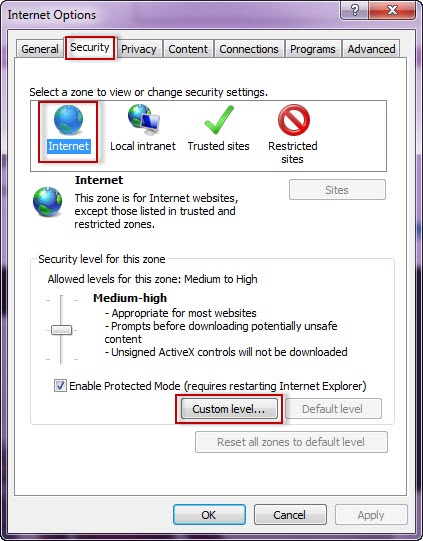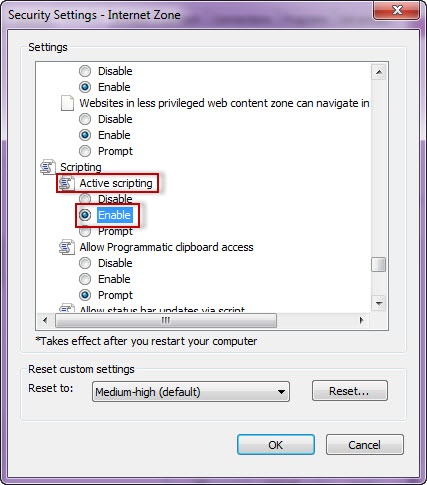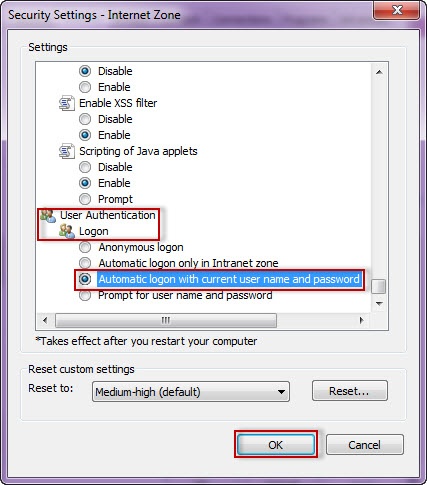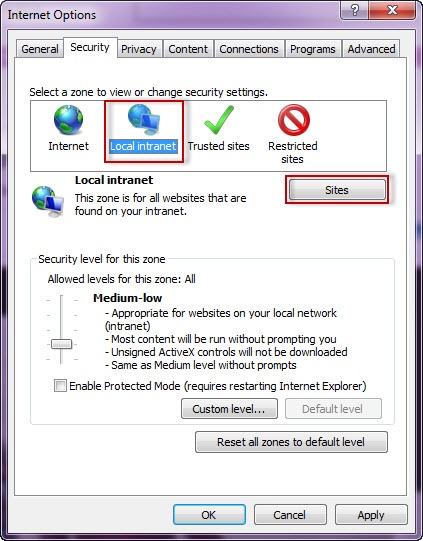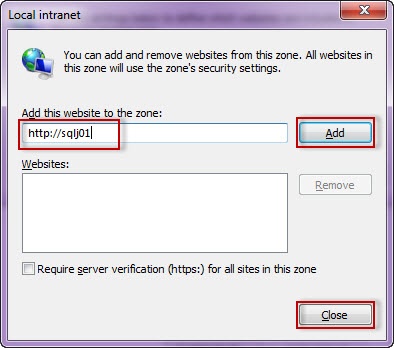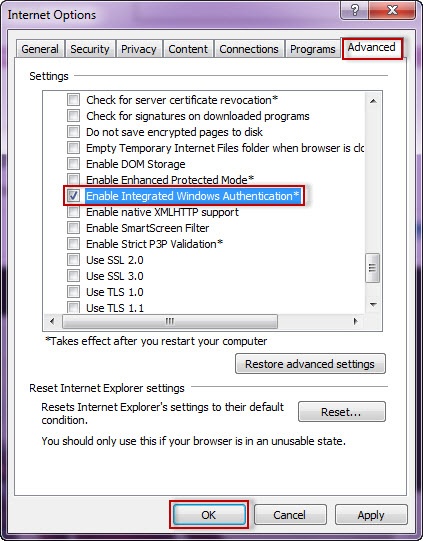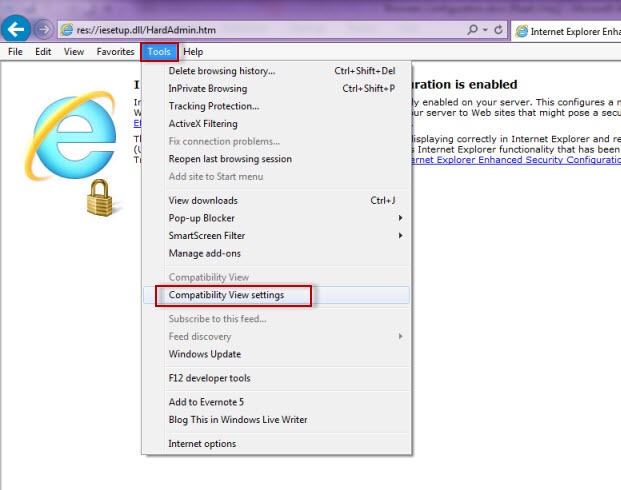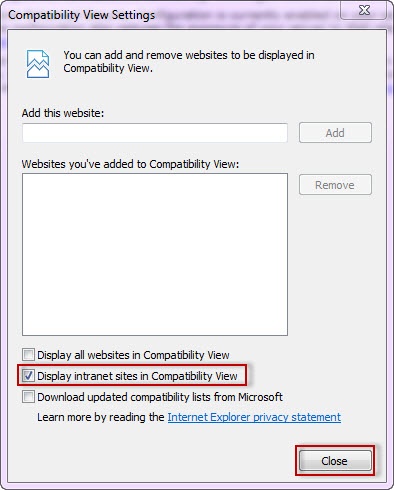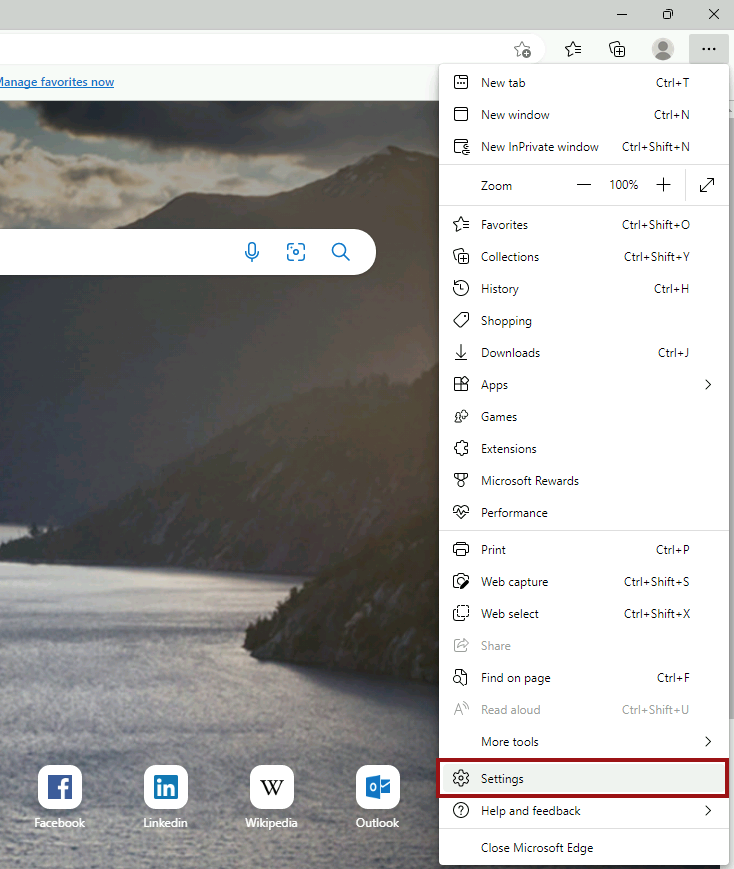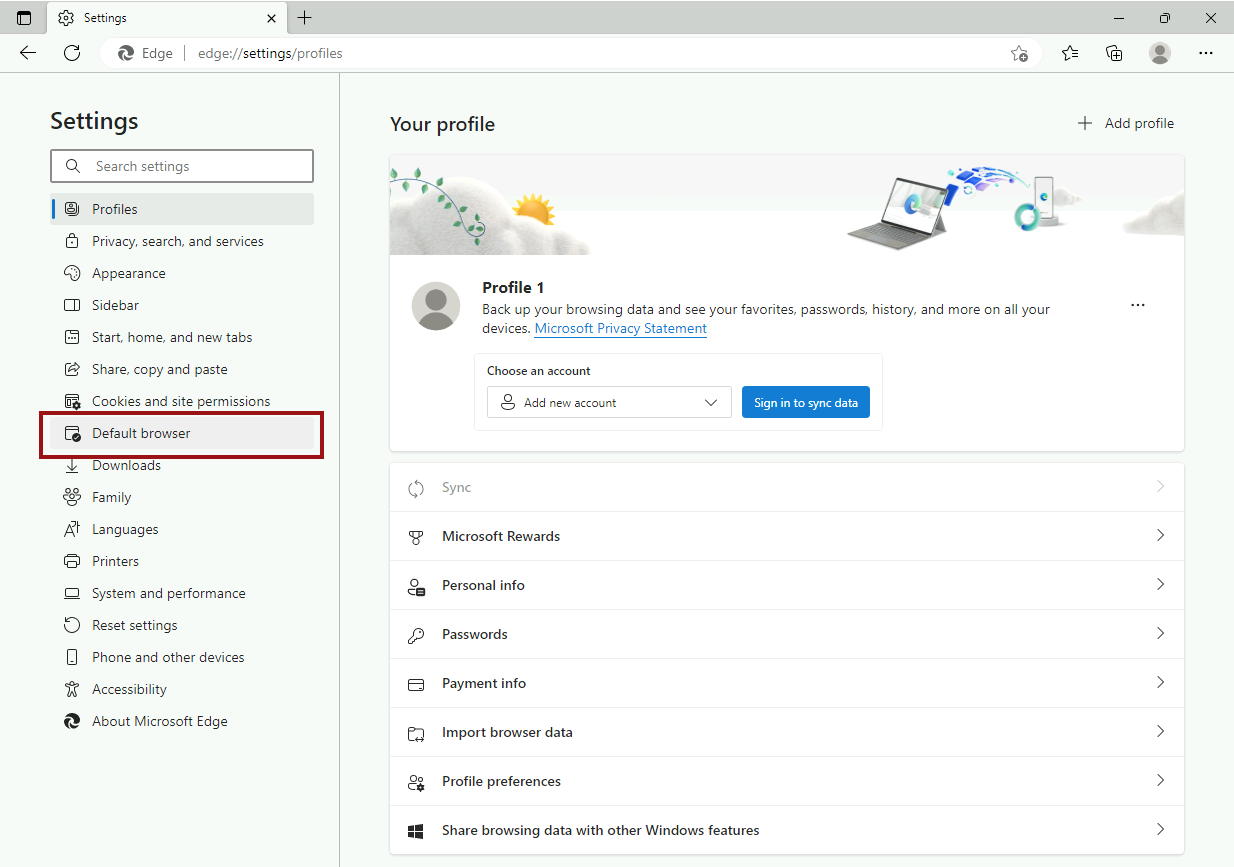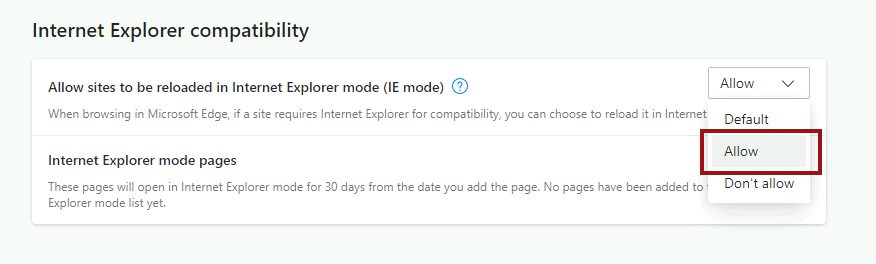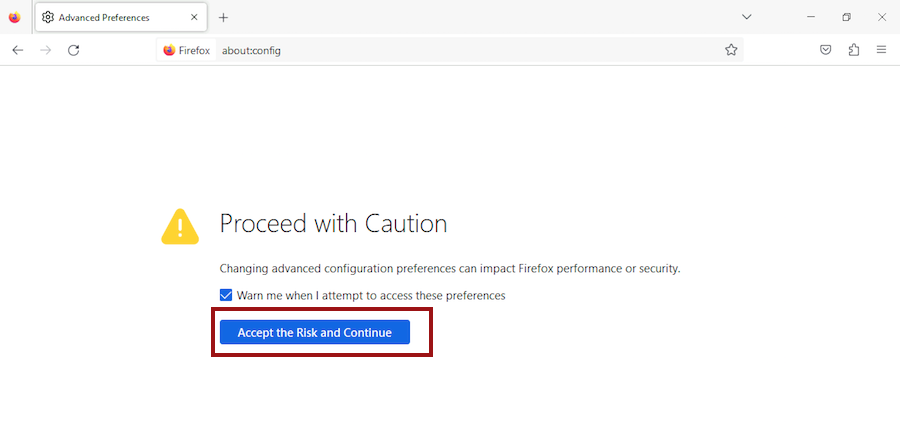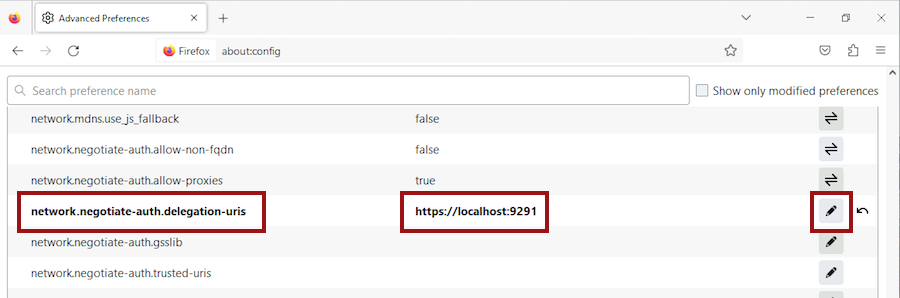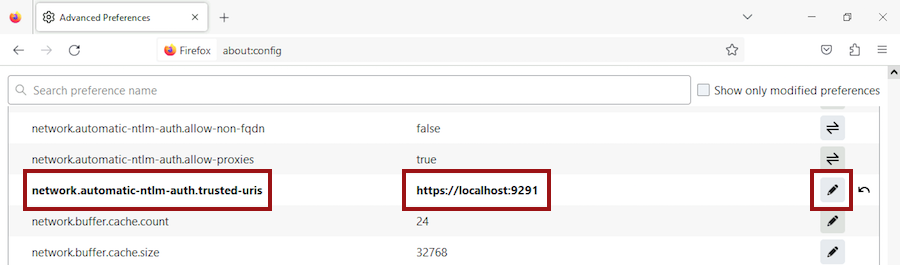To be able to use Windows Authentication to log into IDERA Dashboard, you have to configure your internet and browser settings.
Configuring Internet Explorer 9, 10, and 11
To configure these versions of Internet Explorer , follow these steps:
1. Go to Control Panel and then Internet Options.
2. Click Security
3. Click Internet and then Custom Level.
4. Go to Scripting/Active scripting and make sure Enable is selected.
5. Then go to User Authentication/Logon and make sure Automatic logon with current user name and password is selected.
6. Click OK.
7. Click Local intranet and then Sites.
8. Type the URL you are going to use (e.g. http://sqlj01 ) and click Add.
9. Click Close.
10. Go to Advanced and make sure Enable Integrated Windows Authentication is selected.
11. Click OK.
12. Open Internet Explorer, go to Tools in the menu bar and select Compatibility View Settings.
13. In the Compatibility View Settings window make sure Display intranet sites in Compatibility View is selected.
14. Click Close.
Configuring Microsoft Edge
To configure Microsoft Edge, the first 11 steps are the same as Internet Explorer 9, 10, and 11. Then:
12. Open Microsoft Edge.
13. Press Alt + F to bring up the Edge menu and then click on Settings.
14. In the Settings window, click on Default Browser on the left pane.
15. Next, navigate to Internet Explorer Mode on the right and click on the drop-down menu to select Allow.
16. Restart the web browser.
Configuring Google Chrome
To learn how to configure Google Chrome, visit the following link: http://dev.chromium.org/developers/design-documents/http-authentication.
Configuring Mozilla Firefox
To configure the Mozilla Firefox web browser, follow these steps:
1. Open Mozilla Firefox, type about:config, and hit the enter key.
2. Click Accept the Risk and Continue.
3. Click Show All.
4. Search for network.negotiate-auth.delegation-uris, click the pencil icon to edit, type https://localhost:9291, and hit enter to save changes.
5. Repeat with network.automatic-ntlm-auth.trusted-uris.
6. Close all instances of Firefox to make the changes effective. Launch the browser again and access the application.
IDERA | Products | Purchase | Support | Community | Resources | About Us | Legal