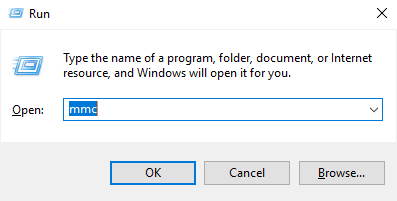These instructions are applied when SQLDM and Dashboard are installed on a local environment and they are the continuation of the Resolving Dashboard certificate error message, which means that the Dashboard certificate was already created.
If you have not installed KeyStore Explorer, download it, and install the application.
Dashboard and SQL Diagnostic Manager installed on the same server
Once the certificate's Dashboard is created follow the steps below:
Open the Microsoft Management Console (MMC) by selecting Run from the Start menu, enter mmc, and click OK.
- Retrieve the thumbprint of the imported PFX key.
- Double-click the imported PFX key.
- On the Certificate window, go to the Details tab.
Scroll-down and click Thumbprint. You need to copy the characters from the box.
If the thumbprint has extra spaces between the hexadecimal numbers, remove them. For example, the thumbprint ""a9 09 50 2d d8 2a e4 14 33 e6 f8 38 86 b0 0d 42 77 a3 2a 7b" should be edited to ""a909502dd82ae41433e6f83886b00d4277a32a7b".
- Follow these last steps to bind the new PFX key by using the commands below:
Open CMD as an Administrator, and execute the following command to delete existing bindings to the IDERA SQL Diagnostic Manager Rest Service:
netsh http delete ssl 0.0.0.0:5171
Bind the PFX key by using the following command in an elevated command prompt session:
GUID
The GUID for SQL Diagnostic Manager is "{0051d7ed-de72-46d3-ae44-97d566b1ca5a}".
netsh http add sslcert ipport=0.0.0.0:5171 certhash="<PFX Key's thumbprint>" appid="{0051d7ed-de72-46d3-ae44-97d566b1ca5a}" clientcertnegotiation=enable // Remove the spaces from the PFX Key's thumbprint