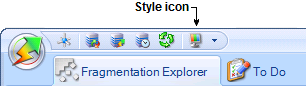SQL Defrag Manager allows you to modify many of the default settings of the application, and you can change your Console preferences at any time. Reconfiguring these preferences allows you to modify settings in the following categories:
- Alerts
- Repository
- User Experience
Configuring Email alert notifications
You can configure email settings in SQL Defrag Manager to send Email alert notifications regarding fragmentation using the Default Email Configuration window. To open the Default Email Configuration window, click Email Configuration on the SQL Defrag Manager command menu of the SQL Defrag Manager Console.
Changing the SQL Server Repository
You can change the SQL Server repository using the SQL Defrag Manager Console. To open the Connect to Repository window, click the Connect icon at the top left edge of the SQL Defrag Manager Console.
Changing user experience settings
The SQL Defrag Manager Console provides multiple styles that change the appearance of the Console. You can choose which style you prefer to use. To select a style, click the Style icon at the top left edge of the SQL Defrag Manager Console, as shown in the following image.