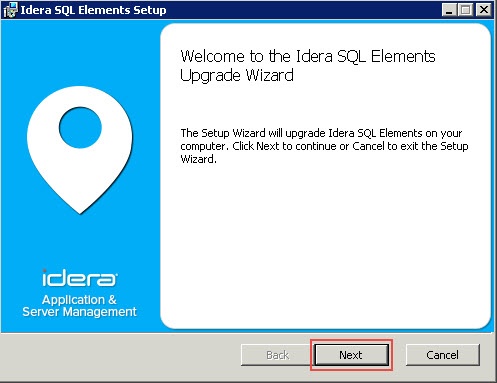SQL Elements 1.1 brings you new features that will help you improve the management of your environment. Upgrade to this new release so you can access and make the most of these features.
Click here to access the list of new features for this release.
To upgrade to this release, take into account the following checklist:
- Back up your SQL Elements and Core Repositories. The upgrade process will convert the repositories from the 1.0 schema to the 1.1 schema. Once you finish the upgrade you cannot revert to previous repositories, be sure to take a backup in case you want to revert to 1.0.
- Make sure that your environment meets the hardware and software requirements for installing SQL Elements.
- Ensure you have the required accounts and permissions .
Open the installer, SQL Elements notifies you that you are upgrading to a new version and asks you if you are certain of this action. Click Yes to proceed with the upgrade.
The Upgrade Wizard opens. Click Next to proceed with this Setup wizard that will help you upgrade to this release.
Agree on the terms in the License Agreements and follow the installation wizard steps. For more information on the installation wizard steps you can refer to Installing SQL Elements.
Before you upgrade to the latest version, SQL Elements prompts the following window. Click Install to proceed with the upgrade.
After the installation is finished, you can choose to Launch Idera SQL Elements immediately.
Keep in mind that with the upgrade to the latest version:
- You keep your previously registered instances and their respective data.
- Services continue to run on same port as before the upgrade.
- Home page Web URL does not change.
Take into account that if you install a new version of SQL Elements in a distributed environment where previous versions of repositories were installed, these repositories will be updated but will remain linked to previous services. To avoid this issue you can:
- Uninstall the previous SQL Elements version to unlink repositories from previous services
- Upgrade to a new SQL Elements version, launching the installer from the server machine where the previous services were installed