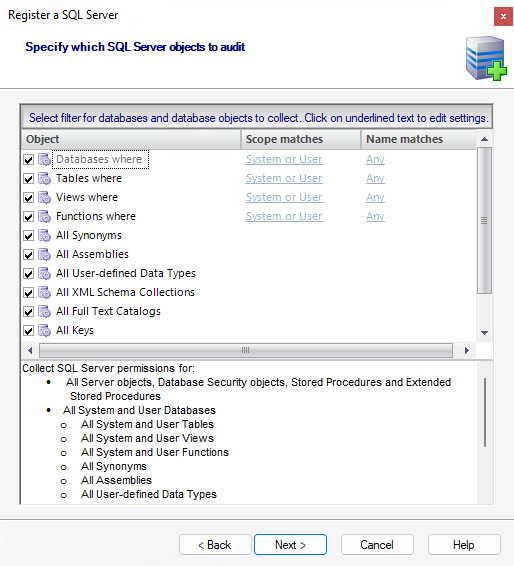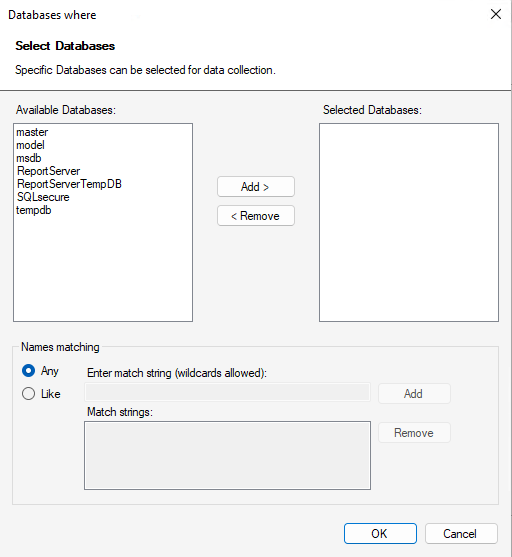In the Select SQL Server Objects to Audit section of this wizard, you can specify which database or server objects IDERA SQL Secure will audit to collect security information. By default, SQL Secure audits all SQL Server objects.
To select objects to audit:
- Check the objects you want to audit in the list.
- For those objects that have scope options, click the text in the Scope matches column, and select the appropriate option (User, System, System, or User).
- For those objects that have naming options, click the text in the Name matches column, and a new window opens with the following options:
- In the first part of the window, select the elements you want to move to the Selected list, and then click Add. You can remove the added elements from the list by selecting the element and clicking Remove.
- On the Names matching box, select Any if you want to include all elements names in your snapshot.
- If you want to specify strings that your filter will use to match the names of your databases, click Like to enable new options on the Name matching box. You can search for a specific element by typing a specific string in the Enter match string field (you can use wildcards), and then click Add. The Match strings field added strings. You can also remove strings from this box by selecting the string and clicking Remove.
- SQL Secure displays at the bottom section of this window a summary of all selected objects and their specified settings.
- Click Next to go to Schedule Snapshots.
For Amazon RDS and Azure SQL Databases the Full Text Catalogs objects are supported
When you are selecting objects to audit, be aware that you need to include all the objects your policies need to appropriately assess security risks.