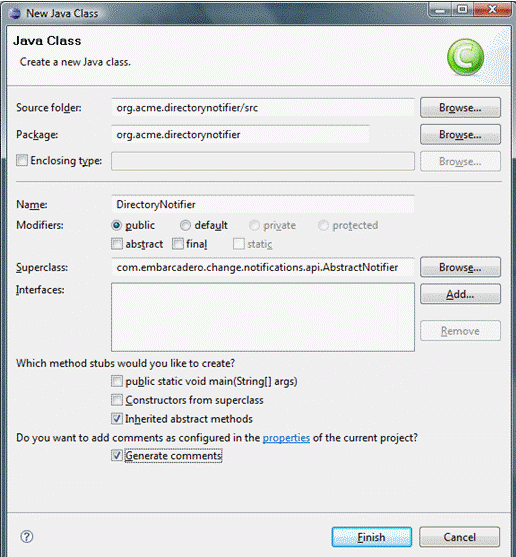Page History
...
- Right-click on your project, and then select New > Class.
The New Java Class dialog appears. - Enter the appropriate information in the fields provided to define the new Java class:
- In the Name field, type “DirectoryNotifier”"DirectoryNotifier".
- In the Package field, type “org"org.acme.directorynotifier”directorynotifier".
- In the Superclass field, type “com"com.idera.change.notifications.api.AbstractNotifier”AbstractNotifier".
- Click Finish to create the new class.
...
isReportSupportedreturns a Boolean value indicating if the notification can include a report. The directory notifier returns true, because reports can be replaced in a directory, but a notification may not support reports. This method is called when creating job editors to determine if the reporting section is shown for this type of notification.sendNotificationis called after a job runs and is responsible for the notification. The three parameters are as follows:Parameter Type Description notifierDataiNotifierData This instance contains the configuration for the notification of the job just run. jobMetaDataMap<String, String> This map contains information about the job execution. The keys in the map correspond to entries in the NotificationPropertyEnum.
For example, to get the data and time of the execution, you would code:
“jobMetaData"jobMetaData.get(NotificationPropertyEnum.DATE_TIME.getTag())”"
NOTE: The keys are the tag of the enum entries, so ensure that getTag() is called when accessing jobMetaData.
notificationInfoiReportGenerator Used to generate the report and access any DDL or sync script output.
...
In order to add a directory field to the job editor, you write a class that implements the interface named com.idera.change.notifications.api.INotifierViewerContribution.
- Create a new class named “DirectoryNotifierViewerContribution” "DirectoryNotifierViewerContribution" and follow the same steps you used to create the
DirectoryNotifierclass class. The exception to this process is that you need to leave the Superclass parameter set to “java"java.lang.Object”Object", as well as adding the interface INotifierViewerContributionINotifierViewerContributionto the list of implemented interfaces.
...
The notifier only allows users to select a directory in which reports and outcomes are written whenever jobs are executed.
The DirectoryNotifierConstants DirectoryNotifierConstants class is a small constants class that stores the property name for storage and retrieval purposes.
- Create a new class named
DirectoryNotifierConstants. - Enter the following code for the class definition:
/**
* Constantsforthisnetworksharenotifier
*/
publicfinalclassDirectoryNotifierConstants
{
//Overviewfilename publicstatisfinalString OVERVIEW_FILE_NAME="outcome.txt”txt";“directorynotifier
//PersistedJobSettingsKey publicstatisfinalSTringTARGET_DIRECTORY="directorynotifier.targetdir”targetdir";
/**
* Constantutilityclasscannotbeinstantiated
*/
privateDirectoryNotifierConstants()
{
}
}
Implement the DirectoryNotifier class
The DirectoryNotifier class can be coded with two return methods:
isReportSupportedSendNotification
To implement the isReportSupported method
- Enter the following code:
public boolean isReportSupported()
{
return true;
}
To implement the SendNotification method
- To add the
notifierPropertiesand assign thetargetDirectoryto a variable to provide a directory that the user selected for the executed job, add the following code:public void sendNotification (INotifierData notifierData, Map<String, String> jobMetaData, notificationInfo
Map<String, String> notifierProperties = notifierData.getNotificationProperties();
String targetDirectory = notifierProperties.get (DirectoryNotifierConstants.TARGET_DIRECTORY); Enter the following code to define that the report and output file need to be placed in a directory whose name is composed of the job execution date and time.
Info If a directory cannot be created, the code below also includes a
RuntimeException.//Create a new directory named by the execution date and time
String dateTime = jobMetaData.get (NotificationPropertyEnum.DATE_TIME.getTag() );
File dir = new File (targetDirectory + File.seperatorChar + dateTime.replace ( ':', '-' ) );
boolean createdDirectory = dir.mkdir();
if (!createdDirectory )
{
throw new RuntimeException ("Create Failed: " + dir.getAbsolutePath () );}
Enter the following code to define the outcome file, which includes each of the job execution parameters:
try
{
//Write the results to an output file
File f = new File (dir.getAbsolutePath() + File.seperatorChar +
DirectoryNotifierConstants.OVERVIEW_FILE_NAME );
f.createNewFIle();
BufferedWriter writer = new BufferedWriter (new FileWriter (f) );
String newLine = System.getProperty ("line.seperator");
writer.write ("Outcome: " + jobMetaDAta.get
(NotificationPropertyEnum.JOB_OUTCOME.getTag() ) + newLine);
writer.write (newLine);
writer.write ("Date & TimeL" + jobMetaData.get (
NotificationPropertyEnum.DATE_TIME.getTag() ) + newLine);
writer.write ("Elapsed Time: " + jobMetaData.get (
NotificationPropertyEnum.ELAPSED_TIME.getTag() ) + newLine);
writer.write newLine );
writer.write ("Name: " + jobMetaDAta.get (
NotificationPropertyEnum.JOB_NAME.getTag() ) + newLine);
writer.write (newLine);
writer.write ("Host: " + jobMetaData.get (
NotificationPropertyEnum.JOB_HOST.getTag() ) + newLine);
writer.write ("Job Type: " + jobMetaData.get (
NotificationPropertyEnum.JOB_TYPE.getTag() ) _ newLine);
writer.write ("Module: " + jobMetaData.get (
NotificationPropertyEnum.MODULE.getTag() ) + newLine);
writer.write (newLine);
writer.write ("Sources: " + jobMetaData.get (
NotificationPropertyEnum.JOB_SOURCES.getTag() ) + newLine);
writer.write ("Targets: " + jobMetaData.get (
NotificationPropertyEnum.JOB_TARGETS.getTag() ) + newLine);
writer.write (newLine);
writer.write ("Job Notes: " + jobMetaDAta.get (
NotificationPropertyEnum.JOB_NOTES.getTag() ) + newLine );
writer.flush();
writer.close();
}
catch (Throwable t)
{
throw new RuntimeException (t);
}Enter the following code to generate the report. This code also provides a null report if the report type is set to none at execution time.
//Create the report if required
File reportFile = notificationInfo.getReport() ;
if (reportFile !=null)
{
File destinationReportFile = new File dir.getAbsolutePath() + File.seperatorChar +
reportFile.getName()); eportFile.renameTo (destinationReportFile);
}Finally, output any DDL or synchronization SQL:
//Write the script File scriptFile=notificationInfo.getScript();
if ( scriptFile !=null) File DestinationScriptFIle = new File (dir.getAbsolutePath() +
File.separatorChar + scriptFile.getName () );
scriptFile.renameTo (destinationScriptFile);