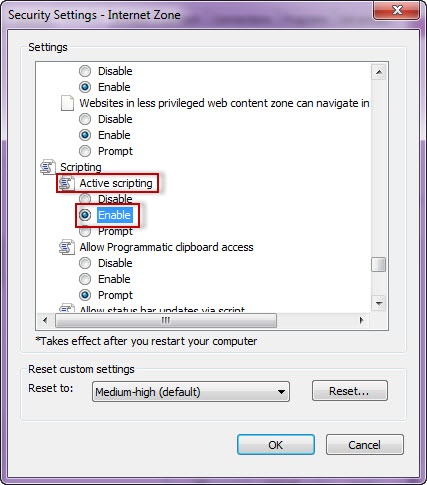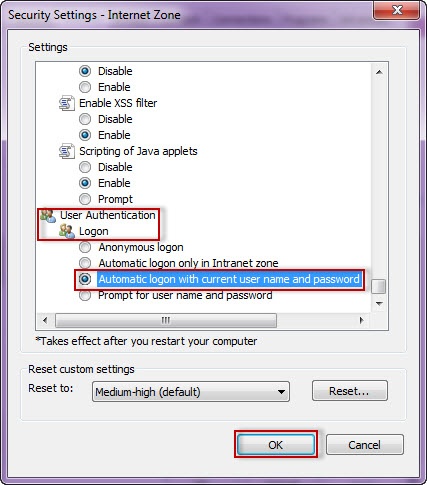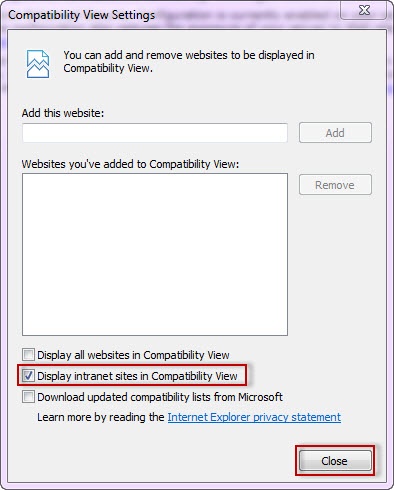Page History
In order to To be able to use Windows Authentication to log into the IDERA Dashboard, you have to configure your internet and browser settings.
Configuring Internet Explorer 9, 10, and 11
To configure these versions of Internet Explorer, follow these steps:
1. Go to Control Panel and then Internet Options.
2. Click Security
...
4. Go to Scripting/Active scripting and make sure Enable is selected.
5. Then go to User Authentication/Logon and make sure Automatic logon with current user name and password is selected.
6. Click OK.
7. Click Local intranet and then Sites.
...
13. In the Compatibility View Settings window make sure Display intranet sites in Compatibility View is selected.
14. Click Close.
Configuring Google Chrome
...
To learn how to configure Google Chrome, you can go to visit the following link:
| Newtablink | ||||
|---|---|---|---|---|
|
Configuring Mozilla Firefox
To configure Mozilla Firefox, view the following follow these steps:
1. Open your Mozilla Firefox browser and type about:config.
...
5. Search network.automatic-ntlm-auth.trusted-uris, double-click it, and type the same value as before: https://localhost:9291. Click OK.
...