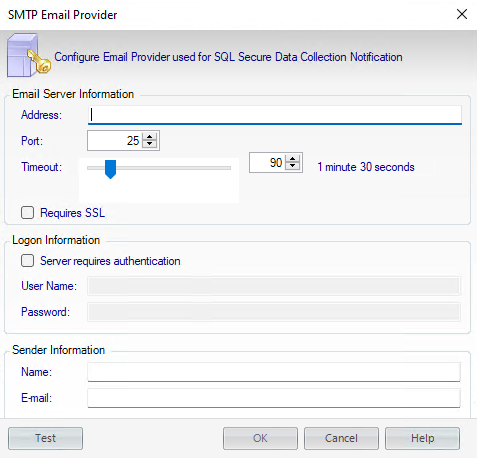Page History
The SMTP Email Provider window of IDERA SQL Secure allows you to enter your provider information, through which email notifications are distributed.
To configure your SMTP Email Provider:
- Open the SMTP Email Provider window from the Tools menu option and select Configure SMTP mail.
- Enter the Email Server Information: the SMTP address, port number, and the number of seconds to wait before timing out.
- If the logon for the SMTP Email Provider requires authentication, check the Server requires authentication box and enter the user name and password.
- Enter the name and email address in the Sender Information section that will appear in the From field on the email notifications that are distributed by SQL Secure.
- Click OK.
| Info |
|---|
To secure the transmission of your emails, check the Requires SSL checkbox to send your emails through an SSL channel. |
| Tip |
|---|
You can use the option Test to see if your SMTP email server configurations are correct. |