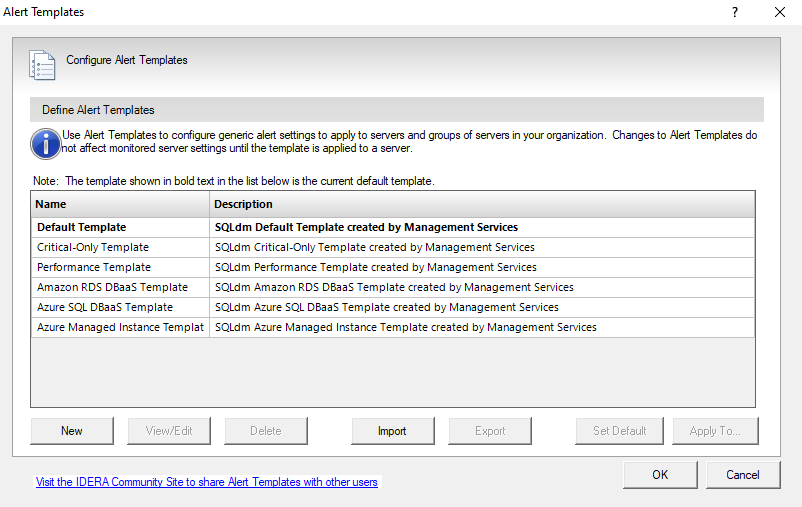Page History
...
- Default Template
- Critical-Only Template
- Performance Template
- Amazon RDS DBaaS Template
- Azure SQL DBaaS Template
Applying an alert template to a monitored server overwrites all existing alert configurations. You can make any custom changes to the alert configuration once the template is applied. If you make a change to a template that is applied to a server, you must also reapply the template to that server using the Apply To button.
...
You can open the Alert Templates window from the SQL Diagnostic Manager Console menu bar by selecting Tools selecting > Alert Configuration Templates.
Create a new alert
...
template
Create a new alert template or edit the existing Default Template to suit your needs when alerting on your monitored SQL Server instances.
To create a new alert template:
- Select Tools > Select and click Alert Configuration Templates.
- Click New.
- Type a unique name and description.
- If you want to create a new template based on an existing template , select the name of the existing template from the Copy from list.
- If you want to use this new template as your default template , check Default Template.
- When you click OK, the "Would you like to apply this template to existing SQL Server instances?" message prompts. Click Yes to confirm or click No if you do not want to apply this template.
- If you click Yes, the Select Servers or Tags opens. Select Tags or Select Servers to which the alert template should be applied.
...