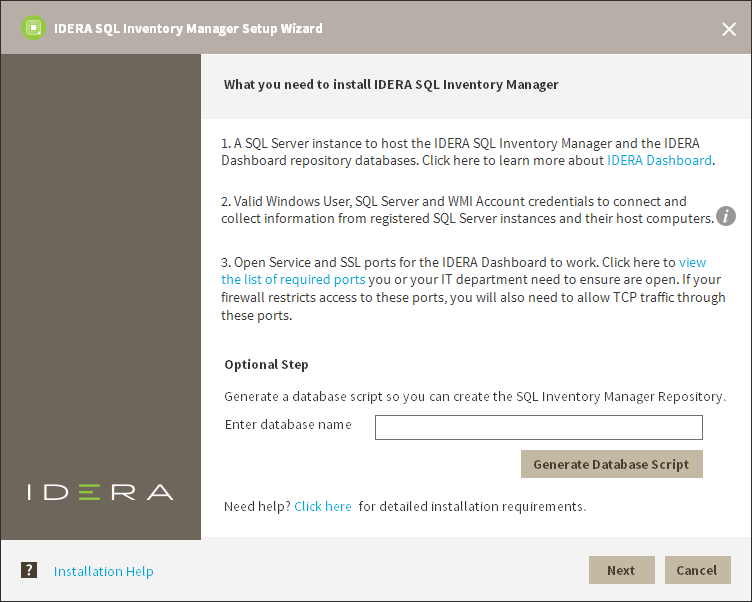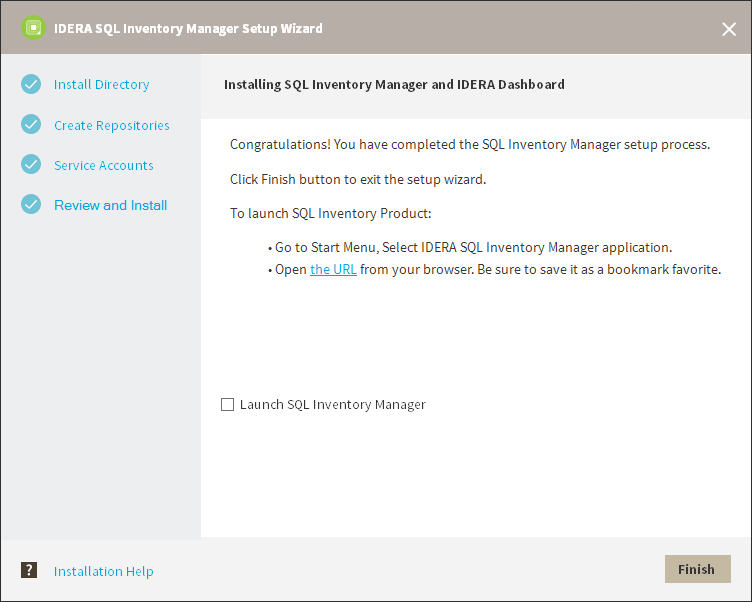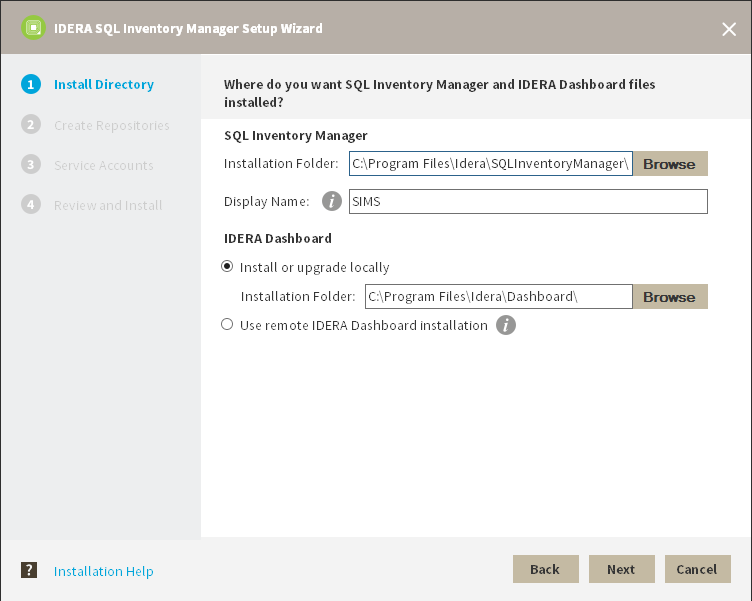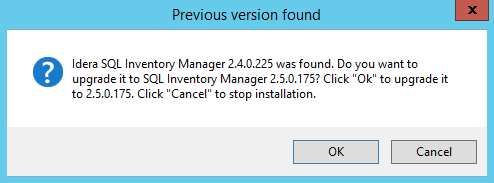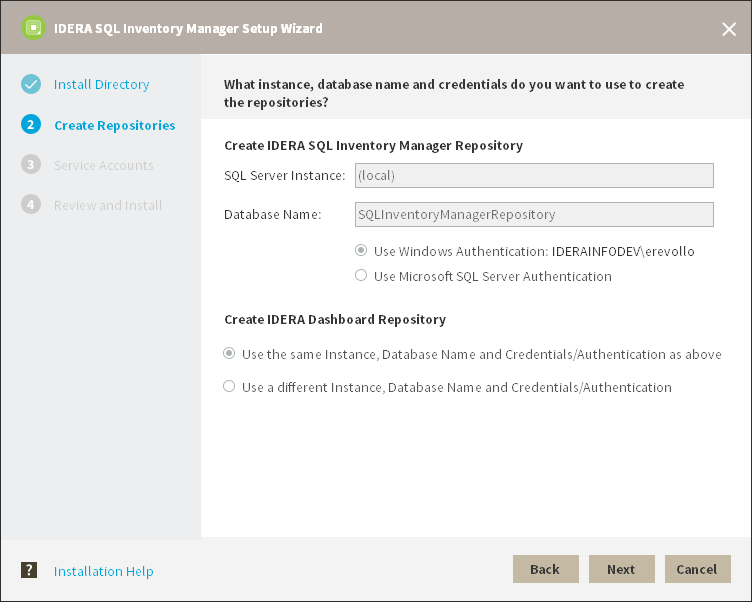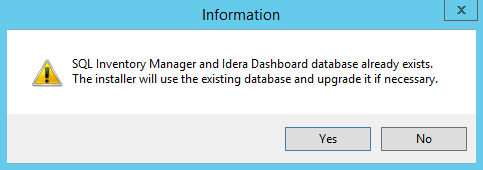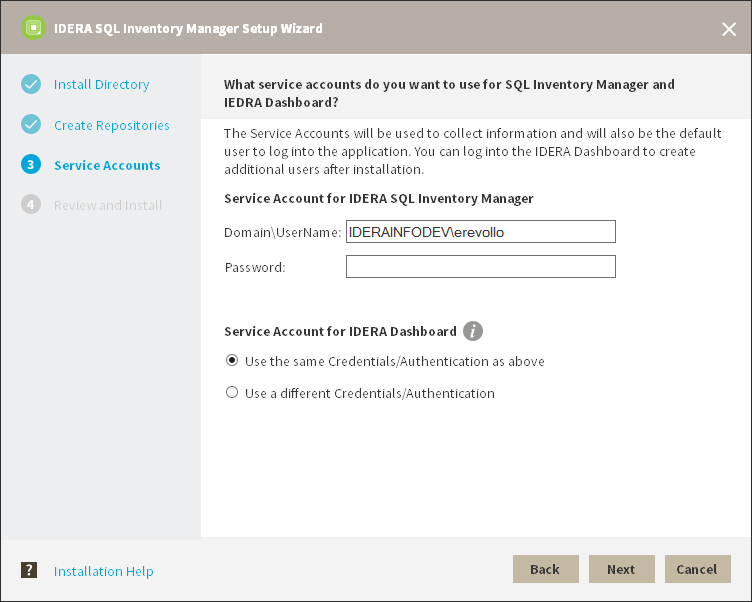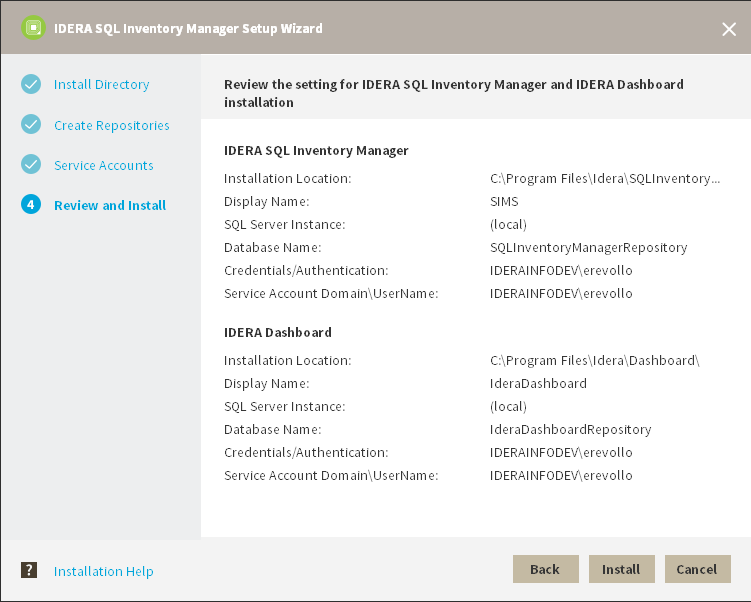Page History
...
- Open the installer, click Next.
- Read the License Agreement. If you agree, click I accept the Terms and Conditions and then click Next.
- Select Install or upgrade locally and click Next.
- The IDERA SQL Inventory Manager installer detects if you have any previous installation and prompts you if you want to upgrade. Click OK to continue.
- On the Create Repository section click Next.
- The IDERA SQL Inventory Manager installer detects if you have any previous Repositories and prompts you to upgrade. Click Yes to upgrade your previously existing repositories.
- Enter your service credentials and click Next. For more information you can refer to Installing SQL Inventory Manager.
- Review your settings and click Install to continue. If you want to change any of your settings click Back.
- After the installation is finished, you can choose to Launch IDERA SQL Inventory Manager immediately.
...