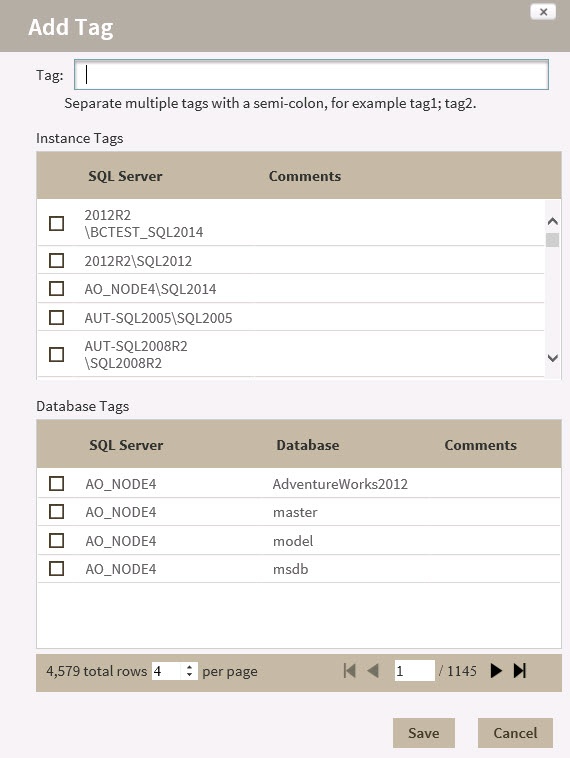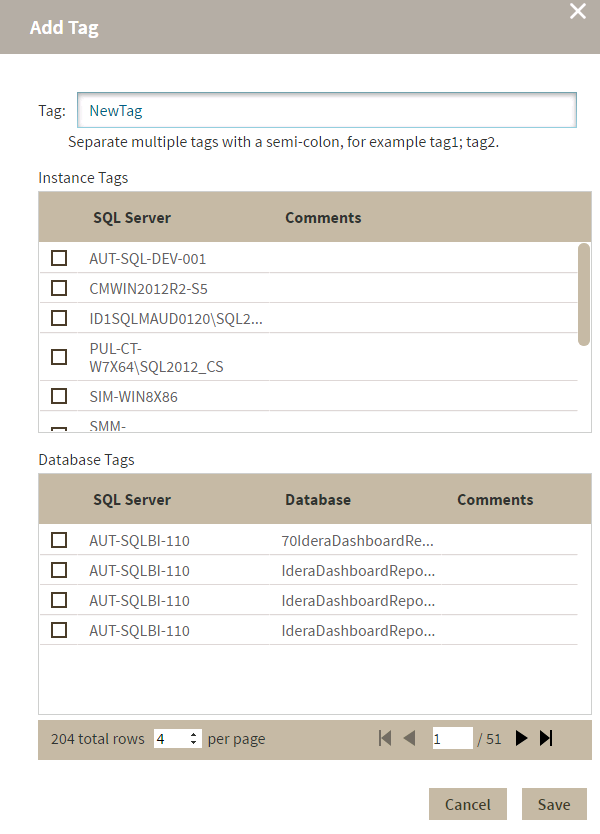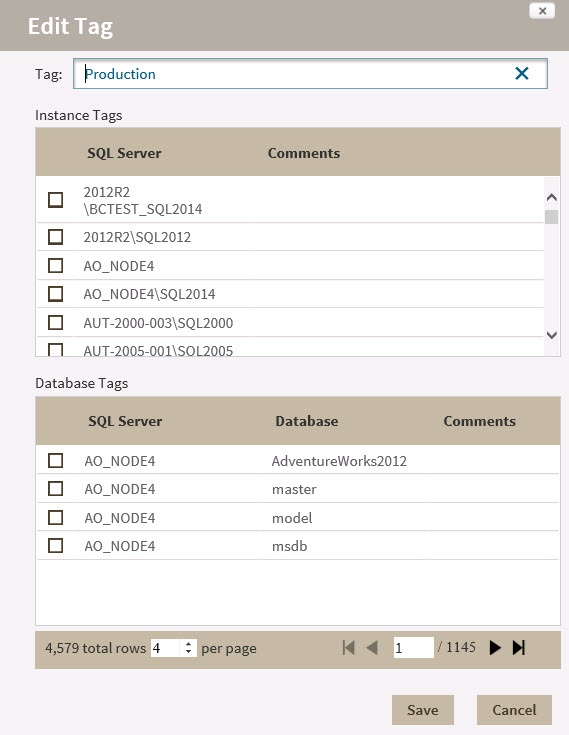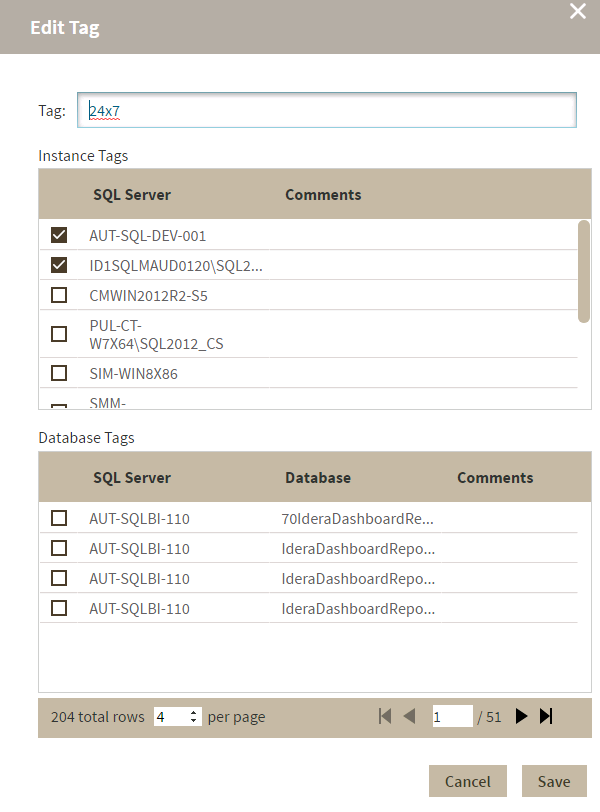Page History
...
- In the Manage Tags window, click Add. IDERA SQL Inventory Manager opens the Add Tag window.
- Type the name of the new tag you wish to add, or type several names separating them with a semicolon. Below the Tag field, IDERA SQL Inventory Manager displays a list of registered instances and databases in your environment.
- Select the checkbox(es) for each instance and database you want to add to this tag, and then click SAVE.
| Warning | ||
|---|---|---|
| ||
|
...
Make the appropriate changes, and then click SAVE.
Delete Tags
Use the following steps to delete one or more tags.
...
| Excerpt |
|---|
IDERA SQL Inventory Manager lets you discover and visualize your SQL Server environment. Learn more > > |