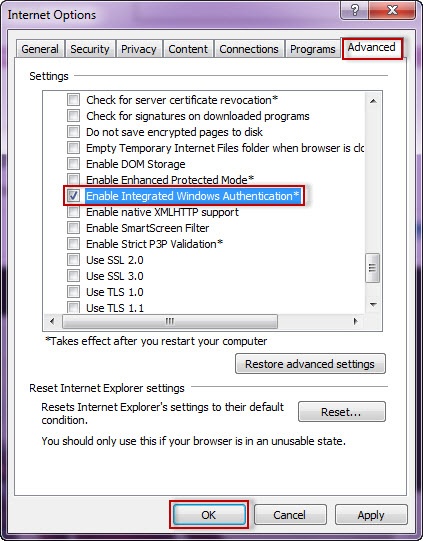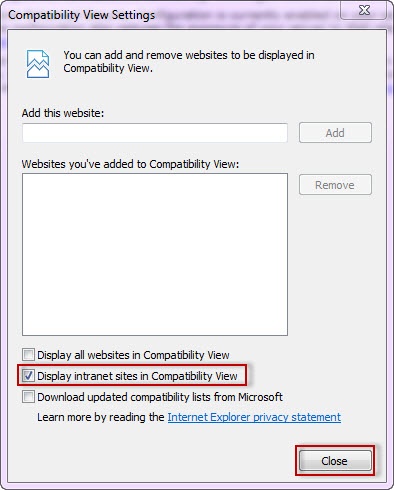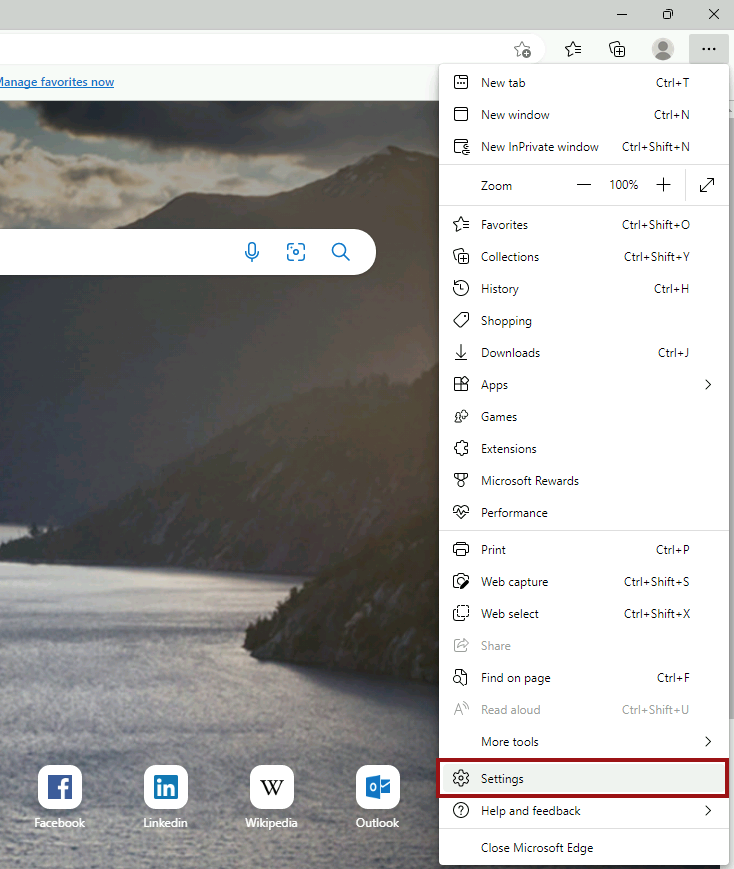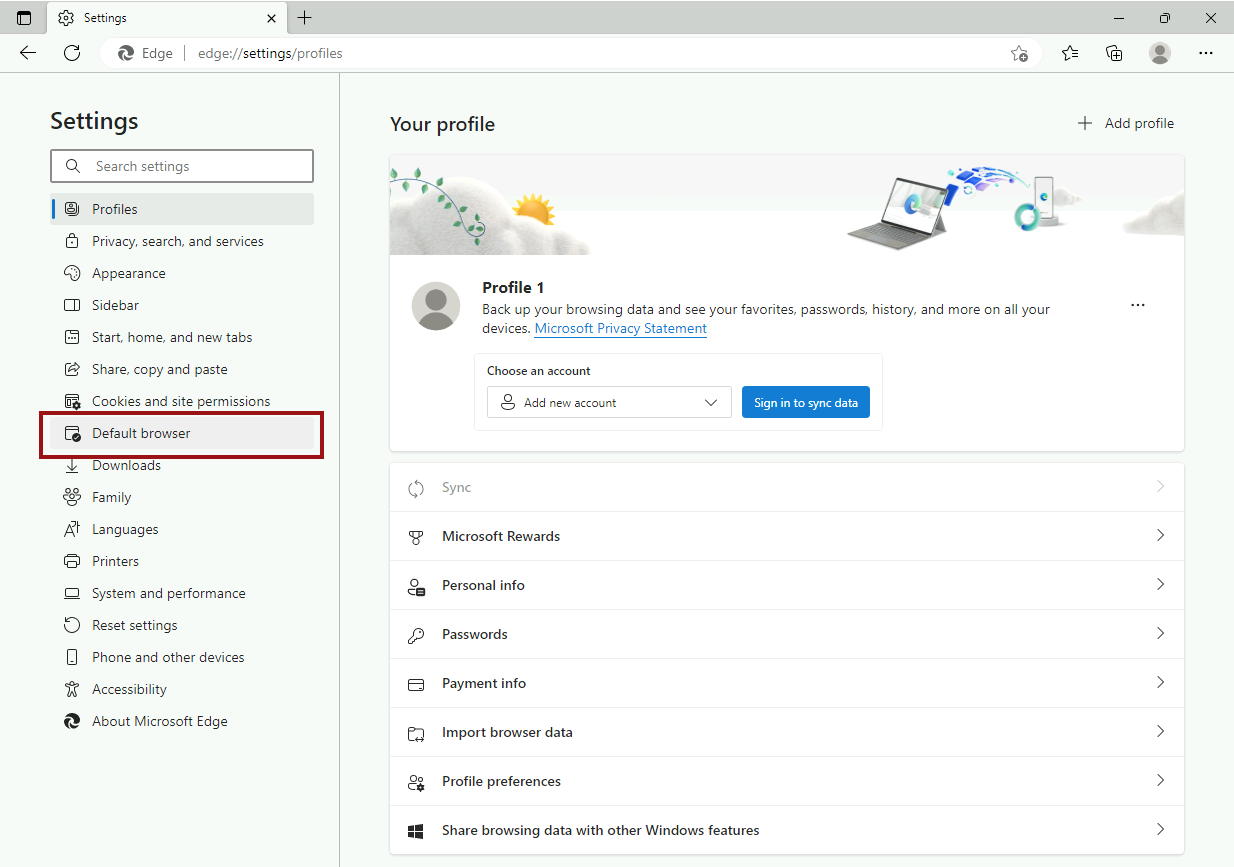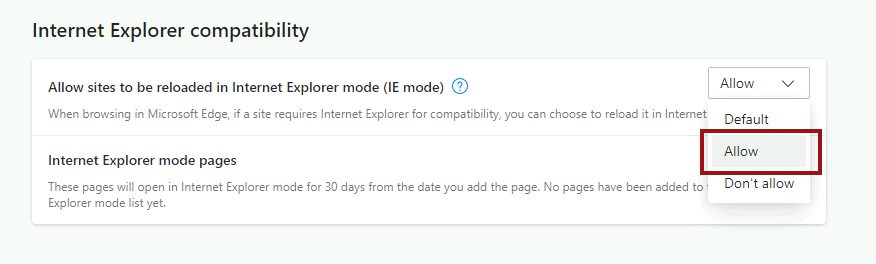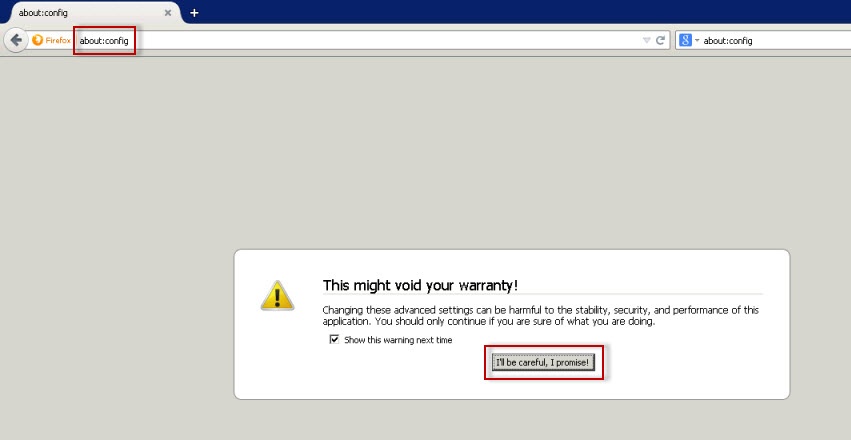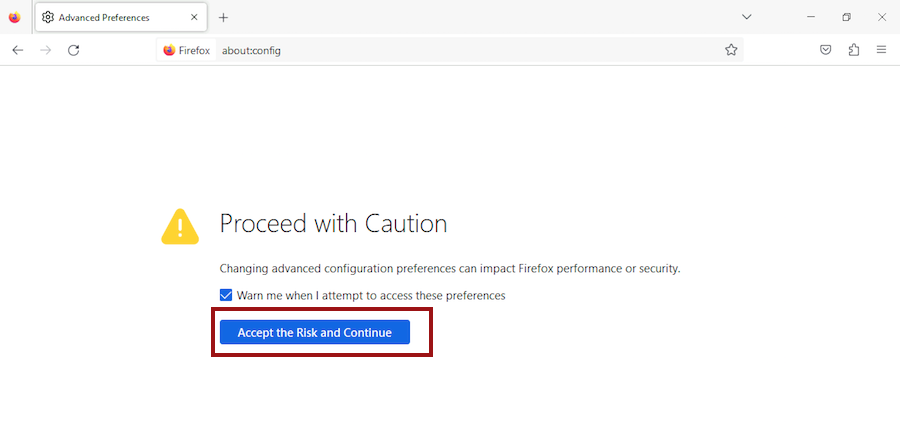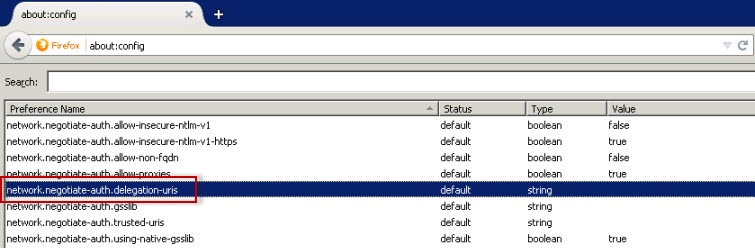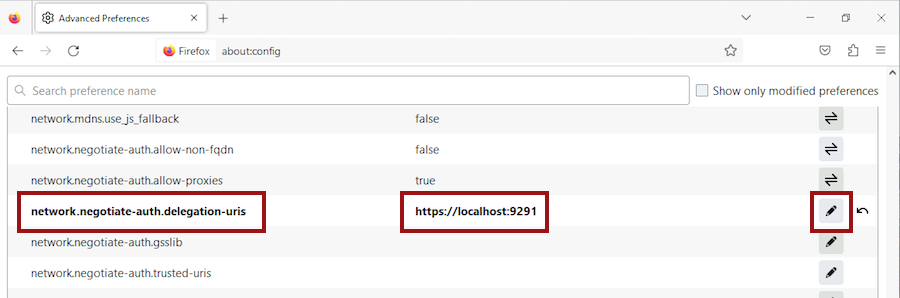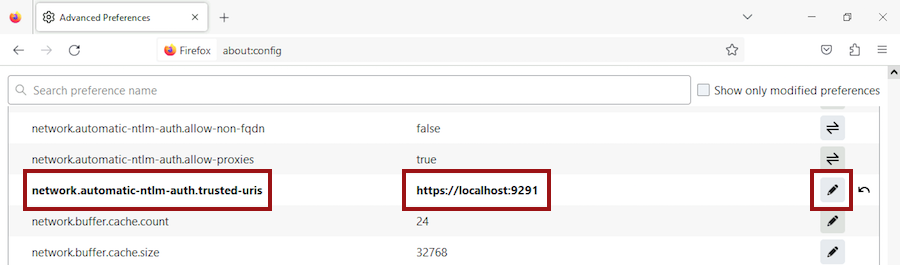Page History
...
10. Go to Advanced and make sure Enable Integrated Windows Authentication is selected.
11. Click OK.
12. Go Open Internet Explorer, go to Tools in the menu bar , and select Compatibility View Settings.
...
13. In the Compatibility View Settings window make sure Display intranet sites in Compatibility View is selected.
14. Click Close.
Configuring Microsoft Edge
To configure Microsoft Edge, the first 11 steps are the same as Internet Explorer 9, 10, and 11. Then:
12. Open Microsoft Edge.
13. Press Alt + F to bring up the Edge menu and then click on Settings.
14. In the Settings window, click on Default Browser on the left pane.
15. Next, navigate to Internet Explorer Mode on the right and click on the drop-down menu to select Allow.
16. Restart the web browser.
Configuring Google Chrome
To learn how to configure Google Chrome, you can visit the following link:
| Newtablink | ||||
|---|---|---|---|---|
|
Configuring Mozilla Mozilla Firefox
To configure the Mozilla Firefox webbrowser, follow these steps:
1. Open your Mozilla Firefox browser and , type about:config,and hit the enter key.
2. Click I'll be careful, I promise!
Accept the Risk and Continue.
3. Click Show All.
4. Search for 3. Search and double-click network.negotiate-auth.delegation-uris.
4. Type , click the pencil icon to edit, typehttps://localhost:9291. Click OK., and hit enter to save changes.
5. SearchRepeat with network.automatic-ntlm-auth.trusted-uris, double-click it, and type the same value as before: https://localhost:9291. Click OK. .
6. Close all instances of the Firefox browser to make the changes effective. Launch the browser again and access the application.
...