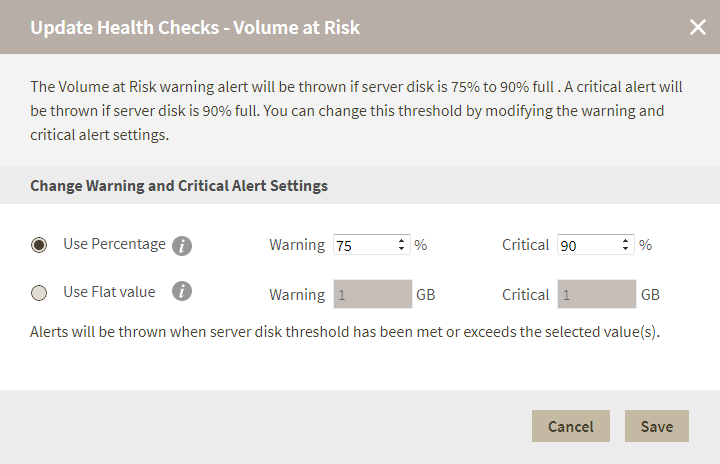Page History
...
To configure a health check, in the Administration view, click Manage Health Checks, and then click Configure for the appropriate health check. In this case, IDERA SQL Inventory Manager displays the Update Health Checks - Volume at Risk window.
Make the appropriate changes, and then click Save.
Excluding a drive
The Disk Drives Excluded From Volume at Risk Alert section allows you to exclude drives from this health check. To exclude a drive follow these steps:
- Click Edit on the Disk Drives Excluded From Volume at Risk Alert section.
- Select an instance from the instances view.
- Select a drive on the Excluded Drives drop down menu.
- Click Apply.
To remove a drive from the excluded list select an instance and click Clear.
| Info | ||
|---|---|---|
| ||
For more information about the Health Checks performed by IDERA SQL Inventory Manager, go to What Health Checks are available with SQL Inventory Manager? |
...
| Scroll Ignore |
|---|
...
| Newtabfooter |
|---|
| Excerpt |
|---|
IDERA SQL Inventory Manager lets you discover and visualize your SQL Server environment. Learn more > > |
...
...