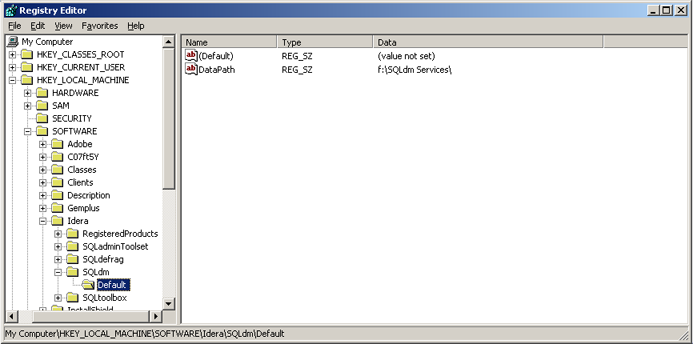Page History
...
- In the Cluster Administrator tool, create the Cluster Resource Group:
- Select File > New > Group and give the group and description
- Add the nodes and click Finish
- In the Cluster Administrator tool, add a disk to the Cluster Resource Group:
- Right-click the group you just created, select New > Resource and give it a name and description
- For the Resource Type, select Physical Disk
- Select the SQLdm group
- Click Next until you get to the last window and click Finish
- In the Cluster Administrator tool, add an IP address for the Cluster Resource Group:
- Right-click the group and select New > Resource and give it a name and description
- Select the Resource type IP Address
- Enter the IP address that you acquired for your new Cluster Resource Group
- Click Finish
- In the Cluster Administrator tool, add the Network Name resource to the Cluster Resource Group:
- Right-click the group and New > Resource and give it a name
- Select the Resource type Network Name
- Add the dependency for the IP address resource
- Specify the name and click Finish
- Select a Disk that is in a Cluster Resource Group and create a directory on that disk used to hold local data for the services
- In File Explorer, create a folder to be used by SQLDM services on the disk that was added
- On the primary node, create the default registry key and add the full data path value
- use Registry Editor to create a new key named Default under HKEY_LOCAL_MACHINE\SOFTWARE\Idera\SQLdm\ Default
- Create the DataPath valuea new String Value named DataPath.
- Select a Cluster Resource Group in which you want to define the SQLdm resources
- Create an IP Address resource for the SQLDM Services. If there is already an existing Network Name in the Cluster Resource Group, then you can skip this step
- Create an Network Name resource that maps to the IP Address
- Create the Network Name resource and add the IP Address as a dependency
- Create a Generic Service resource for the SQLdm Management Service
- Add the Disk for the shared data as a dependency
- Add the Network Name as a dependency
- Specify SQLdmManagementService$Default as the name of the service to start
- After the service is added, right-click it and select Properties
- Select the Parameters tab and check the Use network name for computer name box
- Select the Registry Replication tab and add SOFTWARE\Idera\SQLdm\Default
- Click OK
- Create a Generic Service resource for the SQLDM Collection Service
- Add the Disk for the shared data as a dependency
- Add the Network Name as a dependency
- Specify SQLdmCollectionService$Default as the name of the service to start
- After the service is added, right-click it and select Properties
- Select the Parameters tab and check the Use network name for computer name box
- Select the Registry Replication tab and add SOFTWARE\Idera\SQLdm\Default
- Click OK
- Create a Generic Service resource for the SQLdm Predictive Analytics Service
- Add the Disk for the shared data as a dependency
- Add the Network Name as a dependency
- Specify SQLdmPredictiveAnalyticsService$Default as the name of the service to start
- After the service is added, right-click it and select Properties
- Select the Parameters tab and check the Use network name for computer name box
- Select the Registry Replication tab and add SOFTWARE\Idera\SQLdm\Default
- Click OK
- Create a Generic Service resource for the SQLdm Rest Service
- Add the Disk for the shared data as a dependency
- Add the Network Name as a dependency
- Specify SQLdmRestService$Default as the name of the service to start
- After the service is added, right-click it and select Properties
- Select the Parameters tab and check the Use network name for computer name box
- Select the Registry Replication tab and add SOFTWARE\Idera\SQLdm\Default
- Click OK
- In Windows Services, bring the SQLDM Management service resource online
- In Windows Services, bring the SQLDM Collection service resource online
- In Windows Services, bring the SQLDM Predictive Analytics service resource online
- In Windows Services, bring the SQLDM Rest service resource online
...