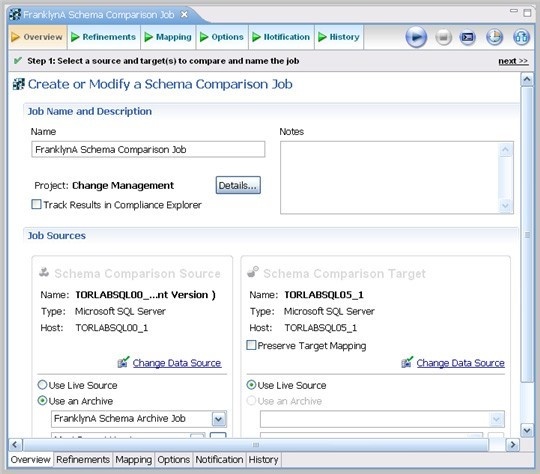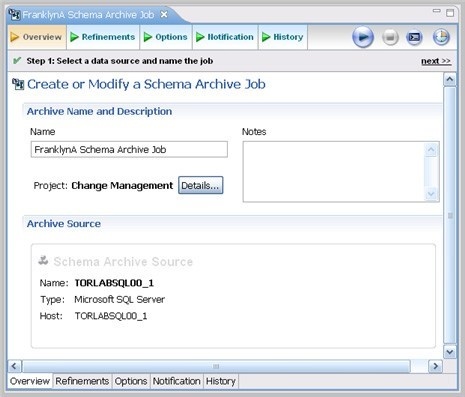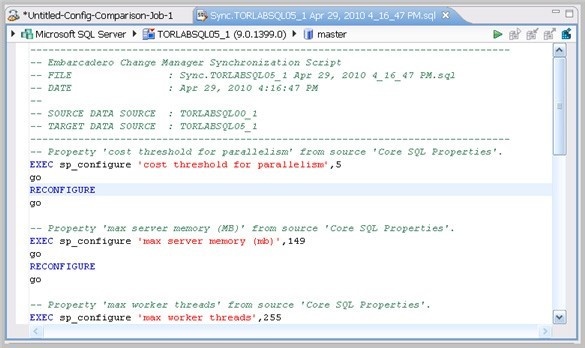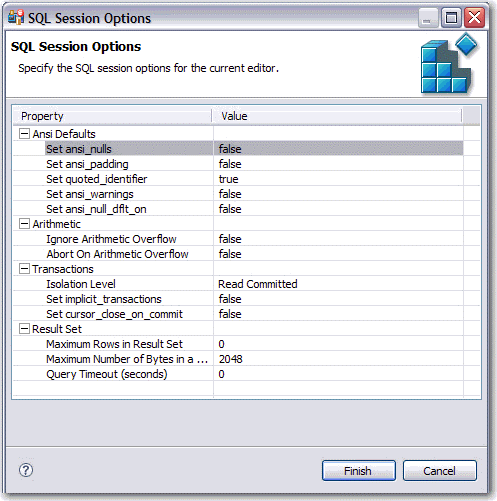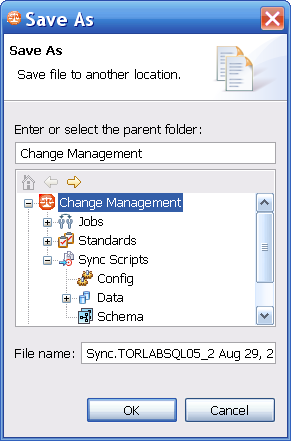Page History
...
DB Change Manager can support cross-platform schema comparisons, but such jobs are limited to the following DBMS combinations and data source objects:
| DBMS Source/Target | Objects Compared |
|---|---|
| Sybase / SQL Server | Tables, Unique Keys, Check Constraints, Foreign Keys, Indexes, Primary Keys, Views |
| Oracle / SQL Server | Tables, Unique Keys, Check Constraints, Foreign Keys, Indexes, Primary Keys, Views |
For more information on comparing the schemas of two data sources, see Comparing schemas.
| Anchor | ||||
|---|---|---|---|---|
|
The Schema Archive Job editor captures a "snapshot" of an existing schema archive. The interface provides the ability to version the same archive multiple times, so you can store and use archived schemas from different points in time.
Schema archives are snapshots of existing schema values. Each data source in your environment can contain multiple archive versions. These versions can be used as baselines in schema comparison jobs against other data sources, archives, or standards.
For more information, see Creating a schema archive.
| Anchor | ||||
|---|---|---|---|---|
|
In the SQL Editor, you can view and modify job scripts.
When DB Change Manager initially generates a script, it appears in SQL Editor. By default, new scripts are automatically saved and appear in the Navigator and Project Explorer in a default directory specified by DB Change Manager. You can edit the SQL scripts and save your changes.
When an SQL file is open in the Workspace, select it and choose a database and an associated catalog on which you want to execute file using the drop down menus in SQL Editor. You can execute the code on the specified database and catalog, start a transaction or commit a transaction, or modify the SQL session options prior to execution.
To run SQL code
- Open the SQL file you want to run, ensure it is associated with the correct database
- Click the Execute icon.
DB Change Manager executes the code on the data source you specified. Results are displayed in the same or a new tab.
To execute a transaction
- Open the transaction file you want to run and ensure it is associated with the correct database.
- Click the Start Transaction icon.
DB Change Manager executes the transaction on the data source you specified.
To commit a transaction
- Open the transaction file you want to commit and ensure it is associated with the correct database.
- Click the Commit Transaction icon.
DB Change Manager commits the transaction on the data source you specified.
You can set transactions to auto-commit prior to execution on the SQL Execution node of the Preferences panel.
| Info |
|---|
The synchronization script generation process does not support all object parameters. The following object parameters should be manually added after a synchronization script is generated, as required:
|
SQL Session Options
The SQL Session Options dialog provides configuration parameters for running code in the development environment.
To modify SQL session options
- On the Toolbar, click the SQL Session Options icon.
- In the SQL Session Options dialog, click on individual parameters in the Value column to change the configuration of each property, as specified.
Click Finish.
The session options change and DB Change Manager executes the code as specified when you launch the script.Info Session options only apply to the corresponding editor and are not retained when executing multiple SQL files.
You can rerun scripts that are saved in DB Change Manager by double-clicking the script name in the Navigator view.