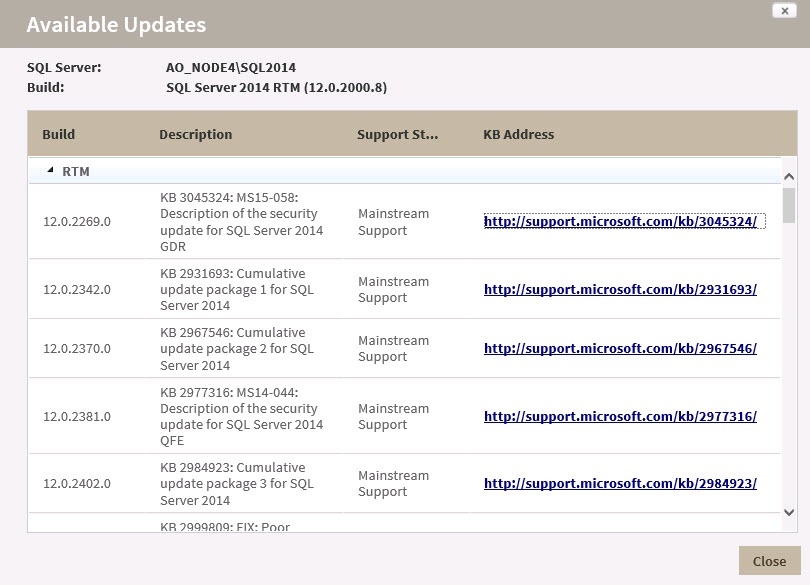Page History
...
On the action items bar of the Patches view, you can find the Export option which allows you to choose your preferred format for exporting the information available on this view. You can export as a PDF, XLS, or XML file. The filters you choose on this view will be taken into account for your exported reports.
View available updates
View support status
To use Patch Analyzer:
- Open the IDERA SQL Admin Toolset Launchpad, and then click Patch Analyzer.
- Specify the SQL Server instance or server group whose SQL Server versions you want to check. To specify multiple SQL Servers, separate each instance name with a semicolon.
- Click Load Version Information. Review the results and note the highlighted versions that are no longer supported or are soon becoming unsupported.
- If you want to group the results by SQL Server version, click Show Groups on the View menu.
- If you want to see more information about a hotfix that was applied to your SQL Server instance, select the instance from the results list, and then click View the Microsoft Knowledge Base Article.
- If you want to see which new hotfixes are available, select the SQL Server instance you want to update from the results list, and then click View Available Updates.
- If you want to save the results, copy the list to clipboard, or save the results as an XML or CSV file.
To use find SQL Server downloads:
- Click SQL Server Downloads / Support Lifecycle.
- Find the download you need, and then click the link to proceed to the corresponding Microsoft Web site page.
To review which patches are checked:
- Click the Display Build List link. If you are not sure you have the latest list, click Check for New List. This link downloads the most recent list of releases, service packs, and hotfixes for SQL Server software.
- Review the list of all known releases of SQL Server software.
- To see the Microsoft Knowledge Base article for a specific hotfix, select the hotfix, and then click View Microsoft Knowledge Base Article.
...
If a hotfix is available, click the link to view a list of available updates for this SQL Server instance. You can get additional information about the build by clicking the link for the associated Microsoft Knowledge Base article, if available.
View support status
The Supported column displays Yes or No indicating whether the SQL Server version with the specific build is supported by Microsoft.
Support Status
The Supported Status column provides the current status and a link to the Microsoft page for extended support and lifecycle. Options include:
- Mainstream Support
- Retired
- Extended Support Only as of [date]
| Excerpt |
|---|
SQL Inventory Manager lets you discover and visualize your SQL Server environment. Learn more > > |