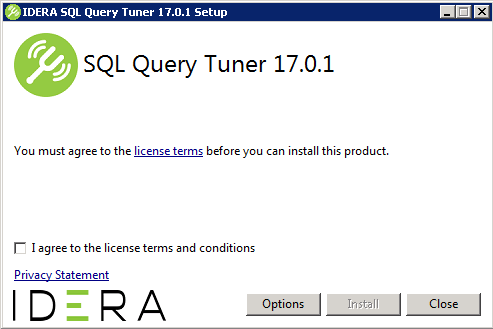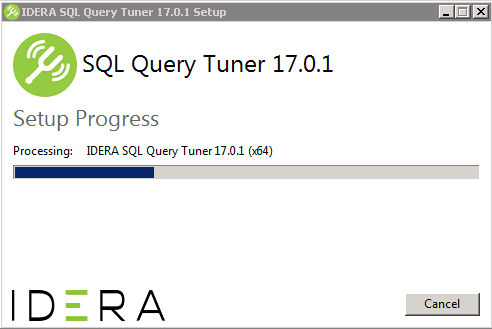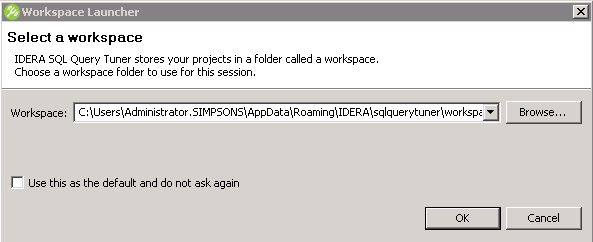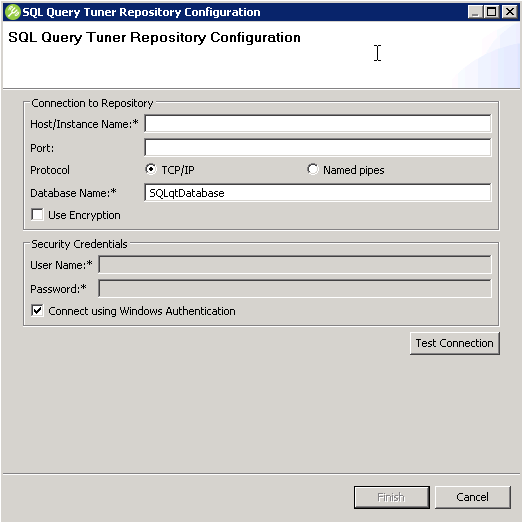Page History
Read all of the installation steps before proceeding to make sure you have all the necessary information available.
Run the SQL Query Tuner installer. The following images are from version 17.0.1, but are still valid in the current release.
Info If you need to change the default install location, click Options, and then browse for and select the appropriate location.
- Agree to the license terms, and then click Install. The setup window displays a progress bar while completing the installation tasks in the background.
- After a successful setup, click Launch. The Workspace Launcher appears asking you to select a workspace to store your projects for this session.
- Select a workspace, and then click OK. SQL Query Tuner creates the workspace. The SQL Query Tuner Repository Configuration dialog appears.
- In the Host/Instance Name and Port fields, type the hostname of the machine that contains the Repository database.
- In the Security Credentials area, enter the username and password used to access the Repository database.
- Optional. Click Test Connection to check your database connection and to create or update any tables necessary.