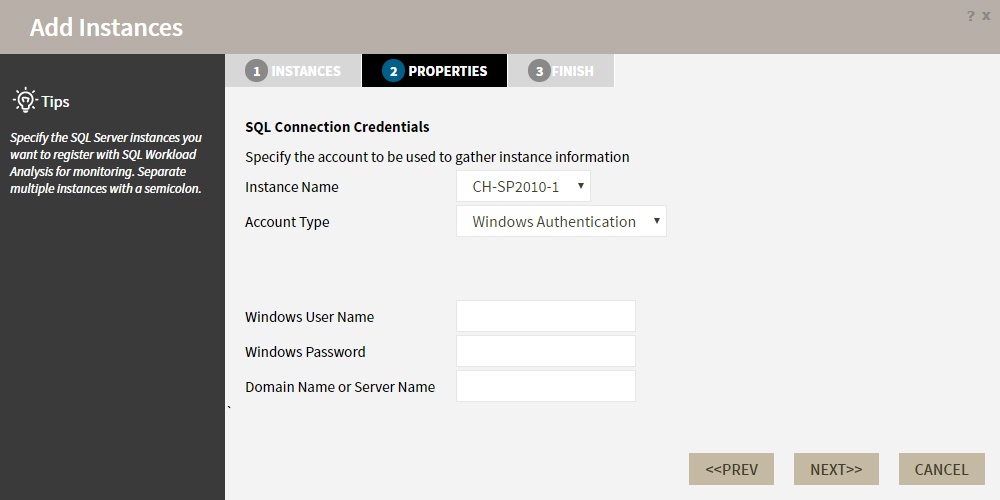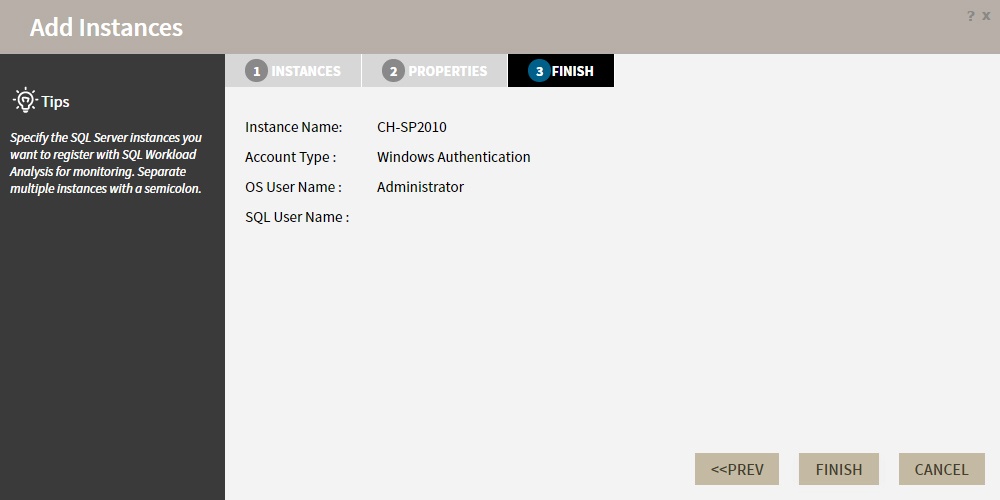In order to monitor an instance with SQL Workload Analysis, you need to register it with SQL Workload Analysis. This section helps you register one or more instances with SQL Workload Analysis.
Access the Add Instance Wizard
You can access the Add Instance wizard from the Add SQL Server Instance option in the Administration tab.
To add an Instance follow these steps:
1. Specify the Instance(s)
In the SQL Server instance field, type the name of the instance or instances you want to monitor with SQLWA. Use a semicolon to separate instances.
Click NEXT
2. Specify the connection credentials
In this section, you can choose to use SQL Server Authentication or Windows Authentication from the Account Type list.
If you choose SQL Server Authentication, select Enable OS Statistics Collection to retrieve OS Statistics information, type the user name and password. If you choose to use Windows Authentication , type the respective user name, password, and domain name.
For more information on the minimum required permissions, see Required accounts and permissions.
3. Finish
On this section, you can review your Instance Registration Details such as: Instance Name, Account Type, and User Name.
To change registration details you can click PREV to go back to previous screens until you find the one you need to modify.
After you review your registration details click FINISH.