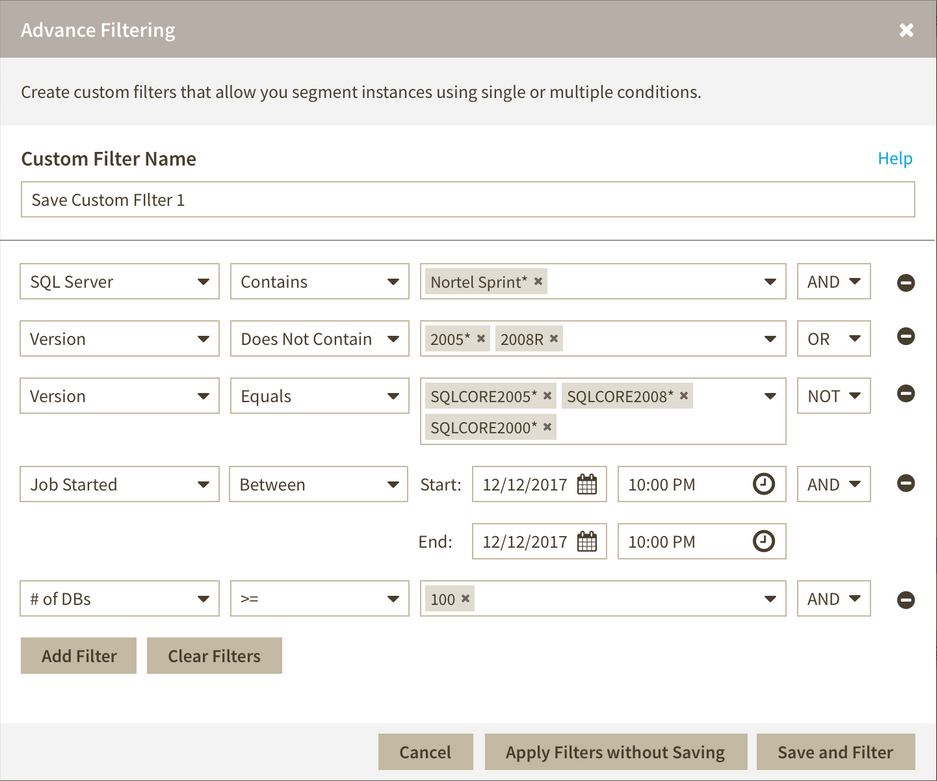The advanced filtering allows you to apply multiple filters using conditional statements such as AND, OR, or NOT, and operators like Does not contain, Contains, Equals, Does not equal.
The principal function of this filtering option is the Advanced Filter button
Principal Menu
Add an advanced filter
The advanced filter
Edit advanced filters
More options
Export
Advance filter
When a user clicks onto the Advanced Filter Drop-Down Button, A drop-down menu opens
with Create Filter Button, a divider line and list of saved custom filters with edit and delete icons.
Next to the filter names there are edit and delete options
With the edit option a new Advance Filtering wizard displays, where you can edit all available parameters and save them.
After saving the filter a tag is placed above the grid with the assigned filter name. When a filter is applied without saving a "Unsaved Filter" tag is placed above the grid.
"Unsaved Filter" is added to the drop down menu.
Edit Filters
On the Advanced Filter drop down list, point any filter and the options to edit and delete the filter displays.
By selecting the Edit option the advanced filtering wizard displays, letting you edit, apply, and save the filter.
Delete filters
With the delete option you delete the selected filter.
Clear Filters
When there are no filters applied this button is disabled.
With this option enabled, you can remove the tag filters placed above the grid. If only one filter is selected before clicking the Clear Filters, only that filter is deleted.