What is the IDERA Dashboard?
The IDERA Dashboard is a common technology framework designed to support the entire IDERA product suite. The IDERA Dashboard allows users to get an overview of their SQL Servers' status and hosted databases in a consolidated view while providing users the means to drill in to individual product dashboards for details.
The IDERA Dashboard is comprised of the following tabs:
 What actions can be performed in the Overview tab of the IDERA Dashboard?
What actions can be performed in the Overview tab of the IDERA Dashboard?
In the IDERA Dashboard users can glance at their registered products' overall status through the Overview tab. This tab contains product widgets of all the products registered with the IDERA Dashboard. By default the Overview tab contains the following widgets:
- Alert Status - Displays the total number of alerts available on the environment at the current date and time. It also displays the number of alerts by status: Critical, Warning, Informational, or Ok.
- Instance status - displays the total number of the monitored instances on the environment in the current date and time. It also displays the number of instances by status: Critical, Warning, Informational, Ok, or Disabled.
Additionally, you can Filter information either by product or tags on the top section of this tab. If you want to remove your filters, click on Clear filters.
 What actions can be performed in the Details view of the IDERA Dashboard?
What actions can be performed in the Details view of the IDERA Dashboard?
The Details View allows users to view their Instance Details. Select the instance on the drop-down list available and the IDERA Dashboard will filter information regarding that instance.
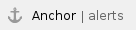 What actions can be performed in the Alerts view of the IDERA Dashboard?
What actions can be performed in the Alerts view of the IDERA Dashboard?
The Alerts view allows users to view the information about available alerts on the environment. This information can be filtered by:
- Product
- Category
- Severity
- Metric
- Tag
When using filters consider: - Click the respective checkbox to add or remove your selections.
- If you want to select filters first and apply the changes later, deselect the Apply filter as it changes the option.
- To remove filters, use the specific Remove Filter option in each filter. For example, if you want to remove your product filters, click Remove Product Filter under the same filter section.
- Under Applied filters on the top section of your Alerts view, you can see the filters you have selected. Click the X icon next to the ones you want to remove.
- Use the option Clear on the top section of the Filtering to remove all filters.
|
What other options are available on the IDERA Dashboard?
Once on the IDERA Dashboard page, click the  gear icon available for the Administration settings. Once you click on it, there are the following options available:
gear icon available for the Administration settings. Once you click on it, there are the following options available:
 What actions can be performed in the Administration view of the IDERA Dashboard?
What actions can be performed in the Administration view of the IDERA Dashboard?
In the IDERA Dashboard, all products show a common Administration tab when the logged-in user has administrator privileges. Selecting this tab displays the Administration view which hosts a range of sections for performing administration-related actions.
In this tab you can perform the following options:
Most of these options can also be accessed from the  gear icon located on the top right corner of the UI. gear icon located on the top right corner of the UI. |
gear icon available for the Administration settings. Once you click on it, there are the following options available: