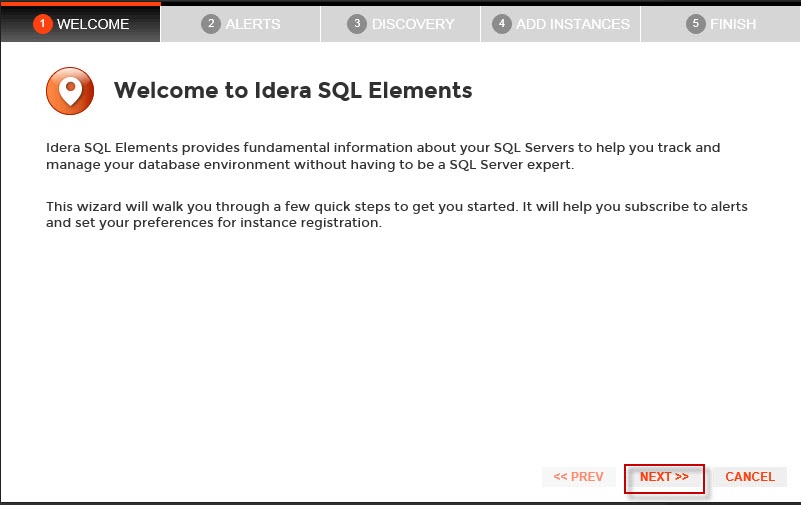
When you first install the product and log into the product for the first time, SQL Elements displays a welcome screen that guides you through some initial steps that help you to:
On the Welcome section click Next to start with the Alerts section.
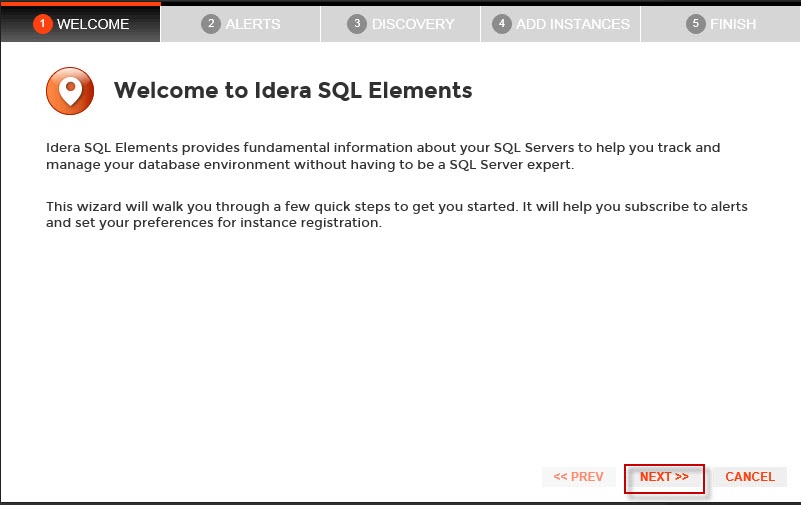
The Alerts section allows you to configure your email settings and enter an email address for subscribing to alerts. When you subscribe to alerts, SQL Elements sends you alert emails for critical issues on your environment. These alerts are a result of a set of health checks performed by SQL Elements on your SQL Server instances.
If you want to configure alert emails, this section requires that you follow two steps:
Step 1 lets you configure your email (SMTP) settings. You must go through this step first if you want to receive alerts. For more information about configuring your email settings, refer to Configure email (SMTP) settings.
Step 2 lets you decide if you want to receive alert notifications and specify the email address where you would like to receive these alerts.
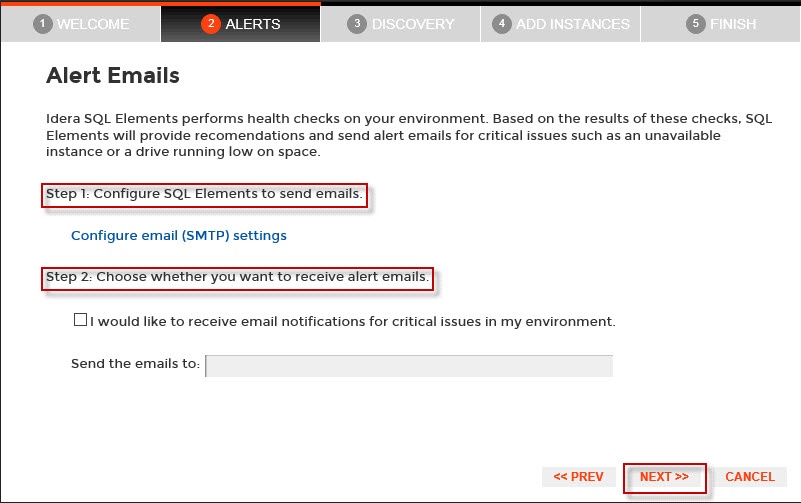
On the Discovery section, you can choose if you want to enable or disable automatic registration for your instances.
SQL Elements continuously scans your environment to discover SQL Server instances and keeps you informed of newly installed instances.
When you enable the auto-registration option, SQL elements automatically registers instances as it finds them. Note that SQL Elements performs first an initial scan of your environment, then auto-registration will begin for future discovered instances.
You can later change these settings on the Administration tab and access the Auto registration options for specifying which SQL Server versions you want to exclude from auto registration, for more information go to Auto registration options.
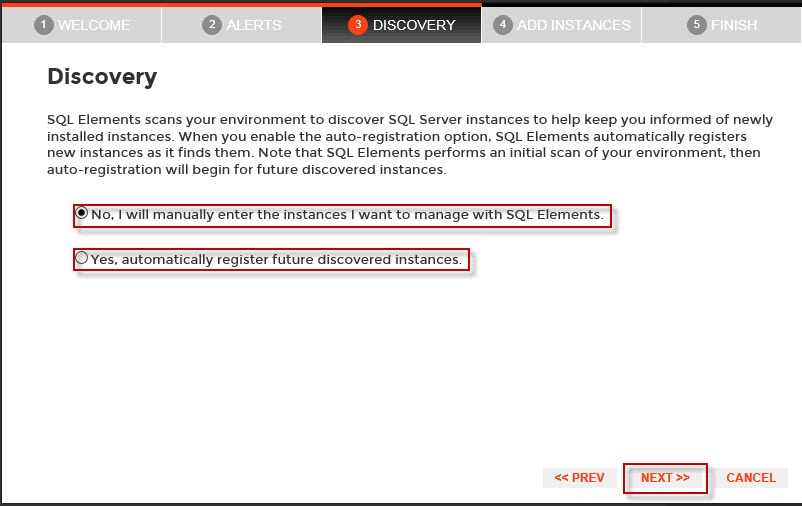
The next section, Add Instances, allows you to determine how you would like to initially choose the instances you want to monitor. You need to register SQL Server instances in order to monitor them with SQL Elements.
This section lets you choose from:
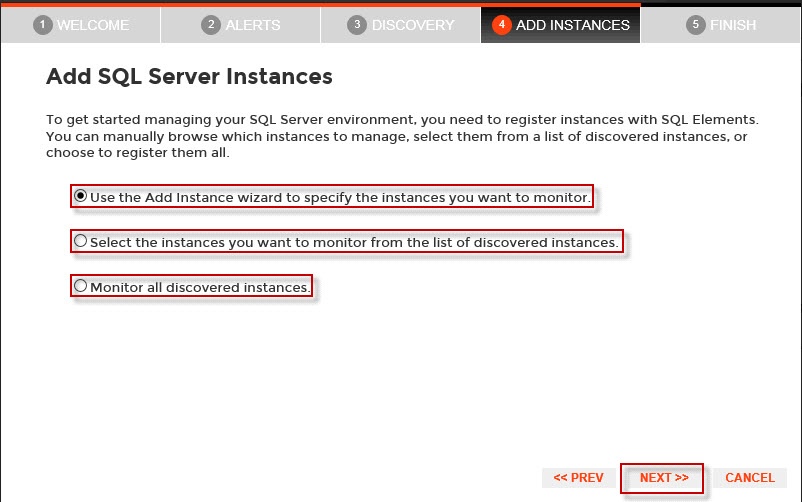
Finally, the last section provides you with a summary of other key features available on SQL Elements such as:

You can change any of these initial settings by clicking PREV. When you complete this process, click FINISH.
Click CANCEL at any point to skip these initial settings.