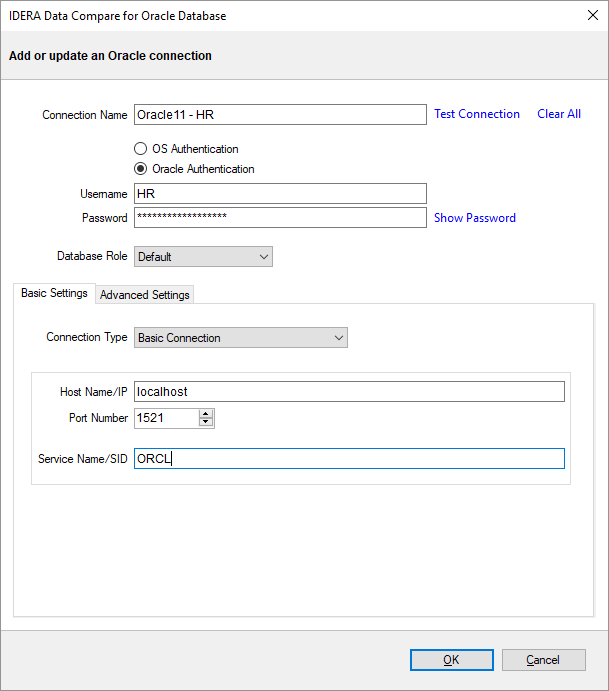Before comparing Oracle schemas, you need to add Oracle connections to the workspace. The IDERA Data Compare Add Connection functionality can be accessed from the ribbon (the Home tab) or from the Add Oracle Connection action link at the top left section of the Workspace tab.
On the Add Connection window, you can specify:
- Connection Name. A descriptive name for the Oracle connection.
- Authentication type. Indicates whether Oracle authentication or operating system authentication will be used. If Oracle authentication is specified, an username and password is required as well.
- Role. Indicates the set of privileges associated with the connection. You can choose the default role, SYSDBA or SYSOPER.
In the Basic Settings tab, you can choose the connection type and specify settings required by the connection. There are four connection type you can choose from:
- Basic Connection. Requires the name or IP of the host system for Oracle database, the port number and the service name.
- TNS Identifier. Requires a connect identifier that exist in the Oracle tnsnames.ora. You cannot use this type of connection to establish a connection to a remote Oracle database. The file tnsnames.ora must exist on the local system.
- Easy Connect. Requires an easy-connect string for the Oracle database. The format of the easy-connect string is
username/password@[//]host[:port][/service_name]. Because username and password are already included in the easy-connect string, the credential specified at the top section of the Add Connection form is ignored when the easy-connect option is selected. - Connect Descriptor. Requires a connect descriptor in the format:
(DESCRIPTION =
(ADDRESS_LIST =
(ADDRESS =
(PROTOCOL = TCP)(Host = <hostname>)(Port = <port>)))
(CONNECT_DATA = (SERVICE_NAME = <sid>))
)
In the Advanced Settings tab you can specify:
- Connection Timeout. A timeout (in seconds) for the Oracle connection. The default value is 30 seconds.
- Query Timeout. A timeout value for Oracle queries (command).
- Pooled. A flag that indicates whether the Oracle connection should be pooled.
The Test Connection link allows you to verify whether the settings are correct and the connection to Oracle database can be established. You can add Oracle connection to the workspace by clicking OK.
By default, all Oracle connections use the advanced settings specified in the Application Settings.
IDERA | Products | Purchase | Support | Community | Resources | About Us | Legal