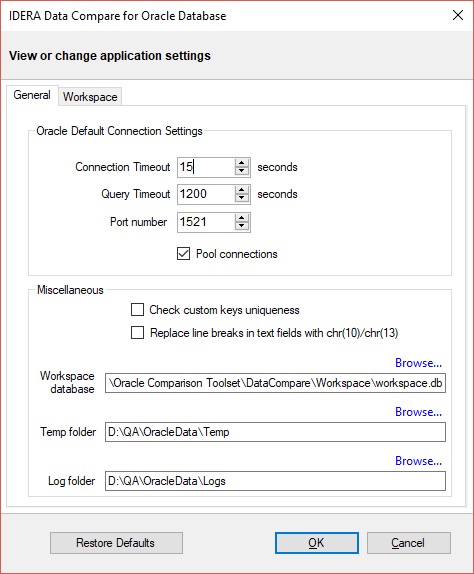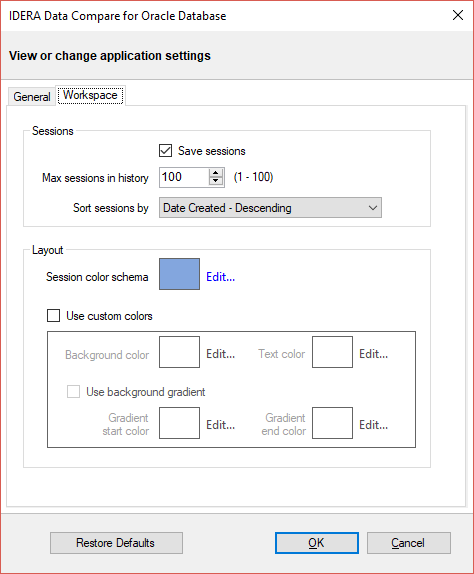Application settings allow you to tweak the behavior of the IDERA Data Compare for Oracle Database and can be accessed from the drop down menu off of the top left corner product icon or from the Application Settings link at the top left corner on the Workspace tab.
Under the General tab, you will find:
- Oracle Connection. If you are reading this you are already familiar with the connection settings. Under normal circumstances you do not need to change any of these settings.
- Check custom keys uniqueness. Before comparing the data, IDERA Data Compare for Oracle Database will pair the rows based on a unique key that is automatically determined. However, you can choose to pair the rows based on some custom key that you define either because the tables in question do not have a predefined unique key or because you wish to use a different key. In this case there is an option to validate the chosen key. By default the validation simply checks for data type compatibility. If you wish to ensure that the chosen key is unique you can check this option. Please note however that depending on the size of those tables the validation for uniqueness may take from a few seconds to minutes to complete.
- Replace line breaks in text fields with chr(10)/chr(13). Sanitizes the line breaks in the text fields of the data synchronization script. Some third-party tools do not accept line breaks in text data, so the purpose of this option sis to generate a synchronization script that runs successfully outside IDERA Data Compare for Oracle Database. This option is not required to be set when the synchronization script is executed within data compare.
- Workspace database. The path and the name of the workspace database file. You can change it by clicking Browse and then selecting a custom file.
- Temp folder. Indicates the location where Data Compare stores temp files that are created during the comparison. You can change the location by clicking Browse and then selecting a custom path.
- Log folder. Location where data compare stores the files that area created during the comparison. you cna change the location by clicking Browse and then selecting a custom path.
Under the Workspace tab you will find:
- Sessions. Contains settings related to comparison sessions:
- Save sessions. By default it is checked. It instructs the IDERA Data Compare to store comparison sessions for future use. A stored session contains all the necessary information to allow you to repeat the comparison with one click. Stored sessions will appear on the main panel of the Workspace tab.
- Max sessions kept in history. By default IDERA Data Compare will store the last 100 comparison sessions. Although there is no noticeable performance difference on application launch related to the number of sessions stored you may choose to set this parameter to a lower number. Allowable values are 1 to 100.
- Sort sessions by. Change the order that stored sessions appear on the workspace tab.
- Layout. Allows you to change the color schema of a session. You can choose from built-in colors or pick custom ones.
To revert all settings back to their default values, click Restore Defaults.
IDERA | Products | Purchase | Support | Community | Resources | About Us | Legal