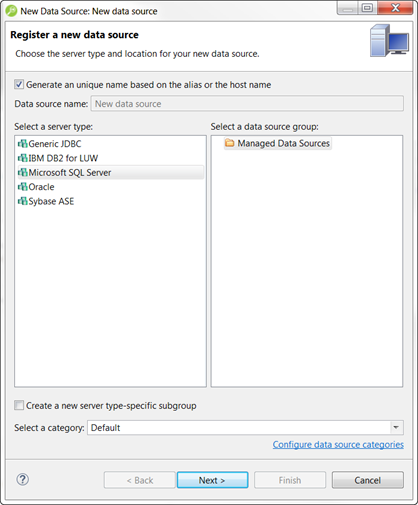In order to profile and tune statements, you need to register the data sources to be analyzed in the environment by providing connection information and other details to DB Optimizer. Data sources are registered and managed in Data Source Explorer. Each time you register a new data source you need to specify its connection information and organize it in the View, as needed. Once a data source has been registered, it remains stored in a catalog and does not need to be registered again each time you open DB Optimizer. Furthermore, it can be used in multiple jobs, archived, or otherwise "shared" with regards to the general functionality of the application.
The Data Source Explorer view provides an organizational tree of registered data sources and the parameters associated with them.
To add a data source
- Select Data Source Explorer, and then choose File > New > Data Source from the Menu bar. The New Data Source Wizard appears. Follow the prompts to register the data source.
You can categorize data sources in order to color code them in the Data Source Explorer which makes the data source easier to find when you have a long list of data sources. The data source will be decorated with the color associated with the category selected for the data source. A set of preconfigured categories include Development, Test, QA, and Production. You can also create custom categories. Existing data sources can be categorized using the Data Source Properties page; right-click a disconnected data source, and then select Properties.