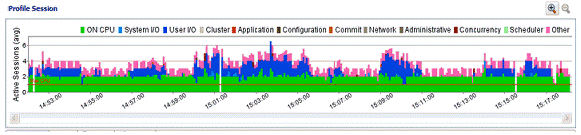The Load Chart is located on the top section of the Profile Session editor and provides a display of the overall load on the system. The bars represent individual aspects of the enterprise, and the view is used to discover bottlenecks.
The most important part of the previous screenshot is the Average Active Sessions (AAS) graph. AAS shows the performance of the database measured in the single powerful unified metric AAS. AAS easily and quickly shows any performance bottlenecks on the database when compared to the Max Engines (for Sybase) or Max CPU (for Oracle) line. The Max Engines line is a yardstick for performance on the database. When AAS is larger than the Max CPU line, there is a bottleneck on the database. Bottleneck identification is that easy.
AAS or the average number or sessions active, shows how many sessions are active on average (over a 5 second range in DB Optimizer) and what the breakdown of their activity was. If all the users were running on CPU then the AAS bar is all green. If some users were running on CPU and some were doing I/O, represented by blue, then the AAS bar will be partly green and partly blue.
The line Max Engines or Max CPU represents the number of CPU processors on the machine. If we have one CPU/Engine then only one user can be running on the CPU/Engine at a time. If we have two CPUs/Engines then only two users can be on CPU at any instant in time. Of course users can go on and off the CPU/Engine extremely rapidly. When we talk about sessions on the Engines we are talking about the average number of sessions on CPU/Engine. A load of one session on the Engine thus would be an average which could represent one uses who is consistently on the CPU/Engine or many users who are on the CPU for short time slices. When the number of Engines becomes a resource bottleneck on the database we will the average active sessions in CPU/Engine state go over the Max Engine/Max CPU line. The number of sessions above the Max Engine line is the average number of sessions waiting for CPU/Engine.
The Max CPU is a yardstick for performance on the database. The number of CPUs or Engine on the data source is information DB Optimizer obtains during the profiling process. However, sometimes the number of CPUs or Engines is not reported. In these cases, it might be desirable to change the default number of CPUs/Engines from one to a number more closely matching the actual system running the data source. You might also want to change the Max CPU/Engine line to reflect the performance impact of adding or removing a CPU or Engine from the system.
To change the Max CPU or Max Engine count in the Load Graph
- From the Profile Session window, right-click anywhere on the AAS graph and select Edit Engine Count or Edit CPU Count.
- In the EngineCount dialog that appears select Useacustomvalue, enter a new value, and then click OK.
The AAS or Load Chart MaxCPU or MaxEngine line is updated immediately to reflect the change.
The Load Chart is designed as a high level entry point to profile session results. Subsequently, you can use the Top Activity and Profiling Details views to examine more detailed information on waiting and executing sessions over the length of the session. Alternatively, you can select one or more bars on the graph to populate the Top Activity section (and subsequently, the Details View) with information on a specific subset of the graph.
The Load Chart displays the distribution of waiting and executing sessions over the length of a profiling session.
- Time is displayed on the X axis. You can zoom in and zoom out on the graph via the icons in the upper right hand corner of the graph, once a profiling session is stopped.
- The Y axis shows the average number of sessions waiting or executing. Each supported platform has a specific set of wait event times.
| DBMS | Wait Event Category |
|---|---|
| IBM DB2 | Fetch, Cursor, Execution, Operation, Transaction, Connectivity, Lock, Other |
| Oracle | On CPU, System I/O, User I/O, Cluster, Application, Configuration, Commit, Other |
| SQL Server | CPU, Lock, Memory, Buffer, I/O, Other |
| Sybase | CPU, Lock, Memory, I/O, Network, Other |
* A chart legend displays a color and code scheme for executing and waiting session categories, in the upper right-hand corner of the view.