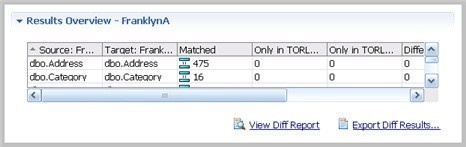After a data comparison job completes, you can use synchronization commands to match the data between repositories. You specify how you want the data to be resolved, and DB Change Manager generates UPDATE, INSERT, and DELETE statements for the relevant databases. Then you run the scripts to synchronize the data.
Select Data to Resolve
If data is inconsistent between the sources, you can synchronize them.
To view columns and rows to resolve
On the Results tab in the Comparison Results table, click View in the row you want to resolve. See Review Comparison Results for context.
The Database Results tab appears, and the Results Overview table displays the pairings in the selected tables.
The Results Overview - Activation pane includes:
- Source and target database columns
- Number of matched rows between the source and target.
- Rows that exist only in the source database.
- Rows that exist only in the target database.
- Number of differences between the two databases.
To view data in the columns
- Select a row from the Results Overview table.
- Examine the row information in the Selected Table pane.
To specify how the data synchronization is resolved
- Under the Selected Table pane, click All, Mismatched, Source, Only Source, Target, or Only Target.
- In the Data Diff view, choose one of the following Row Synchronization options:
- Make Target Match Source for Selected Row
- Make Source Match Target for Selected Row
- Do Not Resolve Selected Row
To generate an SQL script
- At the bottom right of the Database Results, click Generate an SQL Script.
- In the SQL Editor, review the script and edit it is as needed. For more information, see SQL Editor.
Run the SQL Synchronization Script
You can run synchronization scripts in the SQL Editor. For more information, see SQL Editor.
To run the SQL synchronization script
In the SQL Editor, click the Execute SQL icon. DB Change Manager executes the code on the data source you specified. Results are displayed in the same tab or in a new tab.
After running a comparison job, you can create a job report using the View Report command on the Results tab. See Creating a Job Report for more information.