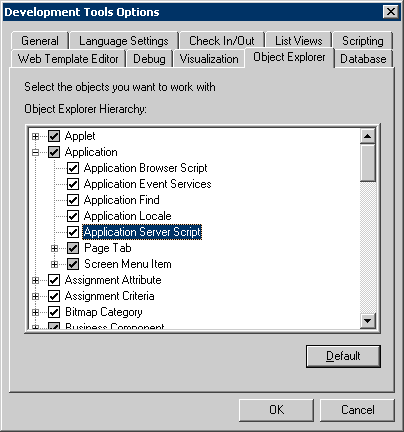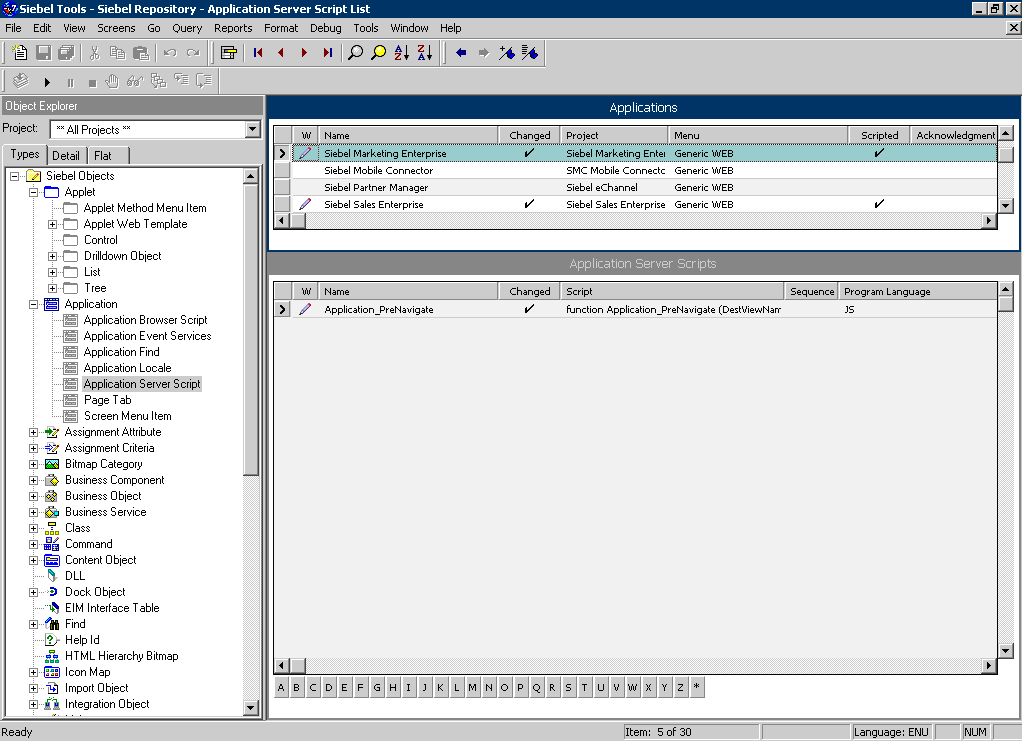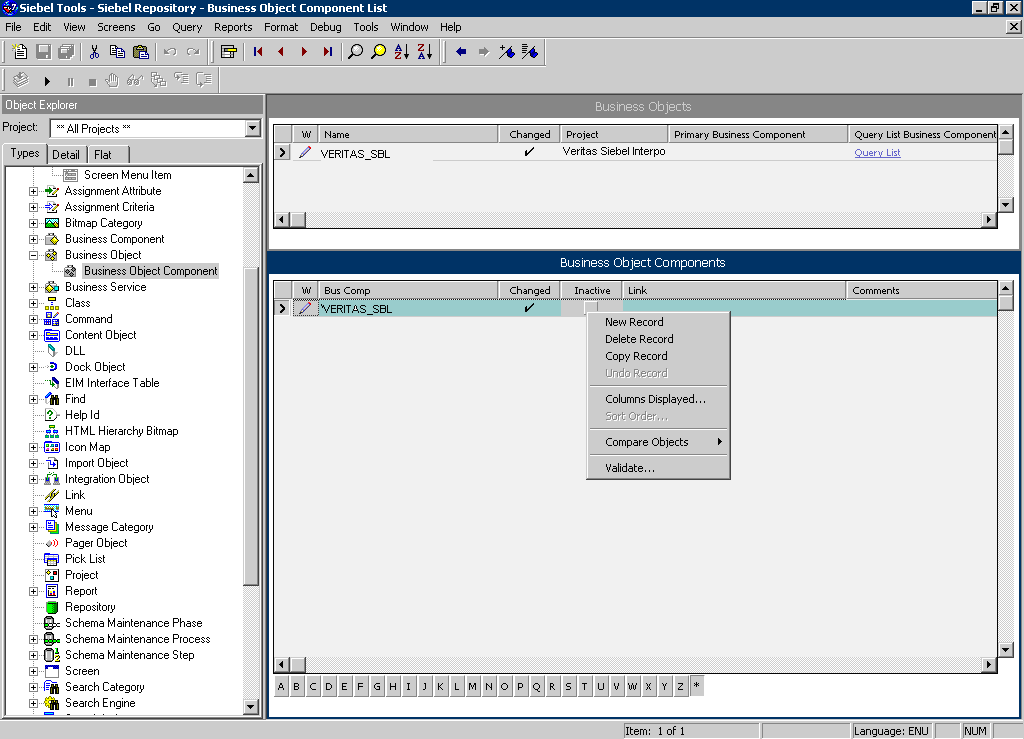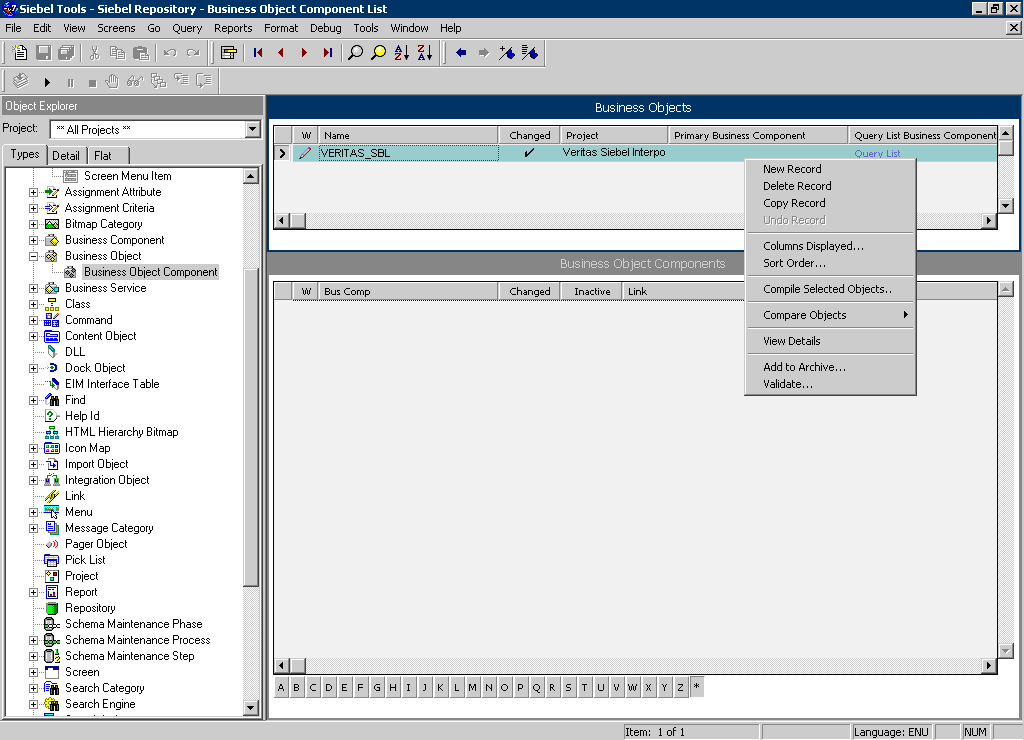This section contains the following topics
- Detailed Action Items for Siebel
- Action items when Interpoint is installed on Oracle
- Action items when Interpoint is installed on SQL Server
Detailed Action Items for Siebel
When the Siebel AppTier Collectors have been removed, you can delete the Precise Interpoint Project from the Siebel Repository File (SRF). These tasks differ slightly depending on whether Interpoint is installed for a SQL Server or an Oracle database. See Action items when Interpoint is installed on Oracle and Action items when Interpoint is installed on SQL Server.
Action items when Interpoint is installed on Oracle
Deleting this project from the SRF involves the following tasks:
- Removing changes in the Application_PreNavigate() function (Oracle)
- Removing the Business Object (Oracle)
- Removing the CX_VTS_SBL table (Oracle)
- Removing the Precise project (Oracle)
Removing changes in the Application_PreNavigate() function (Oracle)
To remove changes in the Application_PreNavigate() function
Make sure that you are able to view the Application Server Scripts objects. To do so, go to View > Options.
In the Development Tools Options window, select the Object Explorer tab. Make sure the Application Server Script check box under Application is checked.
Figure 1 Development Tools Options Dialog BoxIf the Application Server Script has not been checked in the View Options of the Siebel Tools, you cannot see the objects on the Types tab in the Object Explorer.
- In the Siebel Tools, on the Types tab in the Object Explorer, select Application > Application Server Script.
Mark the Application_PreNavigate line, and then on the Edit menu, choose Delete Record.
Figure 2 Siebel Repository - Application Server Script List Dialog BoxAfter you delete the Server Script, you must reopen the Siebel Tools, in order to make other changes in your application.
Removing the Business Object (Oracle)
- In Siebel Tools, on the Types tab in the Object Explorer, select Business Object. The Business Object panel opens.
- Select the Business Object called PRECISE_SBL.
- On the Types tab in the Object Explorer, select Business Object > Business Object Component. The Business Object Component panel for the PRECISE_SBL Business Object opens.
- Right click the Business Object Component called PRECISE_SBL and choose Delete Record.
Figure 3 Siebel Repository - Business Object Component List Dialog Box - Remove the Business Object by right-clicking the PRECISE_SBL business object on the Business Object panel and choosing Delete Record.
Figure 4 Siebel Repository - Business Object Component List Dialog Box
Removing the CX_PSS_SBL table (Oracle)
- In Siebel Tools, on the Types tab in the Object Explorer, select Table. The Tables panel opens.
- Select the table called CX_PSS_SBL.
- Right-click on the table and choose Delete Record.
- Log in to the Siebel database with the Siebel user.
- Run the following command:
select * from user_views where view_name = 'CX_PSS_SBL'; - If you get a row as a reply, run the following command:
drop view CX_PSS_SBL; - Run the following command:
select * from user_tables where table_name = 'CX_PSS_SBL_TAB'; - If you get a row as a reply, run the following command:
drop table CX_PSS_SBL_TAB;
Removing the project (Oracle)
- In Siebel Tools, on the Types tab in the Object Explorer, select Project.
- In the projects panel search for the Precise Interpoint project.
- Make the project inactive.
Action items when Interpoint is installed on SQL Server
Deleting this project from the SRF involves the following tasks:
- Removing changes in the Application_PreNavigate() function (SQL Server)
- Removing the Business Object (SQL Server)
- Removing the CX_VTSSPID table (SQL Server)
- Removing the Precise project (SQL Server)
Removing changes in the Application_PreNavigate() function (SQL Server)
To remove changes in the Application_PreNavigate() function
- In Siebel Tools, go to View > Options.
- In the Development Tools Options dialog box, on the Object Explorer tab, check Application Server Script to display this application on the Types tab in the Object Explorer.
- In the Object Explorer, on the Types tab, go to Application > Application Server Script.
- In the Application Server Scripts panel, select the script called Application_PreNavigate.
- On the Edit menu, choose Delete Record.
If you want to make additional changes to your application, you first need to close and then reopen Siebel Tools.
Removing the Business Object (SQL Server)
To remove the business object
- In Siebel Tools, in the Object Explorer, on the Types tab, select Business Object.
- In the Business Object panel, select the Business Object called VTS_SPID.
- On the Types tab, go to Business Object > Business Object Component. The Business Object Component panel for the VTS_SPID Business Object opens.
- In the Business Object Component panel, right-click the component called VTS_SPID and select Delete Record.
Removing the CX_VTSSPID table (SQL Server)
To remove the CX_VTSSPID table
- In Siebel Tools, in the Object Explorer, on the Types tab, select Table.
- In the Table panel, right-click the table called CX_VTSSPID and select Delete Record.
- Log on to the Siebel database with the Siebel user.
- Run the following command:
select * from user_views where view_name = 'CX_VTSSPID'; - If a row is returned, run the following command:
drop view CX_VTSSPID; - Run the following command:
select * from user_tables where table_name = 'CX_VTSSPID_TAB'; - If a row is returned, run the following command:
drop table CX_VTSSPID_TAB;
Removing the project (SQL Server)
To remove the Precise Interpoint project
- In Siebel Tools, in the Object Explorer, on the Types tab, select Project.
- In the Projects panel, search for the Precise Interpoint project.
- Make the project inactive.