SQL Inventory Manager allows you to disable instances from monitoring. Disable an instance when you want to temporarily stop its monitoring. If you need to do maintenance or you need to disable an instance for a period of time, use this option to stop SQL Inventory Manager from collecting data, performing health checks, and sending notifications during this time.
You can access this option on the following views:
- Overview tab - The Disable Monitoring option is located on the gear icon next to the instance you want to disable.
- Instance Details view - The Disable Monitoring option is located on the action items bar.
- Instances tab > Managed view - The Disable Monitoring option is located on the gear icon next to the instance you want to disable, or under More Actions on the action items bar. Note that you must select at least one instance to have this option enabled.
- Instances tab > SQL Licensing view - The Disable Monitoring option is located on the gear icon next to the instance you want to disable, or under More Actions on the action items bar. Note that you must select at least one instance to have this option enabled.
Below you can see the tabs and sections where you can find Disable Monitoring. Click the image to view full size.
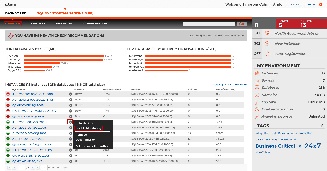
|
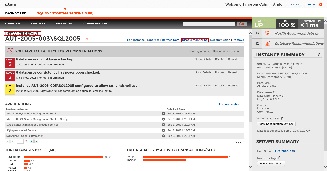
|
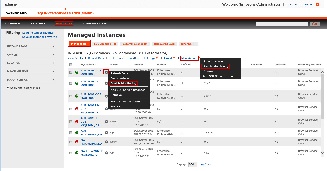
|
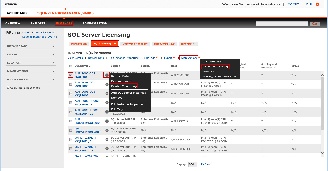
|
Although SQL Inventory Manager stops collecting information when you disable an instance, data remains in the database.
Need more help? Search the Idera Customer Support Portal.