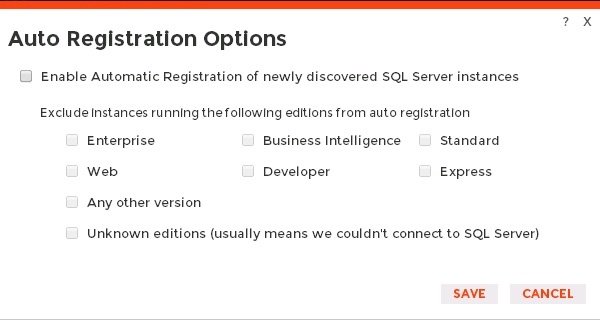If you want to register all SQL Server instances every time new ones are discovered, SQL Inventory Manager allows you to automatically register them as they are continuously discovered. This option also lets you to choose which SQL Server editions you want to exclude from auto registration.
You can access the Auto Registration Options from the following views:
- Overview - Click Auto-Registration on the Status sidebar.
- Instances view > Discovered - Click Auto Registration Options on the actions items bar.
- Administration view - Click Auto Registration Options located on the Discovery section.
Below you can see the sections where you can find this option:
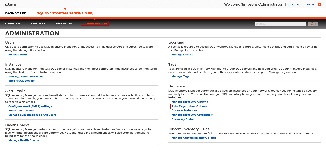
|
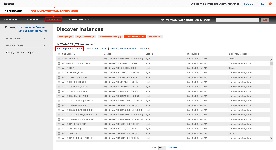
|
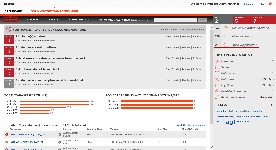
|
SQL Inventory Manager does not register instances that were discovered before turning on the Automatic Instance registration option and does not register more instances than the number available for your license.
The Auto Registration Options window opens. Select Enable Automatic Registration of newly discovered SQL Server instances. On this window SQL Inventory Manager allows you to exclude the following editions:
- Enterprise
- Web
- Business Intelligence
- Developer
- Standard
- Express
Additionally, you can select Any other version when you only want the previous options to be taken into account for registration and you want to exclude any other editions.
Choose Unknown editions to exclude registering those SQL Server instances that SQL Inventory Manager cannot connect to.
When you enable this option, SQL Inventory Manager automatically registers newly discovered instances but it does not assign them owner, location, or any other tags; additionally, they are all registered using SQL Inventory Manager service credentials. You can later add or change this information individually from the Editing properties window or by editing several instances at once on the Instances view (Managed and SQL Licensing views), for more information refer to Managed instances.
Tip
If you want to get the latest discovered instances, you can trigger the instance discovery job by clicking Discover instances on the same section
Need more help? Search the Idera Customer Support Portal.