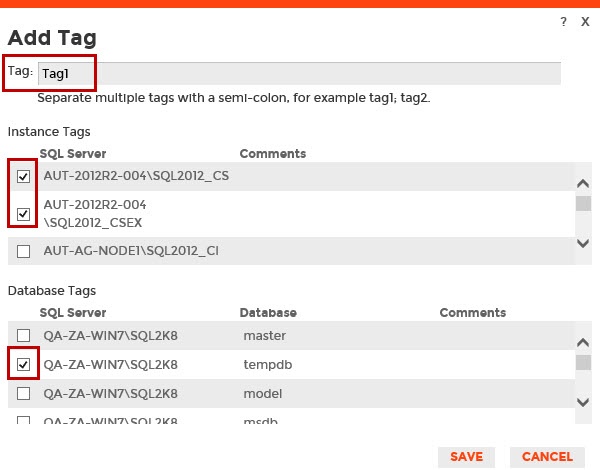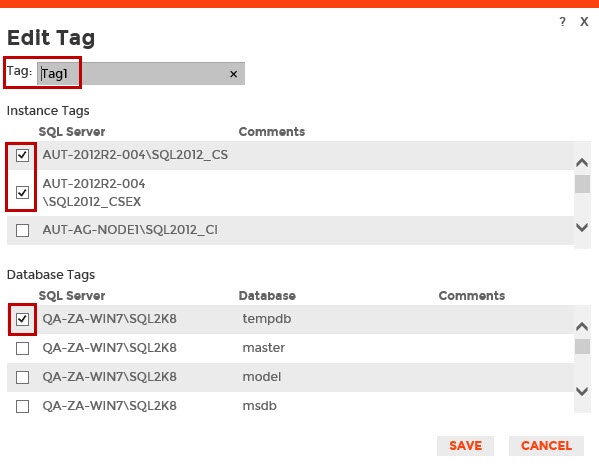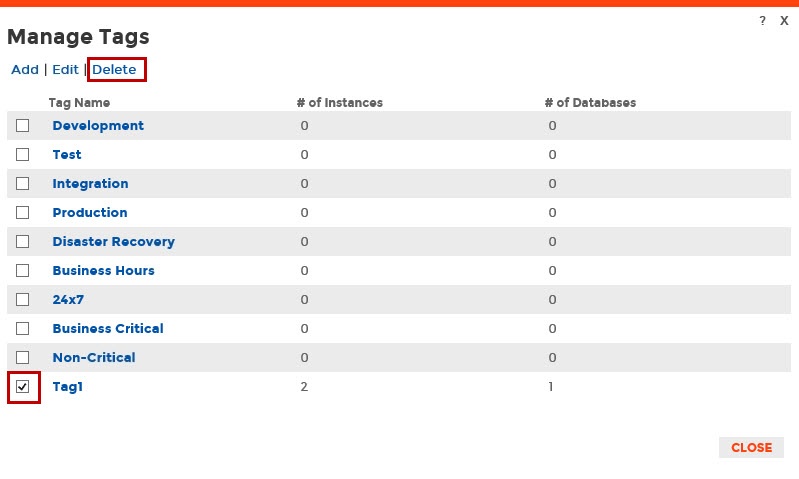If you want to access to the complete list of tags across all your environment, use one of the following options in SQL Inventory Manager:
- Overview - Click the pencil icon on the Tags section of the right sidebar.
- Administration > Tags - Click Manage Tags.
Below you can see the respective tabs and sections where you can find the Manage Tags option. Click the image to view full size.
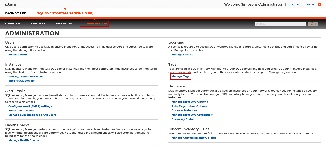
|
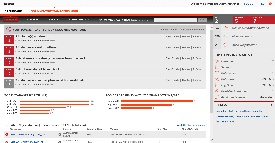
|
In the Manage Tags window you can:
- View the number of instances and databases associated with a tag
- Add new tags
- Edit the list of instances and databases associated with a tag
- Delete tags
Tip
On the Manage Tags window, click the tag name to quickly access the Edit Tag dialog for that tag.
Add a new tag
In the Manage Tags window, click Add and SQL Inventory Manager opens the Add Tag window.
Type the name of the new tag you wish to add, or type several names separating them with a semicolon.
Below the Tag field, SQL Inventory Manager displays a list of registered instances and databases in your environment. Select the checkbox(es) for each instance and database you want to add to this tag, and then click SAVE.
Warning
- The tag name must begin with an upper or lowercase alphanumeric character.
- Your tag name must have a maximum length of 20 characters.
Edit a tag
Editing a tag lets you rename the tag or change which instances or databases are associated with the tag.
To edit a tag, select the checkbox next to the tag you want to edit, and then click Edit. You can also access this option by clicking directly on the tag name. Note that you can only edit one tag at a time.
Make the appropriate changes, and then click SAVE.
Delete Tags
To delete one or more tags:
- In the Manage Tags window, select the checkbox next to the tag(s) you want to delete, and then click Delete. SQL Inventory Manager displays a warning message that requires a confirmation whether you want to delete the selection.
- Click Yes. SQL Inventory Manager deletes the tag(s) and users can no longer use those tags. If you did not mean to delete the selected tags, click No.
When an instance is deleted, the mappings to its tags are also deleted, but not the tags because they may be used for other instances
Need more help? Search the Idera Customer Support Portal.