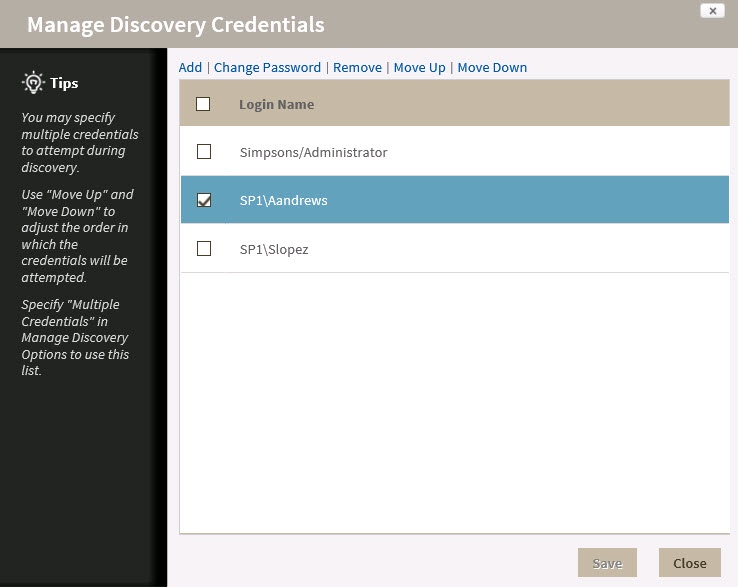IDERA SQL Inventory Manager allows you to specify alternate credentials to use during the discovery process in case the original credentials are not valid. Manage Discovery Credentials lets you enter multiple discovery credentials and specify the order in which you want IDERA SQL Inventory Manager to attempt to use when connecting to a server.
To configure these options, go to Manage Discovery Credentials on the Administration tab.
The Manage Discovery Credentials window opens and displays a list of credentials that IDERA SQL Inventory Manager should use during discovery when attempting to connect to an instance. Credentials are used in the order in which they display, so make sure that the credentials appear in the proper order. To move a set of credentials, check that line, and then click Move Up or Move Down from the action menu.
Add credentials for discovery
The Manage Discovery Credentials window allows you to add credentials for discovering SQL Server instances. Click Add and IDERA SQL Inventory Manager displays the Add Discovery Credentials dialog box. Type the user name and password, confirm the password, and then click Save.
Change credentials password
Select one or more sets of credentials when you need to change a password. IDERA SQL Inventory Manager changes the password for all checked credentials. Click Change Password in the action menu, and IDERA SQL Inventory Manager displays the Change Password dialog box. Make the appropriate changes, and then click Save.
Remove credentials
If you want to remove a set of credentials from IDERA SQL Inventory Manager, select the appropriate set or sets of credentials, and then click Remove. Verify that the correct credentials are displayed in the confirmation message, and then click Yes.