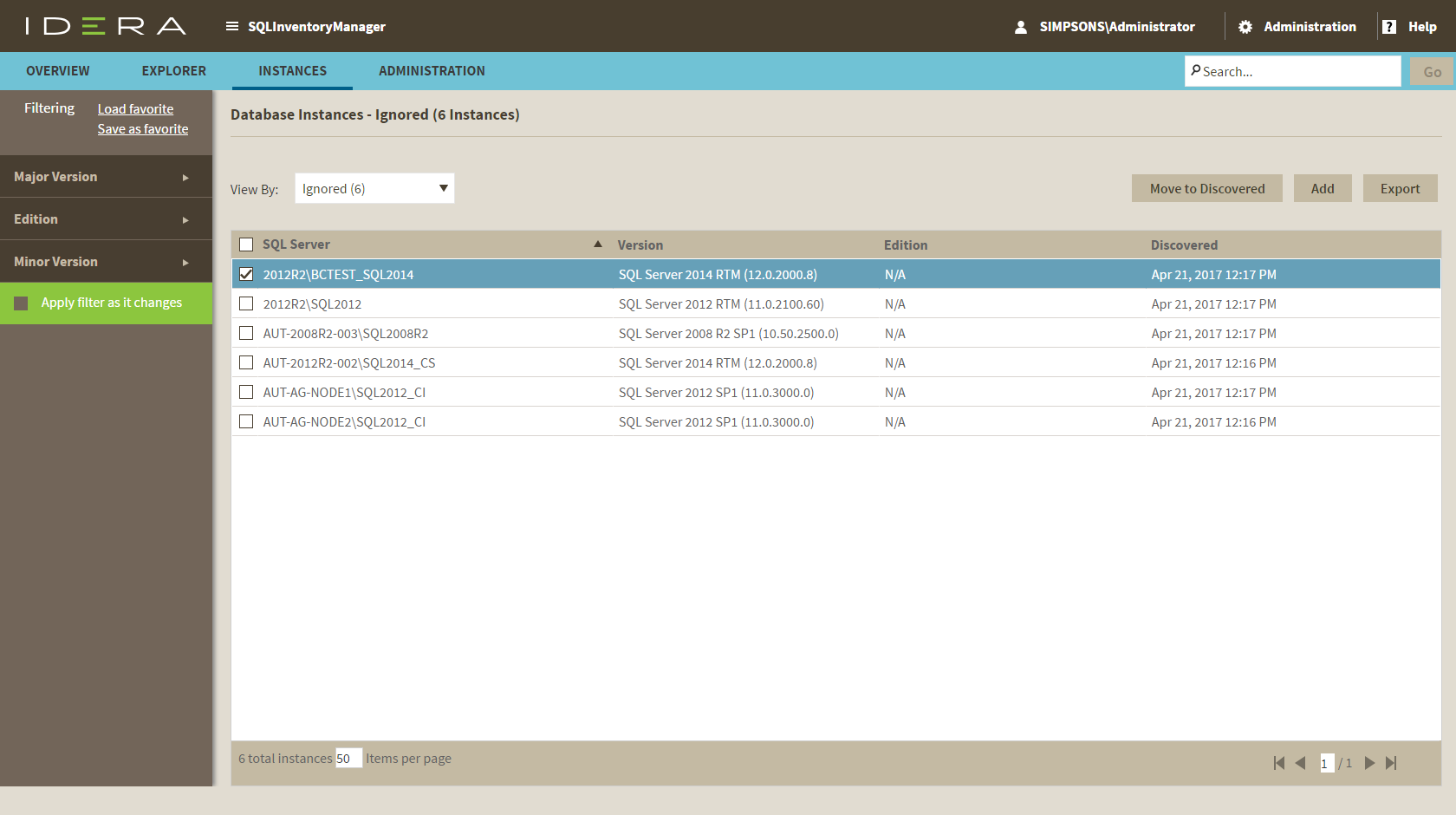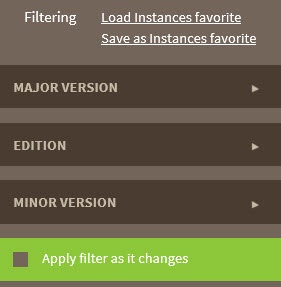While IDERA SQL Inventory Manager continuously searches your network for new SQL Server instances, you may not always want to manage all these instances. By ignoring instances, you take them out of the Discovered view and IDERA SQL Inventory Manager adds them to the Ignored view.
The Ignored instances view also contains those instances that you were previously monitoring but then you decided to remove. For more information on how to remove instances, refer to Removing instances.
You can perform the following actions on your ignored instances:
- Move to Discovered
- Add SQL Server Instance
To perform any of these options, select your instances, and click Add SQL Server Instance or Move to Discovered respectively.
Exporting reports
You can also export the information available on the Ignored instances view, just go to the Export option, located on the action items bar, and select your preferred format for exporting (PDF, XLS, or XML).
Tip
You can set the number of instances you want IDERA SQL Inventory Manager to show per page. Go to the Display option at the bottom of this view, type the number you want, and click Refresh.
Filtering options
On the left side of the Discovered Instances view you have the option for filtering instances by Minor Version or Major Version. If you want to filter by specific versions, select them from this section.
Creating a useful filter to "weed out" unnecessary information takes time but is important when managing large environments. As a result, you may want to save that filter for future use. IDERA SQL Inventory Manager now allows you to save filters for use in the Explorer and Instances views. Simply create the filter, and then click Save as Explorer favorite or click Save as Instances favorite, depending on which view you are in when creating the filter. To use that filter, click Load Explorer favorite or click Load Instances favorite.
Enable or disable the option Apply filter as it changes depending if you want to see the changes as you apply the filters, or if you prefer to select your filters first and see the results when you finish.
Tip
IDERA SQL Inventory Manager displays the filters you select on the top section of your Discovered instances view under Filtered by. You can remove filters from this section too.
Tip
You can set the number of instances you want IDERA SQL Inventory Manager to show per page, go to the Display option at the bottom of this view, type the number you want, and click Refresh.