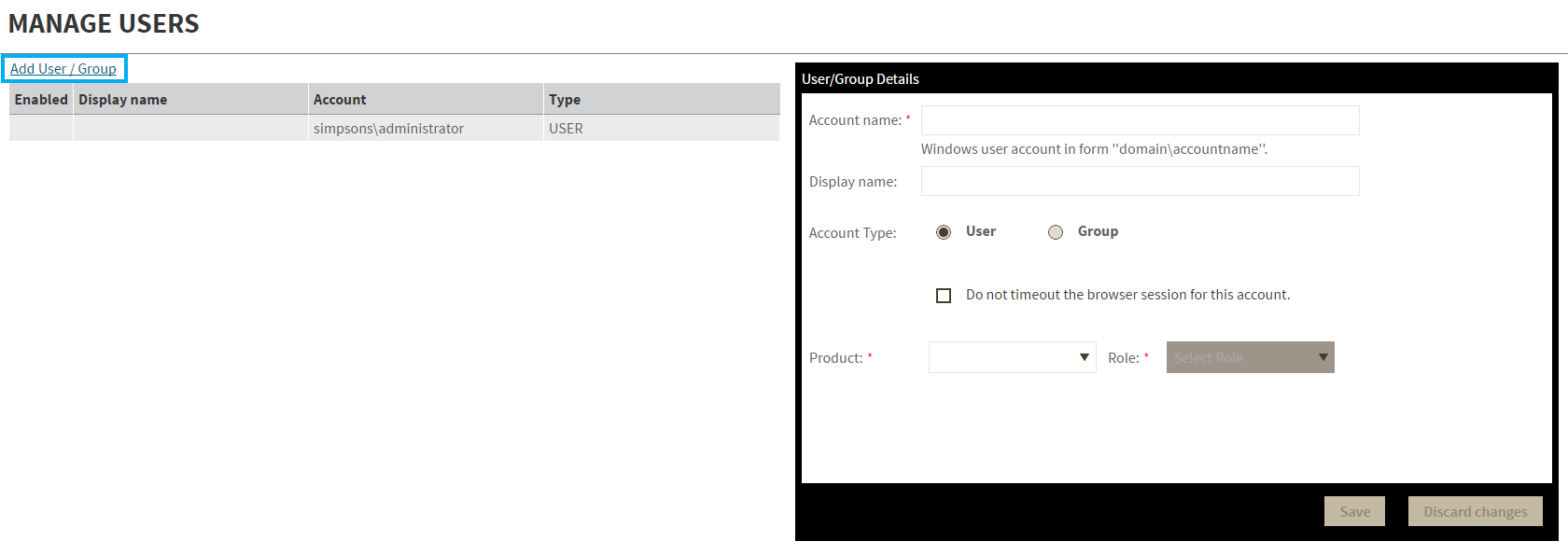Add a user / group
- Click the Add User / Group option and the User/Group Details panel displays.
- Type the Account name of the user you want to grant access to. You should enter a Windows user name in the following format: <domain\user>.
- Enter a Display name.
- Select User or Group in the Account Type field.
- Select the Do not timeout the browser session for this account checkbox to stay logged in.
- In the Product field, you can select to add a user to the IDERA Dashboard.
In the Role field, you can assign a user the Dashboard Administrator or Dashboard guest role if you select the IDERA Dashboard in the Product field. If you select an IDERA product in the Product field, you can assign a user the Product Administrator, Product user, or Product guest role.
Click SAVE.
Provide the new user with the following URL: http://<ServerName>:9290 or http://<localhost>:9290 to access the IDERA Dashboard.
Edit a user/group
This option allows you to edit the account name and display name, disable the account, and add new permissions. To edit a user or group follow these steps:
- Select one user / group from the list of users.
- Change the necessary settings.
- Click SAVE.
Delete a user / group from the IDERA Dashboard
To remove a user or group, select the User / group from the list and click the DELETE button. A confirmation dialog displays; click YES to remove or NO to cancel.