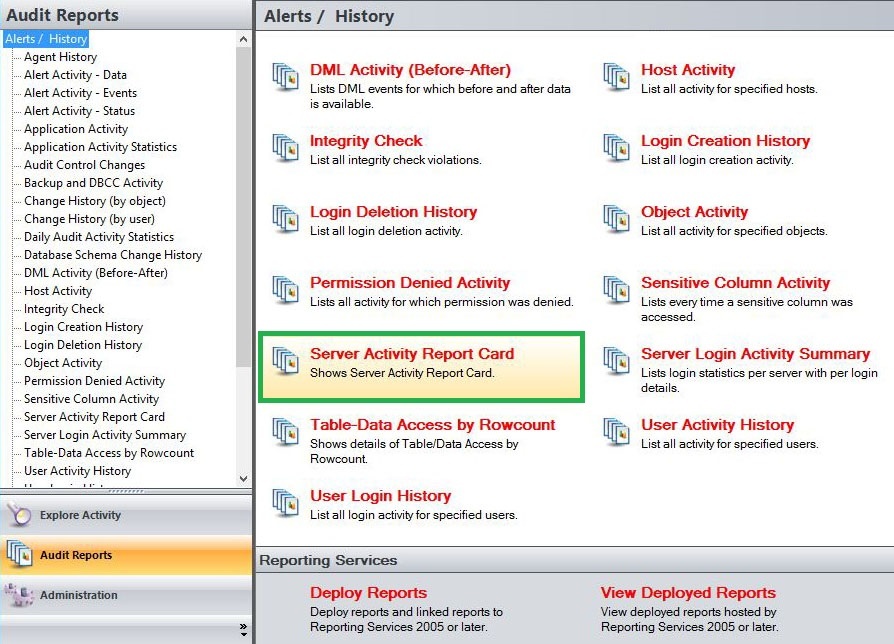The Server Activity Report Card report allows you to review the activity status and recent audit event history on your SQL Server instance. Use this report to display a particular server´s activity status to help determine whether you are effectively auditing events in your environment.
A filter can include a list of wildcards, separated by commas, where a wildcard is a string, which may contain asterisks. The following parameters are specific to the selected report and enable you to filter the data to include in the report.
Available actions
Server Instance
Allows you to select a registered instance on which you want to report. Select ALL to report on all instances.
Databases
Allows you to select or type the name of one or more databases on which you want to report.
Start Date
Allows you to select the start date for the range from which you want to report.
End Date
Allows you to select the end date for the range from which you want to report.
Start Time - Hour
Allows you to select the exact starting hour of the day for the range from which you want to report.
Start Time - Min
Allows you to select the exact starting minute of the day for the range from which you want to report.
Start Time - AM/PM
Select between AM or PM from the drop down list to configure the Start Time for Each Day range from which you want to report.
End Time - Hour
Allows you to select the exact ending hour of the day for the range from which you want to report.
End Time - Min
Allows you to select the exact ending minute of the day for the range from which you want to report.
End Time - AM/PM
Select between AM or PM from the drop down list to configure the End Time for Each Day range from which you want to report.
Server Activity
Allows you to filter the report by a specific server activity. Select a server activity from the drop down menu to filter the report on.
Category
Allows you to select the category type on which you want to report. Select a category type from the drop down menu to filter the report on.
Event
Allows you to type the name of one or more events on which you want to report.
Run Report
Click this button to Run the report.
Default columns
Server Instance
The Server Instance column displays the name of the Instance Server where the event was captured.
Database
The Database column displays the name of the database where the event was captured.
Category
The Category column indicates the category type of the event captured.
Event
The Event column indicates the type of event captured.
Time
The Time column displays the date and time when the event was captured.
Details
The Details column provides details of the captured event.