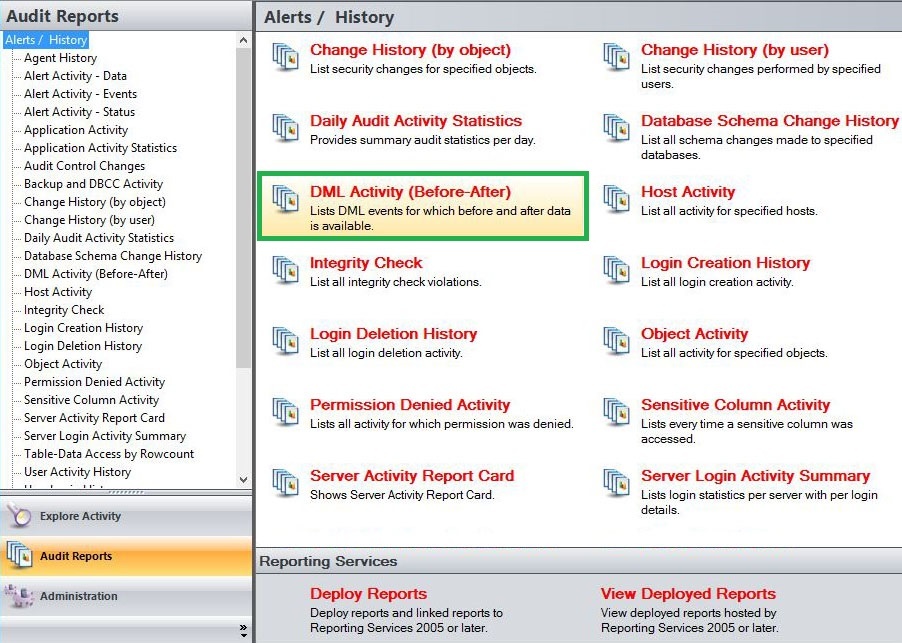The DML Activity (Before-After) report lists DML events for which before and after data is available. Use this report to audit UPDATE, INSERT, and DELETE activity on critical or sensitive databases.
A filter can include a list of wildcards, separated by commas, where a wildcard is a string, which may contain asterisks. The following parameters are specific to the selected report and enable you to filter the data to include in the report.
Available actions
Server Instance
Allows you to select a registered instance on which you want to report. Select ALL to report on all instances.
Databases
Allows you to select or type the name of one or more databases on which you want to report.
Table Name
Allows you to select or type the name of one or more table names on which you want to report.
Login
Allows you to select the login from the drop down list of available logins. Select ALL to report on all logins.
Start Date
Allows you to select the start date for the range from which you want to report.
End Date
Allows you to select the end date for the range from which you want to report.
Start Time - Hour
Allows you to select the exact starting hour of the day for the range from which you want to report.
Start Time - Min
Allows you to select the exact starting minute of the day for the range from which you want to report.
Start Time - AM/PM
Select between AM or PM from the drop down list to configure the Start Time for Each Day range from which you want to report.
End Time - Hour
Allows you to select the exact ending hour of the day for the range from which you want to report.
End Time - Min
Allows you to select the exact ending minute of the day for the range from which you want to report.
End Time - AM/PM
Select between AM or PM from the drop down list to configure the End Time for Each Day range from which you want to report.
Schema
Allows you to type the name of the schema on which you want to report.
Target Object
Allows you to type the name of one or more target objects on which you want to report.
Column Name
Allows you to type the column names of one or more columns on which you want to report.
Event
Allows you to type the name of one or more events on which you want to report.
Primary Key
Allows you to type the name of one or more primary keys on which you want to report.
Run Report
Click this button to Run the report.
Default columns
Event
The Event column displays a description of the event captured.
Time
The Time column displays the date and time when the event was captured.
Login
The Login column displays the login name of the user who performed the event.
Database
The Database column displays the name of the database where the event was captured.
Schema
The Schema column displays the name of the event´s schema.
Table
The Table column displays the name of the table where the event was captured.
Column
The Column column displays the name of the column where the event was captured.
Before
The Before column displays the value stored before change.
After
The After column displays the value stored after change.
Key
The Key column displays the primary key description.