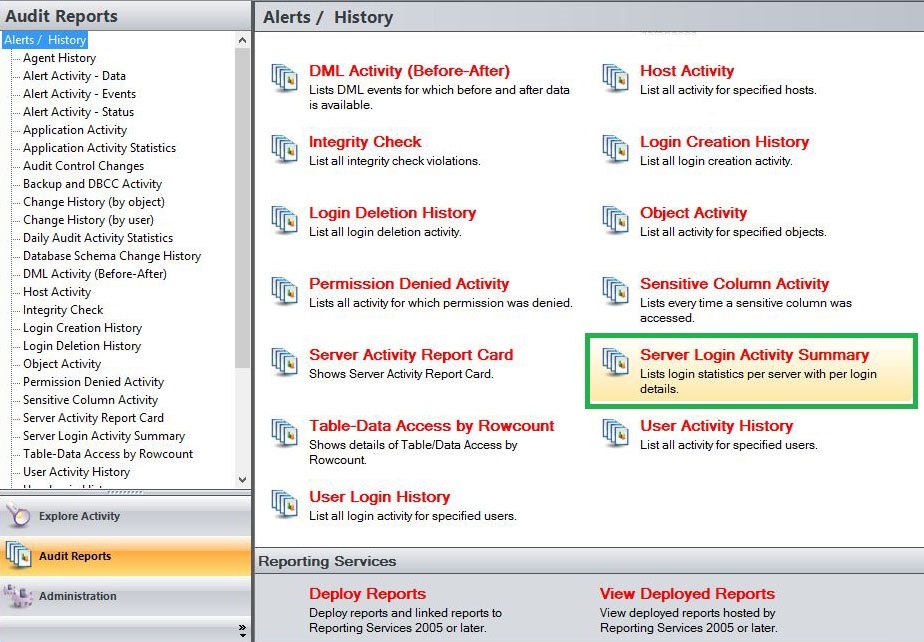The Server Login Activity Summary Report lists user activities performed on a specific SQL Server instance with details per login. Use this report to audit user behavior and login management.
A filter can include a list of wildcards, separated by commas, where a wildcard is a string, which may contain asterisks. The following parameters are specific to the selected report and enable you to filter the data to include in the report.
Available actions
Server Instance
Allows you to select a registered instance on which you want to report. Select ALL to report on all instances.
Login
Allows you to select the login from the drop down list of available logins. Select ALL to report on all logins.
Start Date
Allows you to select the start date for the range from which you want to report.
End Date
Allows you to select the end date for the range from which you want to report.
Start Time - Hour
Allows you to select the exact starting hour of the day for the range from which you want to report.
Start Time - Min
Allows you to select the exact starting minute of the day for the range from which you want to report.
Start Time - AM/PM
Select between AM or PM from the drop down list to configure the Start Time for Each Day range from which you want to report.
End Time - Hour
Allows you to select the exact ending hour of the day for the range from which you want to report.
End Time - Min
Allows you to select the exact ending minute of the day for the range from which you want to report.
End Time - AM/PM
Select between AM or PM from the drop down list to configure the End Time for Each Day range from which you want to report.
Application
Allows you to type the name of one or more applications on which you want to report.
Login Status
Allows you to define the login status you want this report to filter on. Select between the following options; Both, Login or Login Failed.
Run Report
Click this button to Run the report.
Default columns
Login
The Login column displays the login name of the user who performed the event.
Application
The Application column displays the name of the application used to capture the event.
Count
The Count column displays count value.