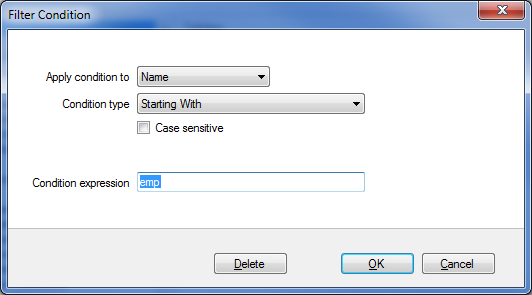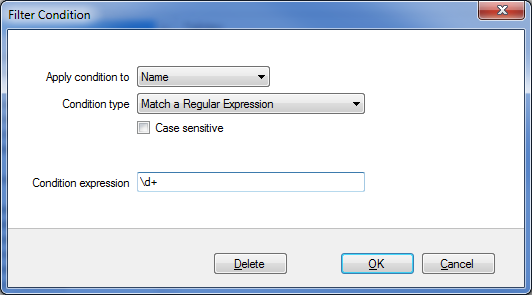Entity filters can be accessed from the context menu of the comparison grid. The conditions for an entity filter can be created or modified via the links provided in the filter definition section.
To create a new condition:
- From the list of objects, select the object type to which the filter applies.
- Click on the (new...) link.
- Enter the condition criteria and click OK.
Database object types with an associated filter have a star * in front of the name and appear at the top of the list.
To modify or delete an existing condition:
- In the filter definition, click on the condition that you wish to modify.
- In the condition dialog, change the condition's property and click OK, or click Delete to remove it.
- To change an operator, simply click on it and the operator flips from AND to OR or vice versa.
Filter Conditions
The conditions are the basic filter criteria that are evaluated to determine whether an object should be included or excluded. A filter condition exposes the following properties:
- Name/Schema. Indicates whether the condition will be checked against the name or the schema of the database object
- Condition type. Determines the type of the condition, such as "Starting With", "Equals To" etc.
- Case sensitive. Indicates whether the condition should honor the character case
- Condition expression. Defines the condition expression
Most of the conditions types are straightforward. The filter supports also two conditions that are based on regular expression for more complex criteria.
The following condition, for example, selects the database objects that have at least one digit in their name:
Total compare from data to schema with IDERA SQL Comparison Toolset. Learn more > >