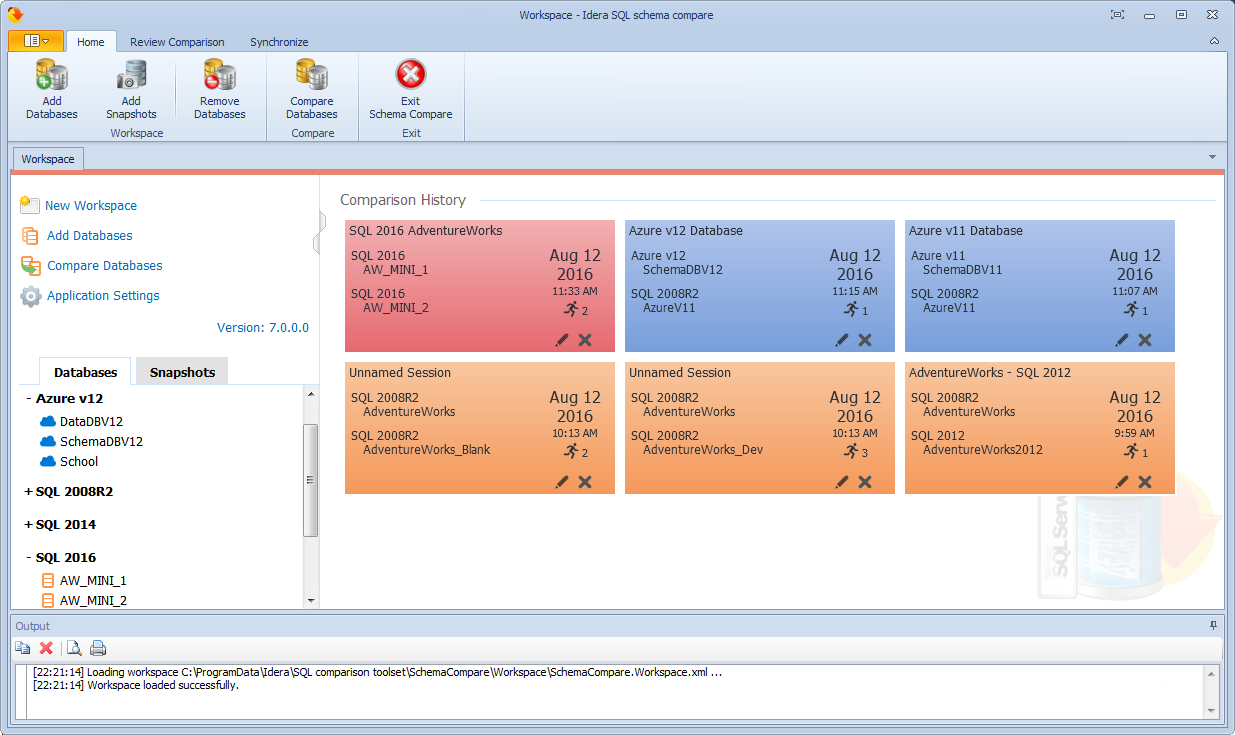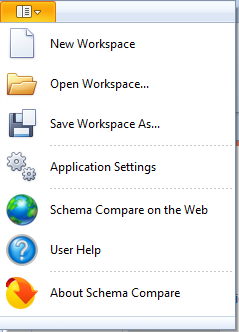IDERA SQL Schema Compare Workspace is the storage and the interface for saving and managing SQL Server databases, credentials, comparison sessions and other UI options.
The Workspace window is divided into four sections:
- Workspace actions. Provides links that allow you to create a new workspace, add databases to the current workspace, compare schema, or change application settings. The New Workspace action resets the current workspace by erasing the comparison history and removing all registered databases.
- Databases/Snapshots. Contains the list of databases and snapshots that have been registered in the workspace. On mouse over two action links appear for a registered server:
- Edit. Allows you to change the connection settings for that server and/or add and remove databases.
- Remove. Un-registers a server (deletes all the server information from the workspace).
When you move your cursor over a database name, the following action links related to that database appear:- Take a Snapshot. Allows you to take a snapshot of the schema of that database.
- Remove Database. Removes the database from the workspace.
- Comparison History. Displays up to 25 comparison sessions from the most recent one to the oldest one. You can rerun a session by clicking on it.
- Output. Displays each workspace event as it occurs.
Saving and loading workspaces
SQL Schema Compare Workspace stores the data in a set of xml files. There is always one master file that keeps SQL Server databases and credentials, and a separate xml file for each comparison session. The workspace is saved by default in a subfolder under the common folder for application data that is used by all users. It is usually found under \ProgramData\Idera\SQL comparison toolset\SchemaCompare\Workspace.
The workspace is managed automatically, so no action is required to save it or load it. However, if you wish to have multiple copies of the workspace, you can save it to a custom path. Functions for saving and loading the workspace are located in the quick menu of the application button:
When you choose to save the workspace to a custom location, you specify the path and the name of the workspace master file. The session files are saved in the same directory as the master file, but their names will be auto-generated by SQL Schema Compare. Similarly, when you load a workspace from a custom location, you select the workspace master file. SQL Schema Compare expects the session files to be in the same folder as the master file.
Total compare from data to schema with IDERA SQL Comparison Toolset. Learn more > >