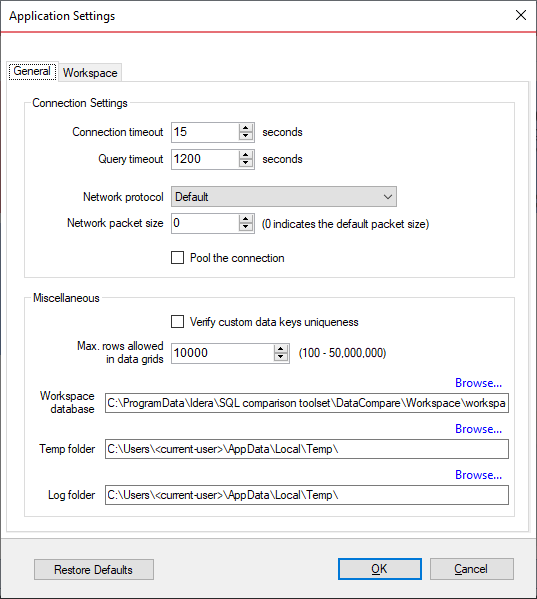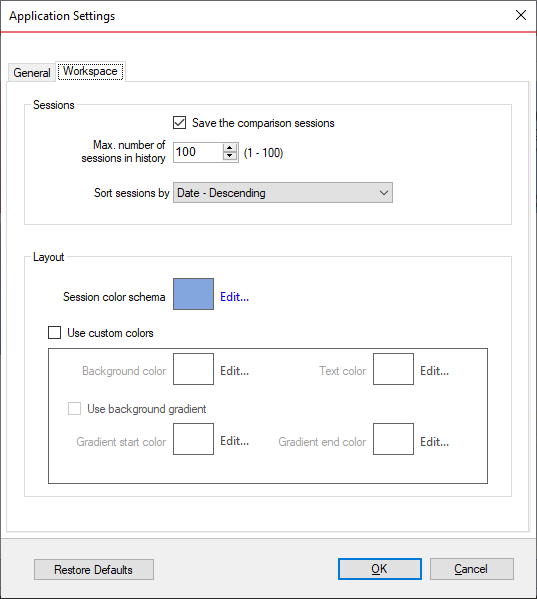Application settings allow you to tweak the behavior of the IDERA SQL Data Compare and can be accessed from the drop down menu off of the top left corner product icon or from the Application Settings link at the top left corner on the Workspace tab.
Under the General tab, you will find:
- Connection Settings If you are reading this you are already familiar with the database connection settings. Under normal circumstances you do not need to change any of these settings.
- Verify custom data keys uniqueness Before comparing the data IDERA SQL Data Compare will pair the rows based on a unique key that is automatically determined. However, you can choose to pair the rows based on some custom key that you define either because the tables in question do not have a predefined unique key or because you wish to use a different key. In this case there is an option to validate the chosen key. By default the validation simply checks for type compatibility. If you wish to ensure that the chosen key is unique you can check this option. Please note however that depending on the size of those tables the validation for uniqueness may take from a few seconds to minutes to complete.
- Max rows allowed in the data grids Indicates the maximum number of rows that are displayed in the various data grids.
- Temp folder Indicates the temp folder that Data Compare uses for row and script serialization. Note that if you change the temp folder, you need to restart Data Compare for the new setting to take effect. The default folder is C:\Users\<current user>\AppData\Local\Temp.
- Log folder the folder where the log files, such as the error log or the execution log are stored. The default folder is C:\Users\<current user>\AppData\Local\Temp.
Under the Workspace tab you will find:
- Sessions Contains settings related to comparison sessions:
- Save sessions By default it is checked. It instructs the IDERA SQL Data Compare to store comparison sessions for future use. A stored session contains all the necessary information to allow you to repeat the comparison with one click. Stored sessions will appear on the main panel of the Workspace tab.
- Max number of sessions in history By default IDERA SQL Data Compare will store the last 100 comparison sessions. Although there is no noticeable performance difference on application launch related to the number of sessions stored you may choose to set this parameter to a lower number. Allowable values are 1 to 100.
- Sort sessions by Change the order that stored sessions appear on the workspace tab.
- Layout Allows you to change the color schema of a session. You can choose from built-in colors or pick custom ones.
To revert all settings back to their default values, click Restore Defaults.
IDERA | Products | Purchase | Support | Community | Resources | About Us | Legal